USB Drive Malware: How It Works and Prevention Tips
USB drives are handy for carrying files but can also be easy targets for malware. Understanding how this works is wise to keep your data safe. We’ll explain the basics of USB malware and give practical tips to protect your information.
Nothing fancy, just straightforward advice to help you use USB drives without worrying about security issues.
What is USB Drive Malware?

USB drive malware is malicious software that targets USB devices to spread infections. This type of malware can compromise your data and system integrity, leading to severe consequences such as data loss, unauthorized access, and system malfunctions.
Understanding USB drive malware and its operation is crucial for implementing effective protection strategies.
How Do USB Devices Get Infected with Malware?
USB drives can be infected with malware in several ways. Malware often transfers to a USB drive when connected to an infected computer.
An example would be an incident in 2022 where the FBI reported multiple companies receiving fraudulent letters through mail services. These letters, masquerading as official communications from HHS or Amazon, contained malware-infected USB drives. The FBI cautioned that connecting these drives could allow hackers to access company networks and install ransomware.
Another way is through files you download or get in emails. These files might look normal, but they can contain hidden malware that ends up on your USB when you save them there. Once a USB drive is infected, the problem can spread quickly to other computers.
That’s why it’s important to understand these risks and how to protect yourself.
How to Protect Your USB Device from Malware
Adequate protection of your USB device involves a combination of proactive measures and best practices.
Here are several steps to help safeguard your USB devices from malware:
Password-Protected USB Drives

Specific USB storage devices come equipped with built-in keypads. These allow users to set custom passcodes, creating a physical lock for the drive. One must input the correct password using the integrated keypad to access the stored data.
Secure Your Main Device
Infections can be intentional or accidental. Accidental infections often occur when connecting USB devices to unsecured public systems, such as those in internet cafes or airports.
The best thing to do is invest in a program that regularly scans your Windows PC for viruses and malware threats and immediately notifies you, such as Fortect.
Fortect’s security solution automatically scans for threats, including viruses and hidden USB-borne malware. It detects issues you might miss, alerts you promptly, and eliminates problems to keep your system protected.

Download and Install Fortect now.
Hardware Encryption
Using hardware encryption on your USB drives can add an extra layer of security. Hardware encryption ensures the data remains protected and inaccessible without the correct decryption key, even if the device is lost or stolen.
You can use an encryption program such as BitLocker on your Windows system to protect your privacy and secure your data. These tools also provide password protection for your USB device.
Occasionally Change and Update Your USB Keys
Regularly changing and updating your USB keys can minimize the risk of persistent malware infections. Old and frequently used USB drives are more susceptible to diseases and can act as vectors for malware if not correctly managed.
Regularly Update Systems
Keep all your Windows OS updated with the latest security patches and updates. Software vulnerabilities are often exploited by malware, and timely updates can close these security gaps, reducing the risk of infection.
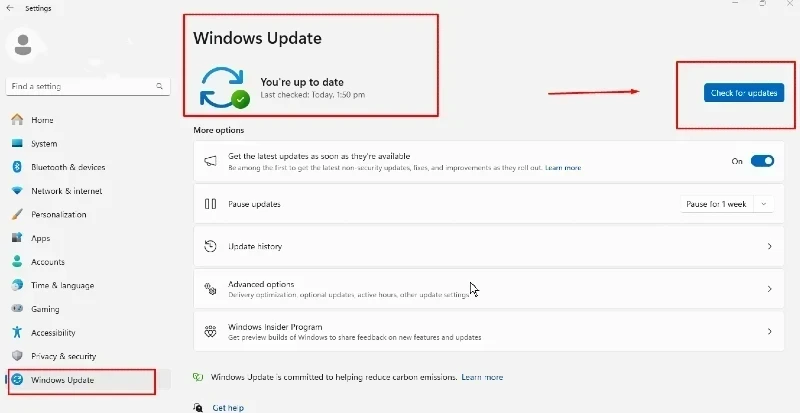
To check if your Windows PC is up to date:
Start button and type Settings.
Click on Windows Update, which is located at the lower left section of the Settings page.
You will see if your Windows is up to date; if not, click the Check for Updates button or Install Update.
Disable Autorun Features on All Your Devices
Turning off the autorun feature can prevent malware from automatically executing when a USB drive is connected. This simple step can significantly reduce the risk of infection by giving you control over which files are executed on your system.
To disable autorun on your Windows 10, follow the steps below:
Open Group Policy Editor: Press Win + R and type gpedit. msc, and hit Enter.
Go to AutoPlay Policies: Navigate to Computer Configuration > Administrative Templates > Windows Components > AutoPlay Policies.
To disable AutoPlay, Double-click “Turn off AutoPlay,” select “Enabled,” choose “All drives,” and click “OK.”
Restart Your Computer: Restart to apply the changes.
Conclusion
Let’s face it: USB drives can be a sneaky way for malware to creep into your computer. Keep your computer’s defenses up to date, use fancy encrypted USB drives when you can, and ensure you have a solid antivirus watching your back. It might sound like a lot, but it’s pretty simple once you get into the habit.
Just stay on your toes, and your online data will be protected.



