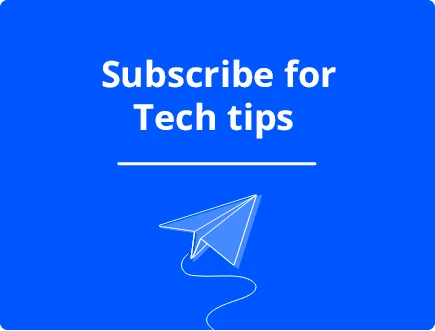Can BSoD Cause Data Loss? Here’s How to Protect your Data
The Blue Screen of Death (BSoD) on Windows can be a shock when it happens because it restarts the entire system without warning.
The good news is that when a BSoD occurs, Windows shuts down to prevent damage. However, what about data loss?
There are many causes of the BSoD and in some cases, data loss can occur. Let’s explore why data loss happens and what you can do to recover from the BSoD.
How can a BSoD cause data loss?
When a blue screen results in data loss, it is usually because of problems with RAM, virtual memory, or the hard drive.
This is either because the hardware itself is failing and needs to be replaced or other errors are stopping the system from accessing them correctly. This could be corrupted or missing system files or a broken Windows Registry.
- Memory crashes only lose data that has not already been saved permanently. For example, an unsaved Word document.
- Hard drive crashes can result in more serious data loss. I.e., the entire Word document. Fortunately, this is less likely.
What are the BSoD errors that may cause data loss?
When a blue screen happens, it usually gives a Stop Code at the bottom, describing the problem. There are many different codes, but the following can lead to data loss in certain cases:
- KERNEL_DATA_INPAGE_ERROR – This BSoD can occur when Windows is unable to read or write data from the paging file, which is a form of virtual memory accessed when the RAM is full. Any data within the paging file that was meant to be saved can be lost during a BSoD.
- MEMORY_MANAGEMENT – This memory-related BSoD is a clear indication that there is a problem accessing or handling memory, which could interrupt saving files, games, etc.
- CRITICAL_PROCESS_DIED – This means a core Windows process has crashed. If this is linked to memory or the hard drive, data may be lost.
- UNEXPECTED_KERNEL_MODE_TRAP – This code is typically caused by hardware or driver issues and can result in losing data if you have a malfunctioning hard drive or RAM module.
- SYSTEM_SERVICE_EXCEPTION – This occurs when a crucial system service fails, which can lead to data loss if the system was in the middle of saving.
- IRQL_NOT_LESS_OR_EQUAL – Driver or other hardware errors cause this BSoD, which can produce data loss. This is because there has been a failed attempt to access a memory address.
- PAGE_FAULT_IN_NONPAGED_AREA – Like other paging errors, this means Windows is unable to access a page of memory, which can wipe the data it was trying to access.
- FILE_SYSTEM_ERROR – This happens when there is an error in the file system that prevents Windows from accessing a file or directory. These could have been deleted from your hard drive due to failing hardware or malware infections.
How do I fix a Blue Screen of Death error?
If you have determined that you do not have faulty hardware or an overheating problem, the most common reason for a blue screen is Windows itself.
It might be suffering from damaged or missing system files and DLLs, a broken Windows registry, or countless other problems.
Tools like Fortect quickly identify these problems and can repair even the most damaged computers in under 30 minutes.
Just follow these simple steps:
- Download and Install Fortect on your computer (it also works in Safe Mode).
- Launch the program and perform a system scan.
- All Windows problems are conveniently sorted into different categories.
- Click through to fix each problem or choose Start Repair to fix all at once.
How do I prevent computer data loss?
Losing data can range from a minor annoyance to causing severe financial problems. Fortunately, it’s easy to put some measures in place to prevent it. Here’s what you can do:
- Maintain Windows – Just like a car, Windows needs to be maintained to prevent BSoD and other problems that can cause data loss. That’s why it’s important to regularly scan your system with tools like Fortect.
- Create backups – You cannot rely on a single hard drive to keep your data safe. Use Windows’ built-in backup utility or third-party backup software to save your files and settings, and store them on an external hard drive, cloud storage, or other media.
- Use an antivirus – Installing and regularly updating antivirus software can help protect your system and data from malware and other security threats that could cause data loss.
- Use file recovery software – If you accidentally delete or lose important files, using file recovery software can sometimes help recover them before they are overwritten.
Conclusion
The Blue Screen of Death can indicate data loss when the crash is related to memory or the hard disk. You can check the stop code to know if data loss is possible.
Using Windows repair tools will help you fix the operating system, while recovery software may be able to retrieve any data lost from the hard drive.