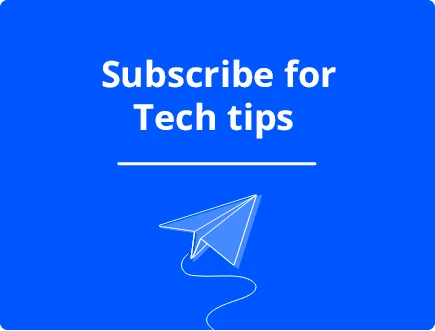Does Overheating Cause Blue Screen of Death?
There are many different triggers for the so-called Blue Screen of Death (BSoD) on Windows. These can be problems with hardware, software, or system files.
One common cause that is often overlooked is overheating. This happens when certain components or your computer’s overall temperature is too high to run safely.
It’s important to note that an overheating error doesn’t mean your system is damaged. Windows shuts down with a BSoD to prevent damage. However, you must fix the underlying problem to ensure no damage occurs in the future or you get data loss with the BSoD.
How does Overheating cause BSoD?
When a computer’s components, such as the CPU or graphics card, get too hot, they can malfunction, causing the system to crash and trigger the BSoD. Here are a few ways in which overheating can lead to a BSoD:
- Thermal throttling – When a component gets too hot, it may automatically slow down its processing speed to prevent further overheating. This process is known as thermal throttling. If the component slows down too much, it may not be able to perform its required tasks, causing the system to crash.
- Data corruption – Overheating can cause data corruption on a hard drive, which can lead to system instability and trigger the BSoD.
- Damage to components – Prolonged overheating can cause permanent damage to a computer’s components, such as the CPU or graphics card. This damage can cause the system to crash and trigger the BSoD.
Why is my computer overheating?
Overheating often occurs due to inadequate cooling from dust buildup, malfunctioning fans, or blocked case vents. Inadequate cooling can cause the temperature of the components to rise, leading to the BSoD.
Other common reasons for overheating include:
- Room temperature – The ambient temperature of the room in which the PC is located can affect its temperature. If the room is too warm, the PC may overheat. This is common in the summer months or general hot climates.
- Hardware failure – A failing hardware component, such as a power supply, can cause the PC to overheat.
- Failing heatsink – The heatsink is a fan and cooling device that you place over the CPU, melding them together with thermal paste. Over time, the paste can degrade and lead to poor transference of heat. If your CPU is overheating, consider reapplying thermal paste.
- Heavy workload – When the PC is running intensive applications or multiple applications at the same time, it generates more heat, which can lead to overheating.
- Overclocking – Overclocking is a process where the user increases the clock speed of the processor to boost performance. However, this can also increase the heat output, leading to BSoD.
How can I prevent overheating?
Because a lot of different factors might come together for your PC to overheat, the BSoD may only happen once. To prevent overheating, it is essential to ensure that your computer has adequate cooling and that all components are functioning correctly. Regular cleaning of air vents and fans can also help to prevent heat-related errors.
Other ways to prevent overheating and the BSoD include:
- PC desktop positioning – Ensure there is adequate space on all sides of the PC desktop, rather than enclosing it in a cabinet or against a wall. Blocking the vents will disrupt airflow. Also, try to keep the computer away from radiators or direct sunlight.
- Regular cleaning – It is important to regularly clean the inside of your case to prevent dust and debris buildup. Using canned air allows you to free up dust without excessively touching the components.
- Use overclocking guides or profiles – Manual overclocking can push your processor and graphics cards too far, causing heat damage. Always use a reputable guide or pre-tested profiles for your setup.
- Monitor your PC’s temperature – Installing software that monitors your PC’s temperature can help you identify when your PC is overheating. This will allow you to take corrective action before the BSoD occurs.
- Upgrade the cooling system – If your PC continues to overheat, consider upgrading your cooling system with a more powerful CPU cooler, extra fans, or even liquid cooling. This is especially beneficial for gamers or video editors that use a lot of system resources.
How does Fortect help against overheating?
Download Fortect here. When it scans your system for Windows errors, it performs a hardware summary so you can determine if any components are failing or are outdated. It also records your CPU temperature.

Anything above 80 degrees without any intensive tasks running suggests there is a problem with cooling.
What are other Windows Blue Screen of Death causes?
Overheating is not the only cause of the BSoD. Other common reasons this occurs on Windows include:
- Malfunctioning, unsupported, or poorly configured hardware devices.
- Corrupted or outdated hardware drivers.
- Malware and virus infections.
- Software conflicts.
- Corrupted or missing Windows system files.
- Power supply issues.
We hope that our article helped you with comprehensive information on how to prevent BSoD due to overheating.