How to Fix msimg32.dll Error on Windows 11
On Windows 11, msimg32.dll is an important system file that’s responsible for graphics, colors, and image processing tasks. The filename is literally short for Microsoft Image and without it, even the simplest actions like browsing folders can go wrong.
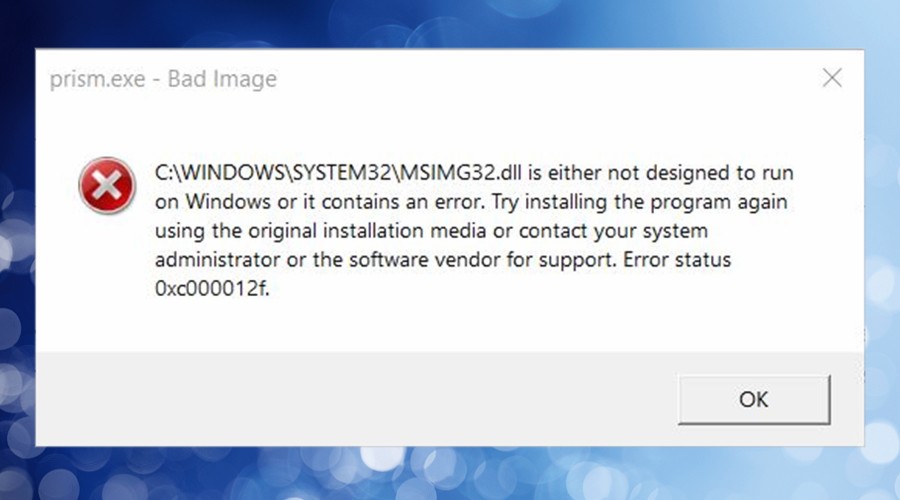
I first noticed this error when trying to launch Spotify, but it quickly became clear that it was a system-wide issue and after a reboot, Windows opened with the following message:
C:\Windows\SYSTEM32\MSIMG32.dll is either not designated to run on Windows or it contains an error. Try installing the program again using the original installation media or contact your system administrator or the software vendor for support.
In my case, I believe malware damaged this and several other system files, but upon further research, similar errors can appear on Windows 11 for many reasons.
Here’s everything you need to know about the msimg32.dll error on Windows 11 and how to fix it.
What is msimg32.dll?
Any file that ends in .dll is a dynamic link library. This special type of Windows system file is shared throughout the operating system and by third-party software. Msimg32.dll is one of hundreds of DLLs. However, it is vital for processing images and managing color profiles.
Without it, things like folder thumbnails can disappear, and it becomes impossible to open apps that manipulate images.
Depending on whether the file is missing, damaged, or part of a bigger problem, Windows might not even function properly at all.
As well as the above error, common messages will state the file is missing or not found.
As in my case, malware often targets DLLs because it can quickly make a computer unstable, but msimg32.dll can become corrupted for any of the following reasons:
Failed Windows Updates – If a Windows update fails, it can leave Windows damaged or incomplete.
Interrupting software installations or updates – When software closes unexpectedly while accessing msimg32.dll, it can damage the file.
Hard drive errors resulting in data loss – If your hard drive has bad sectors, this can cause the loss of important system files and personal data.
Windows Registry corruption – Even if the file isn’t missing, if it’s not properly registered in Windows, the system won’t be able to find it.
Uninstalling badly coded software – Uninstalling a program can take DLLs with it, especially if it fails to differentiate between shared DLLs and files that came with the software.
Power surges or other unexpected shutdowns – If Windows isn’t shut down properly using the start menu, it can damage the system.
Accidentally deleting it yourself – Never venture into system folders or use untested system cleaning software in case you accidentally delete important files.
How to fix msimg32.dll missing or corrupt?
Unless you have serious hardware failure, fixing msimg32.dll usually boils down to replacing it on the system.
Before proceeding, it’s wise to scan for malware and uninstall any new software if it’s suspicious. This may be the root cause and can repeat itself even if you successfully replace the file.
You should also run Windows Update in case an error occurred last time, which can cause system corruption.
When Windows 11 is clean and up to date, the following solutions will help restore msimg32.dll and bring your PC back to life.
1. Run System File Checker
The System File Checker (SFC) is a built-in utility in Windows 11 that scans for and repairs corrupted system files like msimg32.dll and others. To run this tool:
1. Press the Windows key + R to open the Run dialog box.
2. Type cmd and press Enter to open a Command Prompt window.

3. Type the following command and press Enter:
sfc /scannow
Once the scan is complete, you will see a message that says: Windows Resource Protection found corrupt files and repaired them successfully or Windows Resource Protection did not find any integrity violations.
If this doesn’t solve the error, there could be a problem with the Windows Registry. Fixing this manually is confusing and is likely to cause more problems. So, instead we can turn to a Windows repair tool like Fortect.
2. Use Fortect
Fortect offers a comprehensive solution not only to find and replace missing DLLs but also repair the entire Windows Registry, ensuring your system runs smoothly.
1. Download and Install Fortect on your computer.

2. Launch the software and Start scanning.
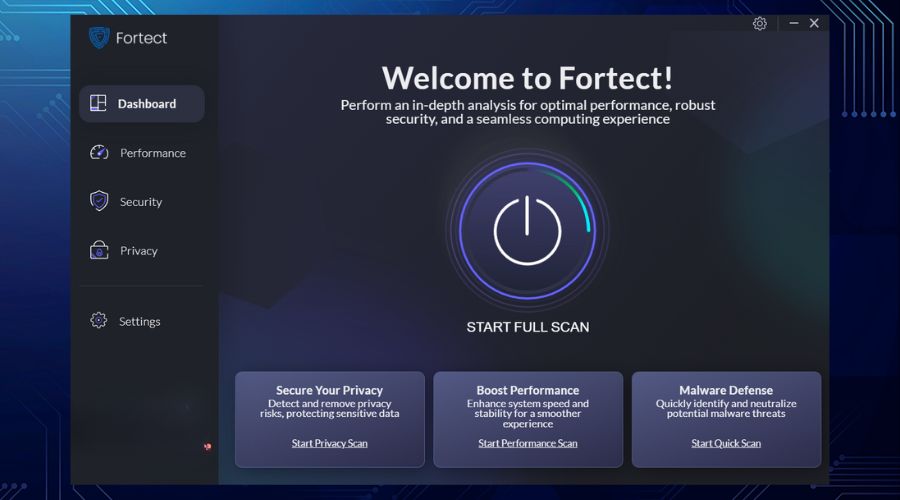
3. Fortect will find problems with missing DLL files.
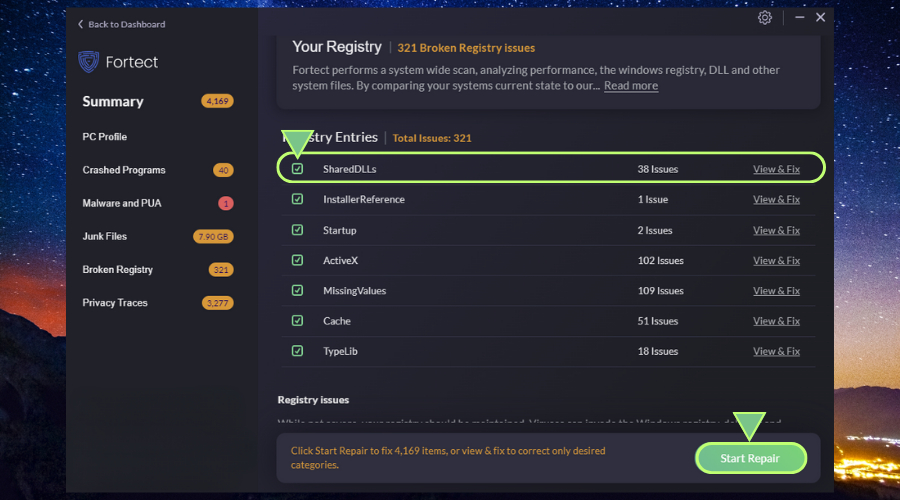
4. Click on Start Repair to start replacing DLLs automatically with working versions from its database.
Fortect’s DLL fixer tool offers a robust and comprehensive solution for all your DLL-related problems, eliminating the need for manual troubleshooting and reducing the risk of further system damage.
3. Use a Restore Point
If you cannot repair Windows using the above methods, using a Restore Point can help. This loads a snapshot of the Windows system from a previous point in time, which is hopefully before any damage was caused. It only restores system files, so you won’t lose or regain any user files.
If you have multiple restore points, choose the one that is closest to the time when your problem started.
1. Type Restore into the start menu search bar and click the Recovery control panel.
2. Click Open System Restore.
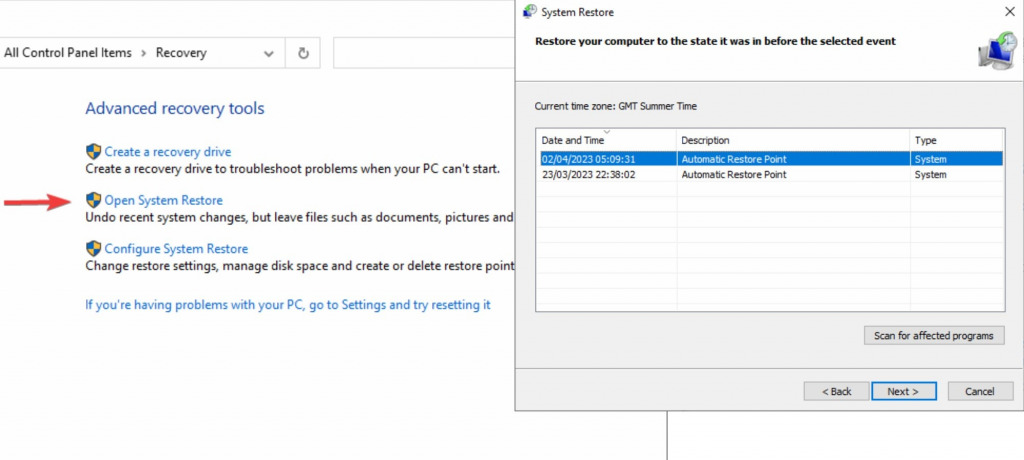
3. Select the restore point that you want to use and click Next.
4. Confirm the restore point and click Finish.
5. Windows will restart and restore your system to the selected restore point.
4. Replace msimg32.dll manually
This method should be used as a last resort because it’s difficult to find legitimate DLL files online and you will also need to find the correct version.
1. Use Google or another search engine and search for: Download msimg32.dll for Windows 11.
2. Check the reviews and only download files from a site you trust.
3. If you have to extract the file, you only need the single msimg32.dll file, ignore anything else.
4. Place msimg32.dll into the following folder:
C:\Windows\System32
5. If the error still occurs, you may need to re-register the DLL with Windows. To do this, open the Command Prompt by searching for CMD in the start menu search bar. Then type the following command:
Regsvr32 C:\Windows\System32\msimg32.dll
Press Enter, and you should see a message indicating whether the registration was successful.
Top Tip:
If you can’t boot Windows as normal, you can still use the Command Prompt from the Advanced Boot Options when Windows reboots. To do this:
1. As soon as you see your computer’s manufacturer logo or the Windows logo (before Windows fully loads), start pressing and holding the Shift key on your keyboard. Keep pressing it until you see a Window with new options.
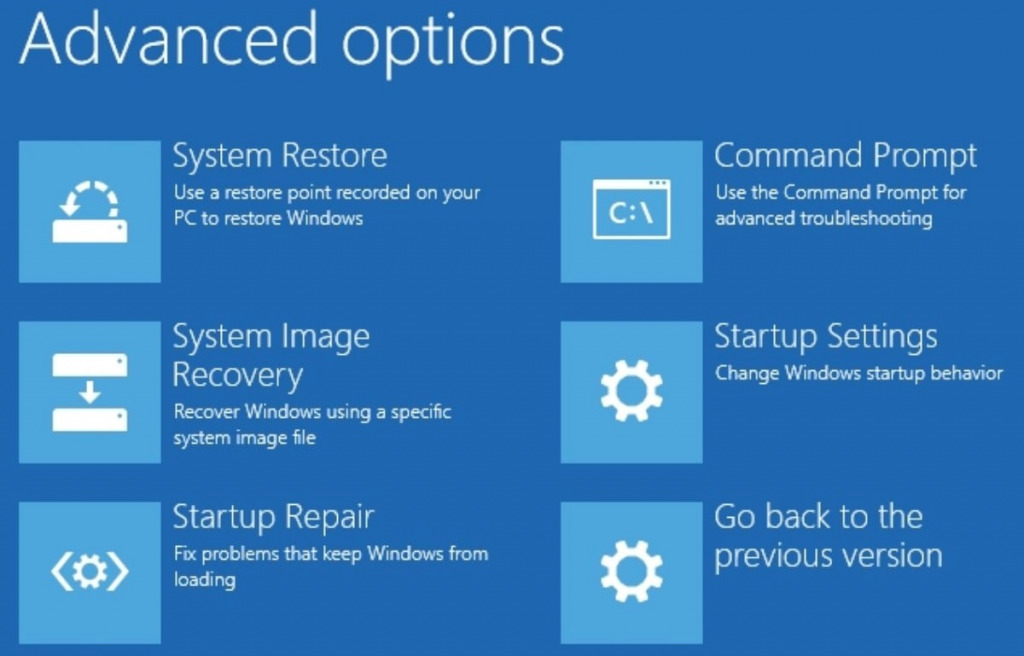
2. Find the Command Prompt and follow the instructions above to run tools like the SFC.
3. You can also boot in Safe Mode to reduce background processes and graphical services while fixing the problem.
Final Words
It’s frustrating when errors relating to msimg32.dll pop up on Windows 11. Because this file facilitates images and graphics, the whole operating system can become unusable if it’s corrupted or missing.
Fortunately, unless your hard drive is broken, it’s not difficult to recover the file and get Windows running smoothly again.
Built-in tools like the System File Checker or System Restore are a good place to start. Fortect is also a great piece of software that will repair your entire system and get rid of junk files in the process.



![How Many MSVCP Errors are there? [Fixing Methods]](https://wp-cdn.fortect.com/uploads/2023/07/08145856/mscvp-errors-425x300.jpg)
