How Many MSVCP Errors are there? [Fixing Methods]
An MSVCP error on Windows is an issue related to the Microsoft Visual C++ Runtime library and its associated files and DLLs. The library is a component of Microsoft’s Visual C++ Redistributable package, which is needed for running programs developed using the C++ programming language.
When encountering an MSVCP error, Windows usually indicates that the required MSVCP library files are missing, corrupt, or incompatible. For example, a standard error message states: This application failed to start because msvcp100.dll was not found.

These types of errors can happen for various reasons, such as incorrect software installation, conflicts with other software, and system or registry corruption.
What files are associated with MSVCP errors?
The most common files referred to in MSVCP error messages are the msvcp100.dll and msvcp110.dll dynamic link libraries. These files are shared between many different programs and need to be properly registered in the Windows Registry.
Other MSVCP files that can cause errors include:
- Msvcp120.dll
- Msvcp60.dll
- Msvcp140.dll
- Msvcp140_2.dll
- Msvcp120_clr0400.dll
- Msvcp140_atomic_wait
- Msvcp140_codecvt_ids
If any of these files go missing or become damaged, or the registry is broken and cannot locate the files, programs or software that use them will malfunction and serve an error message.
How many MSVCP errors are there?
Most MSVCP errors refer to the same problem, but it is usually expressed in one of the following five ways:
MSVCP not found
This is the same as other DLL errors, occurring when you open a program, and the file is missing. The error message reads:
This program can’t start because mscvp110.dll is missing from your computer. Try reinstalling the program to fix this problem.
A second variation of this message reads:
This application failed to start because msvcp100.dll was not found. Re-installing the application may fix this problem.
MSVCP path error
In some application errors, it will say one of the MSVCP DLLs cannot be found in its default path, which is the usual file location. The error will display this path, and the program might allow you to browse for the missing file in another path.
For example: Cannot find C:\Windows\System32\MSVCP140.dll
MSCVP not designed to run
This MSCVP error is more common on Windows 7 operating systems and below. It usually means one of the DLLs is corrupted and therefore isn’t properly recognized.
The error reads: C:\Windows\System32\MSVCP60.dll is either not designed to run on Windows or it contains an error. Try installing the program again or contact your system administrator or the software vendor for support.
Cannot start program
This error will only occur when you try to open a program that requires MSVCP to start. The program will then fail to open:
Cannot start [Program Name]. A required component is missing: msvcp120.dll. Please install [Program Name] again.
Code execution error
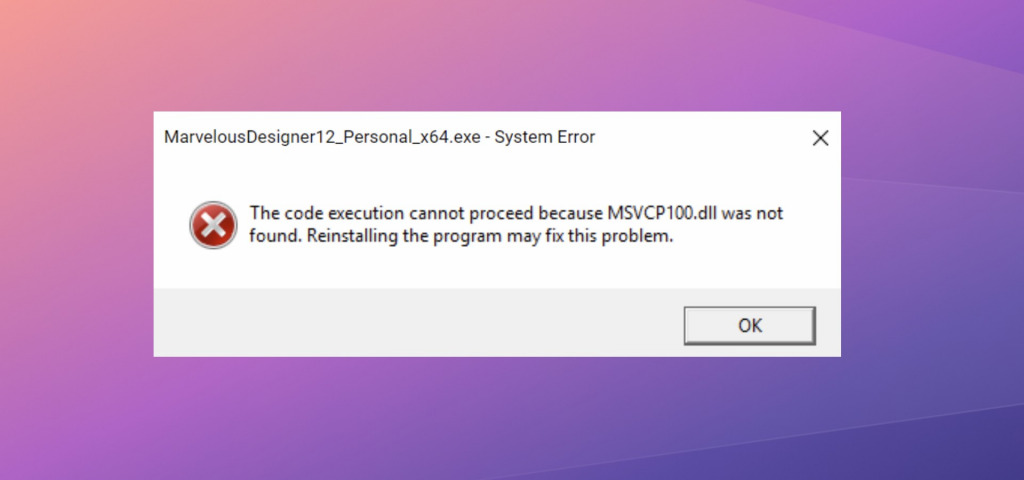
This error can occur when a program is launched or an action is taken within the program that requires one of the DLLs. It references the shared code found within the DLL file. The error reads:
The code execution cannot proceed because MSVCP100.dll was not found. Reinstalling the program may fix this problem.
How to fix MSVCP errors
To resolve an MSVCP error, you can try the following steps:
1. Reinstall Microsoft Visual C++ Redistributable
Download and reinstall the appropriate version of the Microsoft Visual C++ Redistributable package for your system architecture (32-bit or 64-bit).
This can be obtained from the official Microsoft website.
Assuming there are no other problems with your system, this will replace any missing or damaged MSVCP files.
2. Repair or reinstall the program
If the error occurs when running a specific program, try repairing or reinstalling that program, which is often suggested in the error message. This process can replace any missing or corrupted MSVCP files associated with that particular software.
In some cases, you may have failed to check a box during the original installation that contains the correct Visual C++ Redistributable files. This is because they are optional and easy to miss.
However, this will not fix severe Windows problems that cause the files to go missing in the first place.
3. Update Windows
Ensure that your Windows operating system is up to date with the latest updates and patches. This can help fix compatibility issues and address known bugs related to the MSVCP library.
4. Run System File Checker (SFC)
Some MSCVP files are part of the core Windows installation. If these have been deleted or become corrupted, using the built-in System File Checker can quickly replace them.
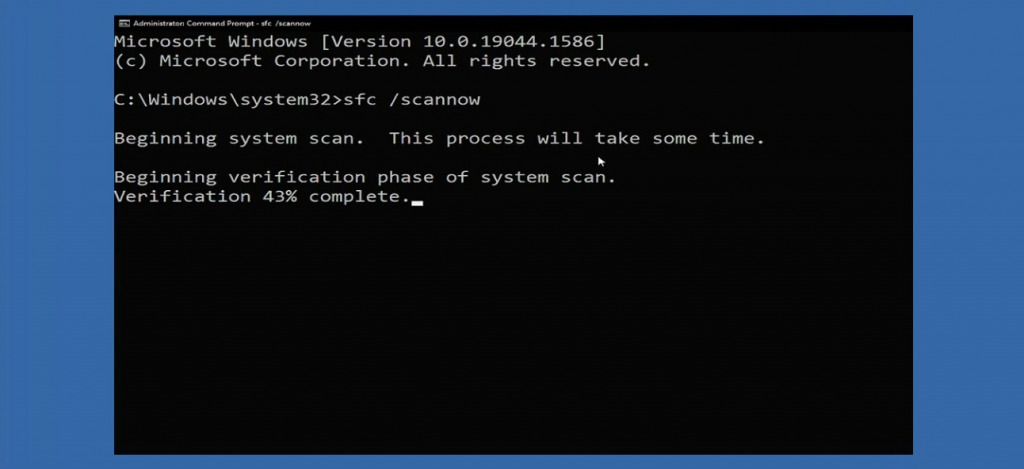
- Simply type CMD in the Windows start menu search box and open the Command Prompt as an administrator.
- Then type sfc /scannow and hit enter. This will scan and repair any corrupt system files, including the MSVCP files.
5. Find the missing files online
If a single MSVCP file is missing, you might be able to find it online by searching the filename. Then you must place it in the C:\Windows\System32 folder.
Caution must be taken to ensure the website hosting the file is legitimate and not spreading malware.
If in doubt or it doesn’t fix the error, use a reputable DLL fixer or system repair tool such as Fortect.
6. Use Fortect
A Windows repair tool like Fortect is a quick and powerful solution to MSVCP errors. Not only does it replace the missing DLL files, but it also repairs the Windows registry and other system problems that could have caused the error in the first place.
- Download and Install Fortect on your PC.
- Open the program and run a scan, which takes just a few minutes.
- Click Start Repair to repair all Windows problems or click through to view individual problems.
- Wait for the process to complete and restart your PC if prompted.
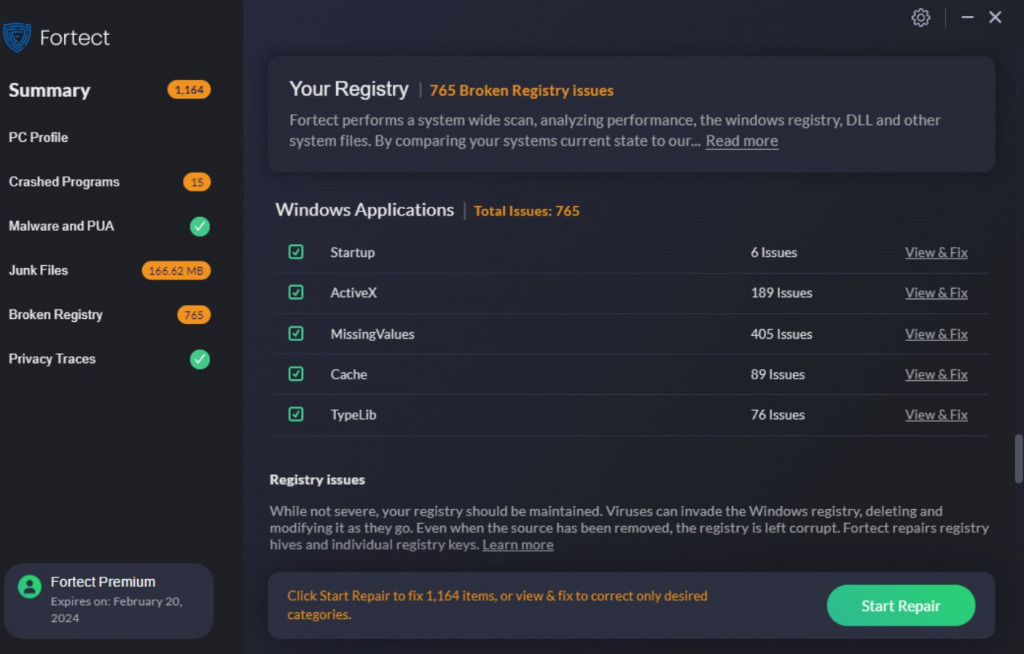
Fortect is the quickest and safest way to replace missing or damaged system files because it pulls them directly from its secure database and installs them automatically.
Conclusion
MSVCP errors refer to the Microsoft Visual C++ Runtime library and the inability to access its files. They commonly occur because one of several DLL files has gone missing or become damaged.
While you can source these online and replace them manually, it’s much easier to reinstall the program that’s crashing or the redistributable package itself.
For persistent errors, a tool like Fortect can fully fix your system and replace missing files so it never happens again.




