How to Fix MFC100.dll Missing on Windows 11
The MFC100.dll file on Windows 11 is a dynamic link library (DLL) that is needed for the graphical user interfaces of many programs.
DLL files are stored deep in the Windows file system and are shared by different programs. If they are corrupted or go missing, these programs will crash or fail to launch.
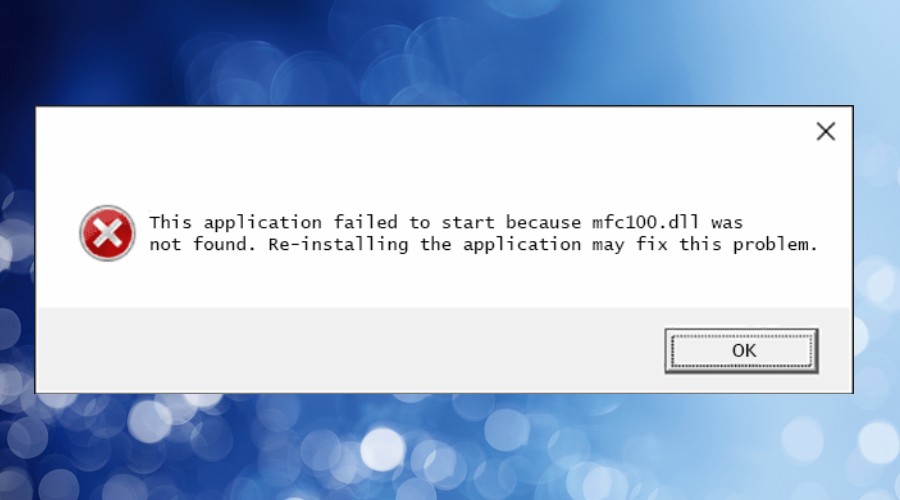
I first got the error after a failed Windows update. Multiple programs displayed the following message and would not open:
The program can’t start because mcfc100.dll is missing from your computer. Try reinstalling the program to fix this problem.
After researching the problem, I discovered there are several variants of the missing error, but it all boils down to the same thing. The file is missing, damaged, or the Windows Registry is broken and no longer recognizes the file. Here’s everything you need to know to get Windows 11 running smoothly again.
Why is mfc100.dll missing?
MFC100.dll and other system files can go missing or get corrupted for several reasons. In my case, a Windows update failed, and this file was not copied over correctly. Other common reasons include:
- Malware – Viruses and other malware often target DLLs because they can quickly cause system-wide instability.
- Visual C++ Redistributable problems – MFC100.dll is included in Microsoft’s Visual C++ Redistributable package. If something goes wrong while installing or updating this package, the file can be damaged or go missing.
- Software Conflicts – Bad software can mess with DLL files. This doesn’t have to be malicious and can just be the result of bad coding. For example, the file may be accidentally removed when the program is uninstalled.
- Hardware Failure – In rare cases, hardware failure can lead to data loss and corruption. E.g., if a hard drive gets a bad sector where the file is stored or a RAM module fails while the file is loaded into memory.
How to safely recover MFC100.dll
It is important to realize that when the error suggests reinstalling the program, this is a generic message that displays whenever any DLL is missing.
In this case, reinstalling any particular program is unlikely to recover mfc100.dll because it is not commonly bundled with software. Developers expect it to already be on your system.
However, the following fixes are just as easy:
1. Reinstall Microsoft Visual C++ Redistributable
One thing you can reinstall is Microsoft’s Visual C++ Redistributable pack. This includes MFC100.dll and many other shared files. All you have to do is:
1. Go to the official Microsoft Download Page.
2. Choose the latest release in either 32-bit or 64-bit, depending on your Windows 11 architecture.
3. Open the installer and follow the instructions.
Note: If Windows claims you already have the latest update, it might not recognize that the pack is corrupted. In this case, you should try one of these other fixes.
2. Use a DLL fixer like Fortect
The Fortect Windows repair tool not only finds and replaces missing DLLs but also repairs the Windows Registry. This ensures a clean copy of MFC100.dll is present and that Windows has it properly registered.
1. Download and Install Fortect on your computer.

2. Launch the software and Start scanning.

3. Click on Start Repair to start replacing DLLs automatically with working versions from its database.
Fortect’s DLL fixer eliminates the need for manual troubleshooting and reduces the risk of further system damage.
3. Run System File Checker
The System File Checker is a built-in tool that can also identify and replace most corrupt or missing system files. To check your files:
1. Type cmd in the start menu search bar and select the Command Prompt as an administrator from the options on the right.

2. Type sfc /scannow and press Enter to start the process.
3. When the scan is complete, you will see one of these messages: Windows Resource Protection found corrupt files and repaired them successfully, or Windows Resource Protection did not find any integrity violations.
If it fails to identify MFC100.dll, using a restore point is the next logical step.
5. Use System Restore
The System Restore feature on Windows 11 allows you to revert your computer’s system files and settings to a previous state. If you have a good idea of when the MFC100.dll error started happening, you can simply choose a date before this.
1. Type restore in the Windows 11 search bar and select Create a restore point from the results.
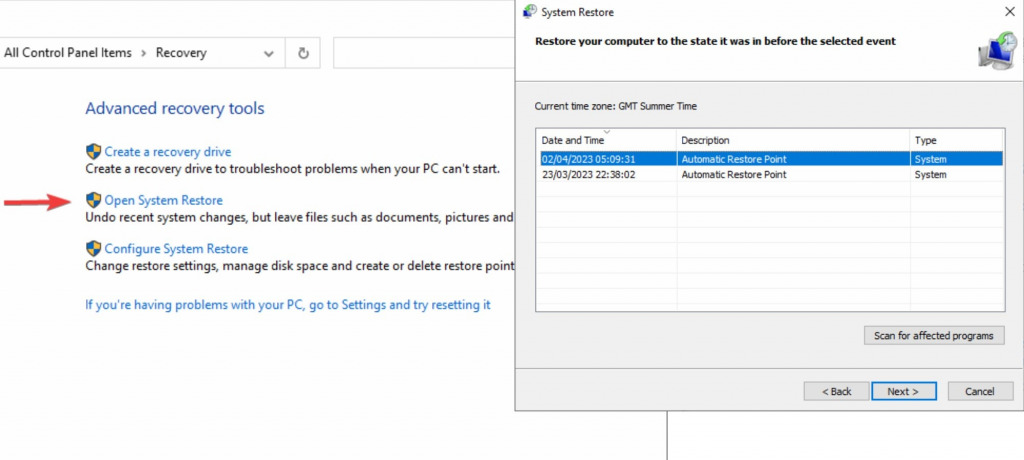
2. In the System Properties window, go to the System Restore section and click the Open System Restore button.
3. Click Next for a list of available restore points with their respective dates. Select the restore point you want to use and click Next once again.
4. Click Finish and confirm the restoration. Your PC will then restart and finish the process.
6. Manually replace MFC100.dll
As a last resort, you can always replace DLLs manually, though make sure to find a trusted source. Many sites claiming to offer system files are illegitimate or will bundle additional junk.
1. Use a search engine and look for: Download mfc100.dll for Windows 11 (32-bit or 64-bit).
2. Download the file and make sure only to copy mfc100.dll.
4. Place mfc100.dlll into the C:\Windows\System32 folder.
5. Open the Command Prompt by searching for CMD in the start menu search bar.
6. Type Regsvr32 C:\Windows\System32\mfc100.dll
Press Enter, and you should see a message about registering the DLL.
Closing words about MFC100.dll errors
MFC100.dll errors do not have to disrupt Windows 11 for long. Most users can fix the problem by ensuring the Microsoft Visual C++ Redistributable package is installed correctly.
Software like Fortect and several built-in Windows tools can also help you recover damaged or missing system files.




