What Causes DLL Files to go Missing?
Most Windows users have experienced the annoying missing DLL error when trying to open a program, but you may be wondering what causes it. How can an important file just go missing?
While it’s never a good thing for files to be deleted unexpectedly, there are many reasonable explanations. Moreover, missing DLLs are quite easy to fix.
Let’s take a closer look at what causes DLL files to go missing.
1. Deleting a DLL by accident
When trying to clear space on your hard drive it’s not uncommon to accidentally delete files like DLLs, thinking they are junk. Sometimes bad disk cleaners might even delete them by accident too.
With any luck, the missing files are simply sitting in your Recycle bin, but if they’re gone for good, you will need to replace them.
2. Malware
One of the most common reasons for DLLs to go missing is malware. Viruses and other malicious programs are designed to disrupt Windows, and there’s no better way than removing shared libraries used by multiple programs.
Some are even sophisticated enough to target DLL files required by antivirus software to run properly.
2. Bad uninstallers
Software relies on DLLs and often comes bundled with these files. However, if the program’s uninstaller is badly coded, it can remove shared DLLs that other programs rely on.
While reinstalling the software might help, you can source a fresh copy of the DLL as well.
3. Bad installers and updates
Similarly, new software or program updates might overwrite an existing DLL with a newer version. While this is no problem for the software in question, any programs that rely solely on the previous version will fail.
4. Installation failure
If a program fails to install or update due to some other kind of interruption, it can damage DLL files. This usually happens when the software is accessing or overwriting the DLL at the moment it is interrupted.
If the DLL is included in the installer, reinstalling may fix the problem.
5. Hardware malfunction
Hardware won’t typically interfere with DLLs, but if a malfunction causes a critical system crash, DLLs could become corrupted in the process.
The most likely hardware cause for missing DLL files is a failing hard drive. This is because it can directly impact where the DLLs are stored, corrupting them or rendering them inaccessible.
6. Reinstalling Windows
Over time, DLL files get added to Windows when you install new software and Windows updates. If you reinstall a fresh copy of the operating system, it will revert to the original DLLs that come with Windows out of the box.
7. Upgrading Windows
When you jump from Windows 7 to 10 or Windows 10 to 11, there can be compatibility issues with DLLs. This can usually be fixed by sourcing the latest versions of software.
8. Broken Windows Registry
When a DLL is loaded into a program, it often relies on information stored in the Windows Registry to function properly. If the Registry is corrupted or has incorrect information, it can prevent the DLL from working as expected.
For example, if the Registry contains incorrect information about the location of a DLL file or its dependencies, it can cause the DLL to fail to load, even if it’s not actually missing.
9. The DLL file isn’t registered
Sometimes a DLL is located in the correct folder but is not properly registered with Windows and the Registry. This often happens if you are trying to install a DLL manually that hasn’t already been successfully installed by software.
10. Fake DLLs
There are many unscrupulous sites on the web that claim to offer legitimate DLL files, so you can fix missing DLL errors. However, sometimes these are fake, outdated, or even malware disguised as a DLL. In these cases, Windows will be unable to find the file as expected.
How do I fix a missing DLL error quickly?
Fortect can quickly fix missing DLL errors without having to risk downloading the DLL files online yourself. It will source the file from its database of clean files and automatically install them on your system.
All you have to do is:
- Download and Install Fortect on your computer.
- Run a system scan upon launch to detect Windows problems.
- Browse to the DLL errors or click Start Repair to repair all issues.
- Wait for the process to complete and restart your computer.
Fortect fixes the Registry, repairs other missing system files, and cleans out the junk to improve performance.
Now we’ve explored the main causes for missing DLL files, you can fix the error with confidence and get your Windows PC running smoothly again.




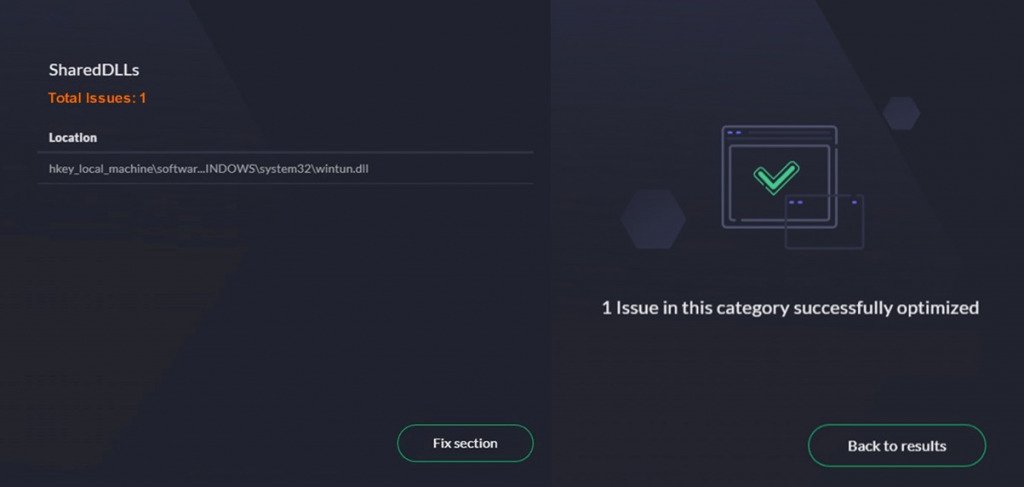


![DLL Not A Valid Win32 Application [8 Easy Fixes]](https://wp-cdn.fortect.com/uploads/2023/10/11164036/dll-not-a-valid-win32-application-425x300.webp)
![Why Do DLL Files Get Corrupted? [Causes & Fixes]](https://wp-cdn.fortect.com/uploads/2023/04/20082410/why-are-dll-missing-425x300.jpg)