Fix Easily WS2_32.dll Error on Windows 10
Ws2_32.dll is a core component of the Windows 10 operating system. It contains shared functions related to network communication and is vital for network connectivity and Internet access.
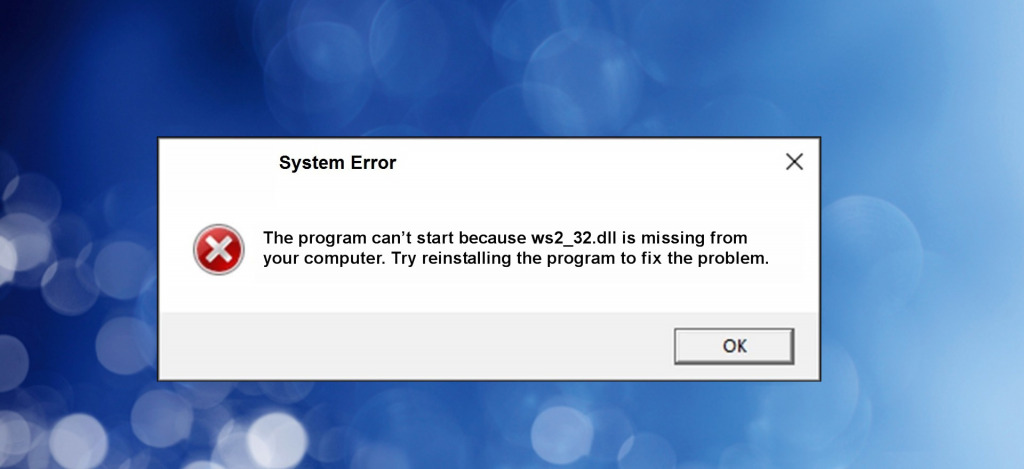
I first experienced a ws2_32.dll error when trying to launch Skype, with the message: This application failed to start because ws2_32.dll was not found. Re-installing the application may fix this problem.
As this error suggests, it usually means the file itself is missing or damaged. Having researched and fixed the error, here’s everything you need to know.
What does ws2_32.dll Not Found mean?
When you get the error ws2_32.dll was not found or similar messages, it means the DLL file is missing from the system, is still there but has been damaged or corrupted and no longer works, or other damage to the system including the Windows registry is preventing programs from accessing the file, even if it does exist.
Because ws2_32.dll is a core Windows file, it is shared among many different system programs and third-party software. Any app that requires an internet connection such as Skype, a gaming platform, or file sharing program may fail to work properly or even open at all.
In my experience, some of the most common reasons for ws2_32.dll to go missing include:
Failed Windows Updates – If a recent Windows update failed, especially when upgrading to Windows 10, core DLLs like ws2_32.dll are often missing or damaged.
Malware and Viruses – Malware and viruses are designed to make Windows unstable, so DLLs that are shared among many programs are prime targets. An infection can delete the file outright, inject code to make it perform differently, or damage it beyond use. Malware can also damage the registry, confusing the system into thinking the file is missing. Ws2_32.dll is useful to malware because damaging it can prevent users going online and finding solutions.
Accidental Deletion – Badly coded software that requires ws2_32.dll can accidentally delete it if the installation or uninstallation process is interrupted. It’s also not uncommon for users themselves to accidentally delete files when browsing deep in the Windows file system.
Network Problems – Network-related issues, such as incorrect network configurations, outdated network drivers, or problems with network adapters, can lead to ws2_32.dll errors.
Corruption – Ws2_32.dll and any other data on the system can corrupt if important hardware like the hard disk or memory modules fail. This is especially true when it causes unexpected shutdowns or when shutdowns are caused by power surges.
Antivirus False Alarms – Sometimes when an antivirus encounters a program trying to access or update ws2_32.dll, it can view this an unauthorized access and inadvertently quarantine the DLL file.
How to fix ws2_32.dll errors on Windows 10?
When I first encountered the ws2_32.dll not found error, I was able to fix it by re-installing a failed Windows update. However, when it happened a second time with no obvious cause, I used a DLL fixer to find and replace the file.
The best fix for you depends on the cause, but the following steps cover everything.
Note: Before proceeding with any of these fixes it’s wise to check Windows is up to date and to scan for malware, so you know your system is secure.
1. Check Network Settings
Review your network settings and make sure they are correctly configured. This includes checking your IP configuration, DNS settings, and network adapter properties.
2. Update Network Drivers
Update your network adapter drivers to the latest versions available from the manufacturer’s website. Outdated or incompatible network drivers can cause network-related errors.
1. To open the Device Manager, press the Windows key and type Device Manager into the search bar.
2. Scroll down to network adapters, find your device, right click, and select Update Driver.
3. Locate the driver you downloaded from the manufacturer’s website.
3. Reinstall the Software
Ws2_32.dll errors often say you should try reinstalling the software. This works because the software sometimes comes with a copy of the DLL file bundled with the installer. If this doesn’t fix the problem, you may need to source the file from elsewhere.
4. Find ws2_32.dll Online
Before trying to replace ws2_32.dll manually, go to C:\Windows\System32 and C:\Windows\SysWOW64 to check if the file still exists.
If a file by the ws2_32.dll name is still there, it may be damaged, or the problem could be with the Windows registry. If there is no file, then you can proceed with replacing it.
1. Use the search term: Download ws2_32.dll for Windows.
2. Find a site offering the file but always check reviews to make sure it’s legitimate. The file may be zipped or bundled with other junk, but all you need is ws2_32.dll.
3. Copy ws2_32.dll to C:\Windows\System32 and C:\Windows\SysWOW64.
4. Try the program again to see if the error message goes away.
5. If the error persists, you may need to register the DLL using the command prompt:
6. Press the Windows key and enter CMD in the search bar.
7. Find the Command Prompt app and click run as administrator.
8. Type the cd command with the folder path. For example:
cd C:\Windows\System32 or cd C:\Windows\SysWOW64
9. Type the regsvr32 command and the ws2_32.dll file name, followed by the enter key:
regsvr32 ws2_32.dll
10. Wait for confirmation that the DLL was successfully registered.
5. Check System Files and Restore Health
The Windows system file checker (SFC) can check and restore damaged system files, including DLLs like ws2_32.dll.
1. Press the Windows key and enter CMD in the search bar, select the Command Prompt and click run as administrator.
2. Type the following command:
sfc /scannow

3. Wait for the scan and any fixes to complete and restart your PC.
4. Once back in Windows, open the command prompt again and type this command:
DISM /Online /Cleanup-Image /Restorehealth

DISM fixes any corruption caused by recent Windows updates. It does this by repairing the Windows image, which can fix some DLL problems.
5. Restart your PC if prompted.
6. Use a Restore Point
If the ws2_32.dll error suddenly happened out of nowhere, it suggests recent changes to the system are the cause. You can rollback some of these changes by using a restore point.
1. Press the Windows key and type Create a restore point to find the utility with the same name.
2. Click System Restore to launch the System Restoration Wizard.
3. Select a recent restore point prior to the error happening. You can use the Scan for affected programs feature to see any programs or Windows settings that will be affected by the restoration.
4. Click Next, accept the warnings, then click Finish to begin the process.
5. Your PC will automatically restart upon completion.
7. Use a DLL Fixer or full Windows Repair Tool
Fortect offers a full Windows repair solution that replaces missing DLLs, repairs the Windows Registry, and gets rid of junk files. To fix ws2_32.dll errors, follow these steps:
1. Download and Install Fortect on your system.

2. Launch the software and Start a scan.
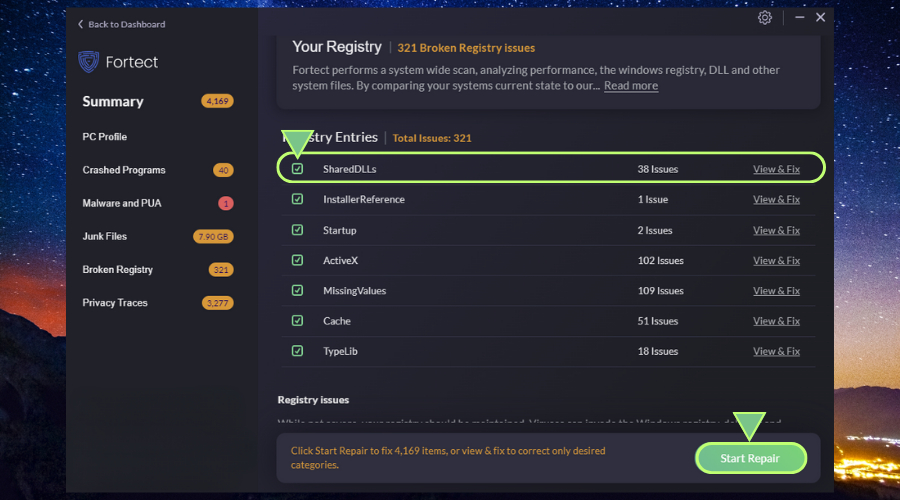
3. Click Start Repair to repair all errors, including missing DLLs, corrupt files, and damaged registry entries that can interfere with ws2_32.dll.
4. Restart your PC and check if the error persists.
Fortect’s DLL fixer tool offers a robust and comprehensive solution for all your DLL-related problems, eliminating the need for manual troubleshooting and reducing the risk of further system damage.
You never have to manually locate the DLL online and it repairs the whole of Windows to ensure your PC is in optimal condition moving forward.




![[Solved] api-ms-win-eventing-classicprovider-l1-1-0.dll Missing](https://wp-cdn.fortect.com/uploads/2023/10/04142555/api-ms-win-eventing-classicprovider-l1-1-0.dll-Missing-425x300.jpg)