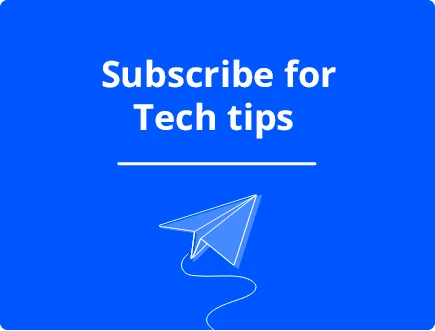Should I Ignore BSoD? Everything You Need to Know
Imagine you’re in the middle of an important task on your computer, and suddenly, everything halts, replaced by a daunting blue screen.

This infamous screen is known as the Blue Screen of Death (BSoD). But what does it mean, and how should you respond? Let’s break it down in simple terms.
What is the Blue Screen of Death (BSoD)?
The Blue Screen of Death, often abbreviated as BSoD, is a stop error displayed on Windows computers. It means your computer ran into a problem it couldn’t handle and had to stop completely.
Why Does It Happen?
There are various reasons why a BSOD might occur, including:
- Hardware Issues: Problems with your computer’s physical components, like a failing hard drive or incompatible RAM. Issues with your motherboard can also lead to this error.
- Software Conflicts: Two or more software programs not getting along.
- Driver Issues: Outdated or corrupted drivers, such as problems with Intel drivers on Windows 11.
- Malware: Harmful software that damages or interferes with your computer.
Should I ignore BSoD?
No, you shouldn’t ignore BSoD. Ignoring a BSoD is like ignoring a warning light on your car’s dashboard. It’s a sign that something is wrong. If you ignore it:
- It Might Happen Again: If the underlying issue isn’t resolved, you’ll likely encounter more blue screens in the future. Ever wondered why your PC keeps giving you a BSoD?
- Potential Data Loss: If your computer crashes while you’re working on something important, you might lose that data.
- Hardware Damage: Some issues, if left unchecked, can cause permanent damage to your computer’s components.
What Should You Do?
- Stay calm: It’s frustrating, but panicking won’t help.
- Note down any error codes: Before restarting, jot down or take a picture of any error codes or messages. These can be helpful for troubleshooting.
- Restart your computer: Often, a simple restart can resolve the issue, at least temporarily. But what if you only experienced a blue screen once?
- Update your software and drivers: Ensure everything is up-to-date. In some cases, you might need to reinstall Windows to fix the BSoD.
- Seek expert help: If you’re unsure about the cause or how to fix it, consider seeking help from a professional. Did you know that even the Geek Squad can fix a BSoD?
Conclusion
While the Blue Screen of Death can be alarming, it’s essential not to ignore it. Treat it as a sign that your computer needs some attention. With some troubleshooting and expert advice, you can get to the root of the problem and prevent future occurrences.
Remember, it’s always better to address issues sooner rather than later! And if you’re curious, there’s even a red screen of death!