Quickly Fix api-ms-win-crt-math-l1-1-0.dll Errors on Windows
On Windows, api-ms-win-crt-math-l1-1-0.dll is a dynamic link library (DLL) file that is part of the Universal C Runtime (UCRT). This is a collection of C runtime libraries that are shared by many different applications. Specifically, api-ms-win-crt-math-l1-1-0.dll is used for mathematical operations within apps.
Like any file, it is possible for api-ms-win-crt-math-l1-1-0.dll to become missing or corrupted, which can cause problems with any program that has a math component. And that doesn’t just mean the Windows calculator. Most apps perform some kind of equation behind the scenes.
Having faced this issue myself, here’s what I found about its causes and how to fix it.
What causes api-ms-win-crt-math-l1-1-0.dll errors on Windows?
I first noticed the error after booting Windows. A background program gave the following message:
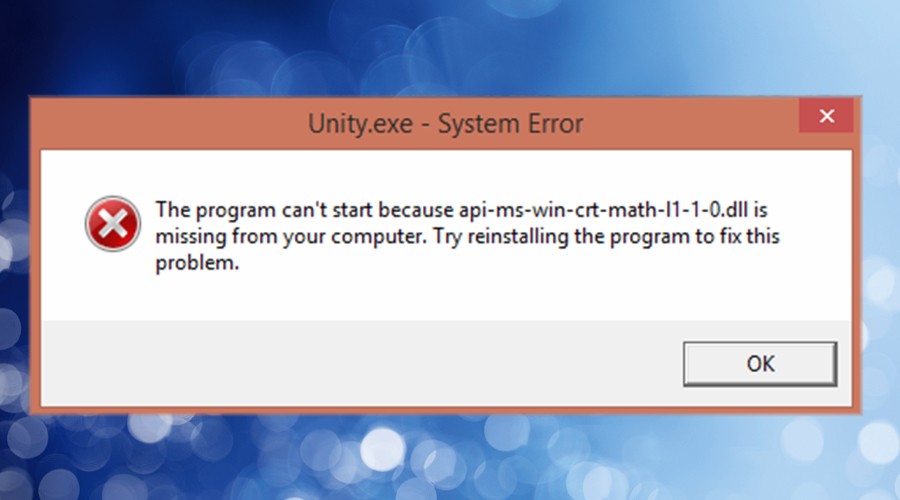
This program can’t start because api-ms-win-crt-math-l1-1-0.dll is missing from your computer. Try reinstalling the program to fix the problem.
After ignoring it for some days, I went to use Microsoft Word, and the same error appeared.
It turns out that many programs and background tasks require this DLL, and you may experience multiple errors saying the file is missing or cannot be found. Sometimes, programs or tasks will simply crash unexpectedly.
DLLs can become corrupted for many reasons, but the most common ones include:
- Problems with the installation of the Visual C++ Redistributable package, which includes the DLL.
- Malware targeting DLLs to disrupt the system.
- Failed Windows updates, causing corruption or incomplete files.
- Bad software that accidentally deletes or damages the file during installation or uninstallation.
- Hardware failure, leading to data loss.
How to fix api-ms-win-crt-math-l1-1-0.dll?
Fixing these errors requires you to replace the missing or damaged file while ensuring the system knows where to find it.
There are several options depending on how much damage Windows has sustained. However, the first step is to make sure your system is secure.
1. Remove Malware and Update Windows
Malware often targets DLLs because many different programs share them. This is a quick way to cause system instability or even hijack its processes. Therefore, it’s important to use Windows Defender or a third-party antivirus to remove malware before using any fixes.
It’s also a good idea to check Windows for updates. Not only will this apply the latest security patches, but a previously failed update could be the cause of the problem in the first place.
2. Re-install Microsoft Visual C++ Redistributable
The Microsoft Visual C++ Redistributable is a set of software components provided by Microsoft that are required by many Windows applications and games. The api-ms-win-crt-math-l1-1-0.dll file is included in this package, so reinstalling or updating it can fix the error.
1. Go to the official Microsoft Download Page.
2. Download the latest version, which includes all the components from the previous packages. Choose 32-bit or 64-bit, depending on your Windows version.
3. Run the installer and follow the on-screen prompts.
Note: Sometimes Windows will block the installation if it thinks the package is already properly installed. In this case, you can use these other fixes.
3. Use a DLL fixer like Fortect
Fortect offers a comprehensive solution to not only find and replace missing DLLs but also repair the Windows Registry. This solves the problem where api-ms-win-crt-math-l1-1-0.dll exists but Windows doesn’t recognize it.
1. Download and Install Fortect on your computer.

2. Launch the software and Start scanning.

3. Click on Start Repair to start replacing DLLs automatically with working versions from its database.
Fortect’s DLL fixer tool offers a robust and comprehensive solution for all your DLL-related problems, eliminating the need for manual troubleshooting and reducing the risk of further system damage.
4. Run System File Checker
The in-built Windows System File Checker (SFC) scans for and repairs corrupted system files like api-ms-win-crt-math-l1-1-0.dll and others. To use this tool:
1. Type cmd in the start menu search bar and open the Command Prompt as an administrator.
2. Type the following command and press Enter: sfc /scannow

3. When the scan is complete, you will see one of these messages: Windows Resource Protection found corrupt files and repaired them successfully, or Windows Resource Protection did not find any integrity violations.
If nothing was fixed, you can try using System Restore.
5. Use a Restore Point
A Restore Point is a snapshot of the Windows system from a previous point in time. It only restores system files and configurations, so you won’t lose or regain any user files. However, it can help if changes were made to Windows that you cannot fix in the present.
1. Type Restore into the start menu search bar and click the Recovery control panel.
2. Click Open System Restore.
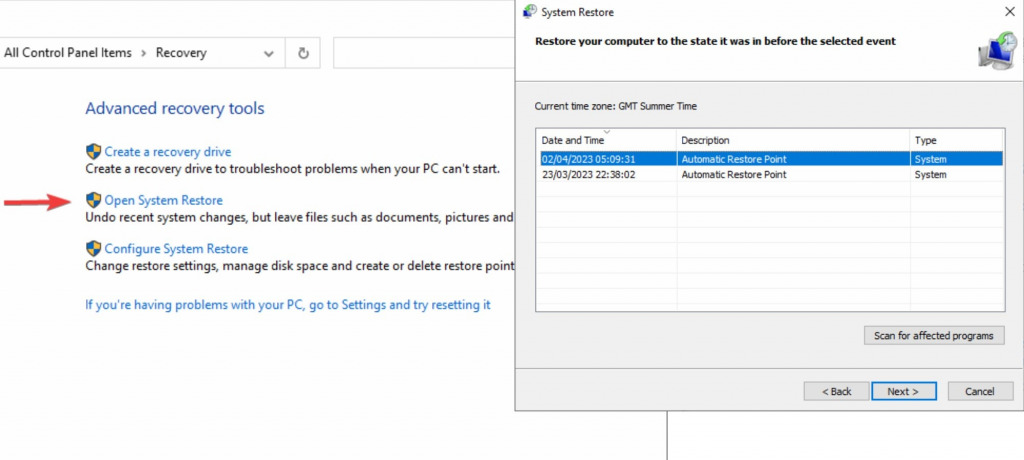
3. Select the restore point you want to use and click Next.
4. Confirm the restore point and click Finish.
5. Windows will restart and restore your system to the selected restore point.
Can you manually replace api-ms-win-crt-math-l1-1-0.dll?
Although some guides suggest otherwise, you cannot manually replace api-ms-win-crt-math-l1-1-0.dll because it is not stored as a standalone file within the Windows folder system.
Beware of any website claiming to offer this file as it might be malware.
When api-ms-win-crt-math-l1-1-0.dll appears in errors on Windows, it usually means the file is missing or corrupted. Because it is required by so many different programs, this can make your computer unusable.
Fortunately, most people can recover the file by reinstalling the Microsoft Visual C++ Redistributable pack or using a Windows repair tool like Fortect. The System File Checker and System Restore tools can also help.


![Can An Antivirus Delete DLL Files? [Fake DLL]](https://wp-cdn.fortect.com/uploads/2023/04/07122843/dll-files-425x300.jpg)

