How to Fix the ‘Concrt140_app.dll Missing’ Error Fast and Easy
When you encounter a “Concrt140_app.dll Missing” error, it can be quite frustrating. This error typically arises due to the removal or corruption of the Concrt140_app.dll file. It could be a result of various reasons, including a registry problem, malware, or even accidental deletion. But don’t worry! Here are some solutions to help you resolve this issue.
What is the Concrt140_app.dll?
The Concrt140_app.dll is a special file that many computer programs need to function properly. This DLL is primarily associated with programs and applications developed using Microsoft Visual Studio, a popular software development tool. Many games, utilities, and productivity tools that run on Windows might rely on this file. If the file is missing, any of these programs could experience issues or might not start at all.
What causes the Concrt140_app.dll Missing error?
As mentioned above, Concrt140_app.dll Missing error can be a cause of many reasons, such as:
- Unintended Removal: The file might have been accidentally deleted. This can happen during routine tasks or software updates.
- File Corruption: Over time, essential files can become unreadable due to damage or other issues, leading to access errors.
- Software Interactions: Installing or updating programs can sometimes alter or replace crucial files. If the system doesn’t recognize the altered file, it can result in errors.
- Malicious Software: Viruses or harmful programs can target and change vital system components, causing unexpected issues.
- Registry Errors: The computer’s directory, which keeps track of all files, might have outdated or wrong information, causing the system to misplace files.
- Incomplete Installations: If certain software isn’t set up correctly, necessary components might not be in their proper places, leading to missing file notifications.
How to fix the Concrt140_app.dll Missing error?
- Restore from the Recycle Bin
- Reinstall the Affected Program
- Verify the Integrity of Files (For Gamers)
- Use a DLL repair tool
- Update Your Drivers
- Run a Malware Scan
- Register the DLL Manually
- Install the Microsoft Visual C++ Redistributable
- Run the System File Checker
- Check Your Hard Drive
- Rename the DLL File
- Use the DISM Tool
- Check for Software Conflicts
1. Restore from the Recycle Bin
1. Open the Recycle Bin on your desktop.
2. Look for the Concrt140_app.dll file.
3. If you find it, right-click on the file and select Restore.
2. Reinstall the Affected Program
1. Go to Control Panel, then to Programs, and to the Uninstall a Program tab.
2. Find the program causing the error, right-click, and select Uninstall.
3. After uninstallation, download the latest version of the program and reinstall it.
3. Verify the Integrity of Files (For Gamers)
1. Go to the launcher you are using.
2. Right-click on the faulty Game and select Properties.
3. Go to the Installed Files Tab and press on the Verify integrity of game files
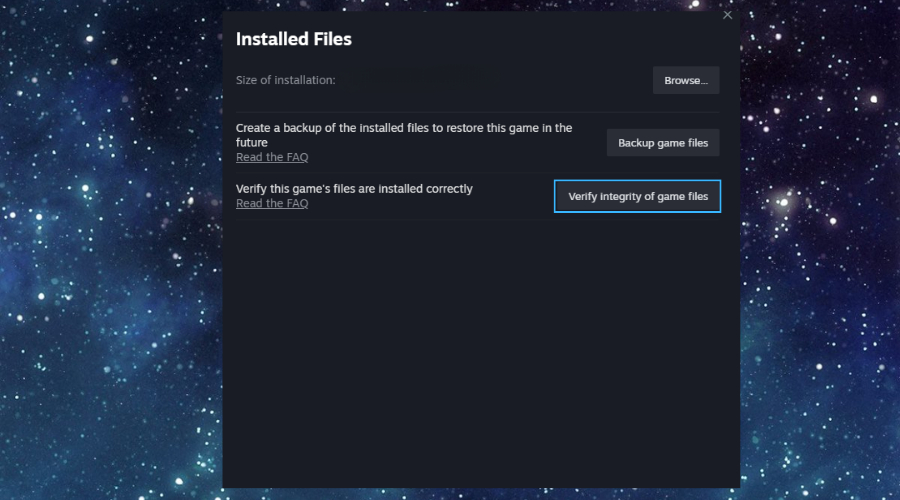
4. Once you are done, restart your PC.
4. Use a DLL repair tool
There are a variety of great DLL fixers available. However, not all of them bring as many options as Fortect does. However, they are all great at fixing missing DLL errors and other related problems.
1. Download Fortect on your PC.

2. Install and Launch the software and Start scanning.
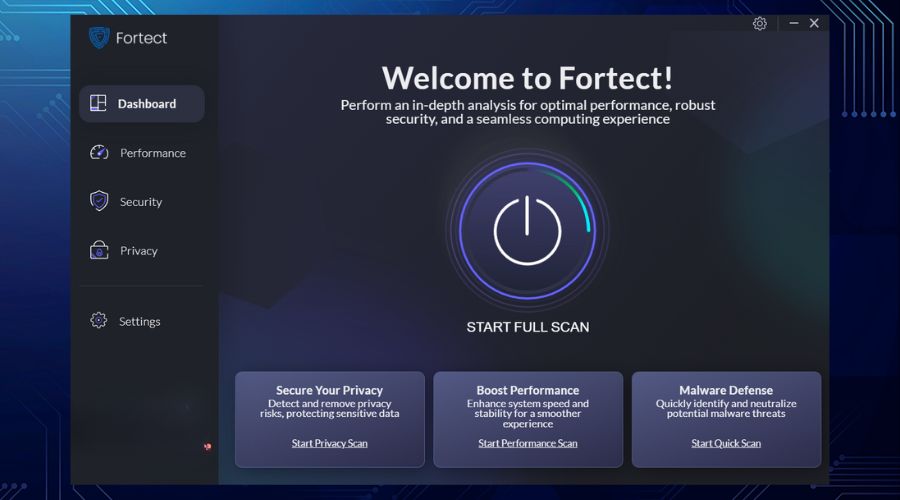
3. Fortect will detect the missing DLL files and will feature them for you.
4. Click on Start Repair to start the process of replacing the DLL files from the Fortect database.
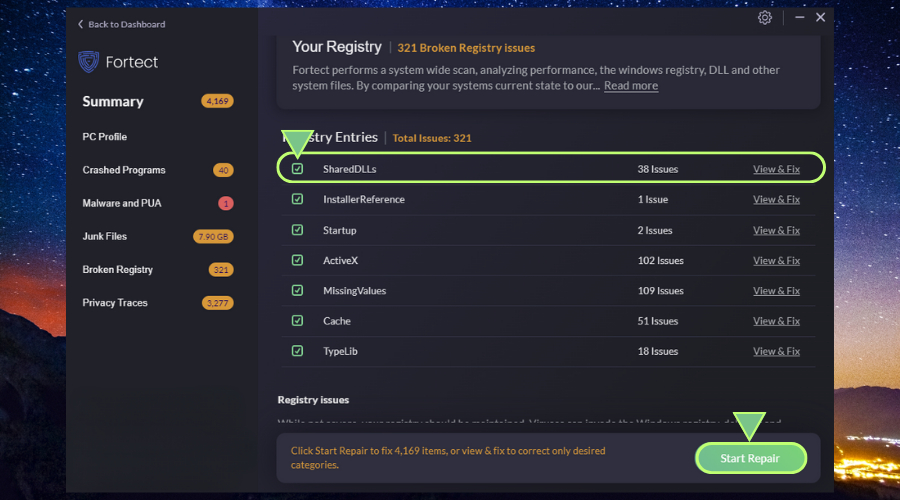
5. Once the process is over, restart your PC.
5. Update Your Drivers
1. Right-click on the Start menu and select Device Manager.
2. Look for any devices with a yellow triangle (these have driver issues).
3. Right-click on the device and select Update driver.
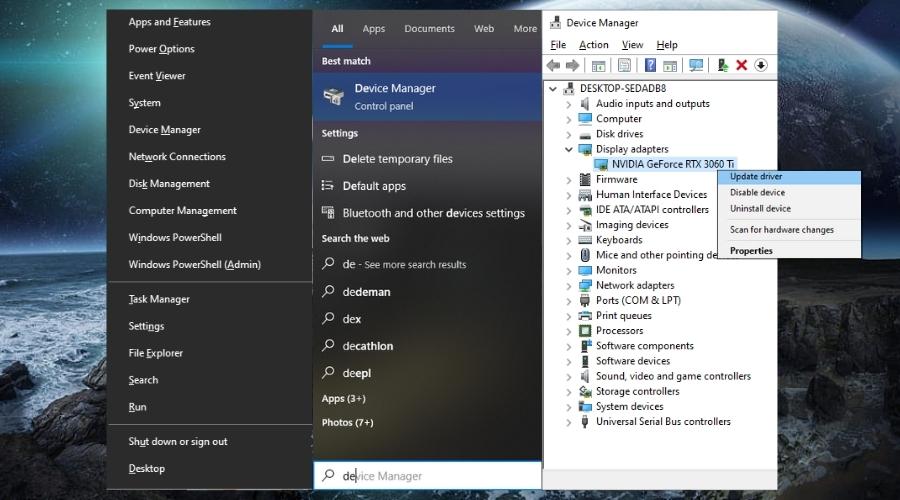
Tip: If you are looking to boost your PC’s performance, try some trusted tune-up tools.
6. Run a Malware Scan
1. Open your antivirus or antimalware software.
2. Start a Full system scan and wait for it to complete.
3. Follow on-screen instructions to deal with any detected threats.
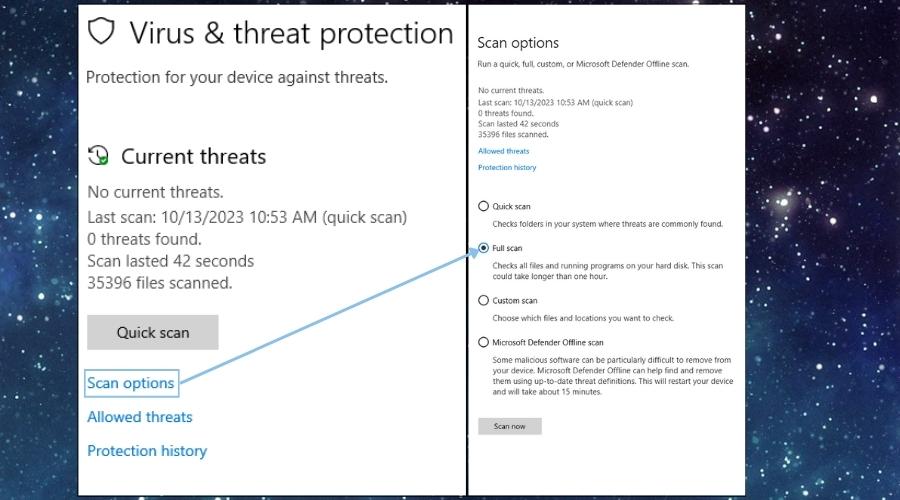
Recommendation: For your safety, do not install the following pc tune-up software with malware.
7. Register the DLL Manually
1. Press Win + R, type cmd, then run the Command Prompt as an administrator.
2. Type regsvr32 Concrt140_app.dll and press Enter.
3. Wait for the process to end and restart your PC.
8. Install the Microsoft Visual C++ Redistributable
1. Visit the official Microsoft website.
2. Search for the latest Microsoft Visual C++ Redistributable package and download it.
3. Open the downloaded file and follow the installation instructions.
9. Run the System File Checker
1. Open Command Prompt as an administrator.
2. Type sfc /scannow and press Enter.
3. Wait for the scan to complete. Then, restart your system.
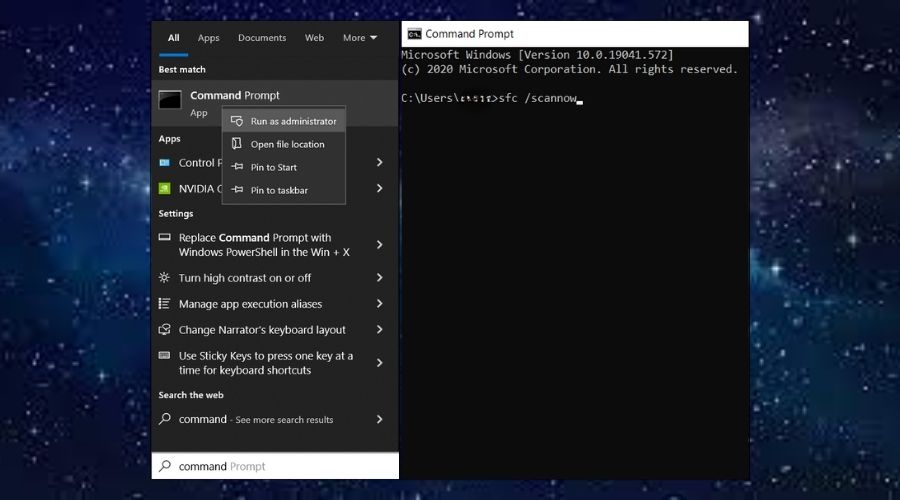
10. Check Your Hard Drive
1. Open Command Prompt as an administrator.
2. Type chkdsk and press Enter.
3. Allow the tool to scan and fix any issues.
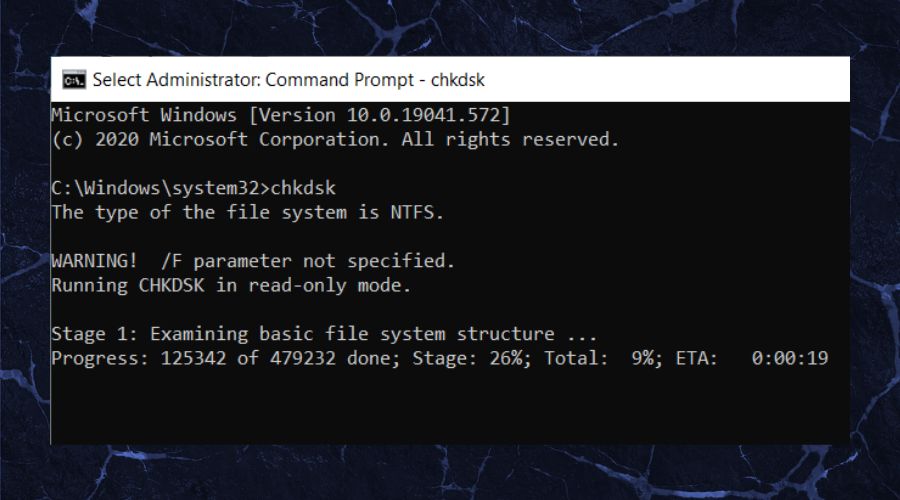
4. Restart your device.
11. Rename the DLL File
1. Navigate to the directory where the DLL file is located.
2. Right-click on the Concrt140_app.dll file and select Rename.
3. Rename it to Concrt140_app_old.dll and press Enter.
12. Use the DISM Tool
1. Open Command Prompt as an administrator.
2. Type “DISM /Online /Cleanup-Image /RestoreHealth” and press Enter.
3. Wait for the process to complete.
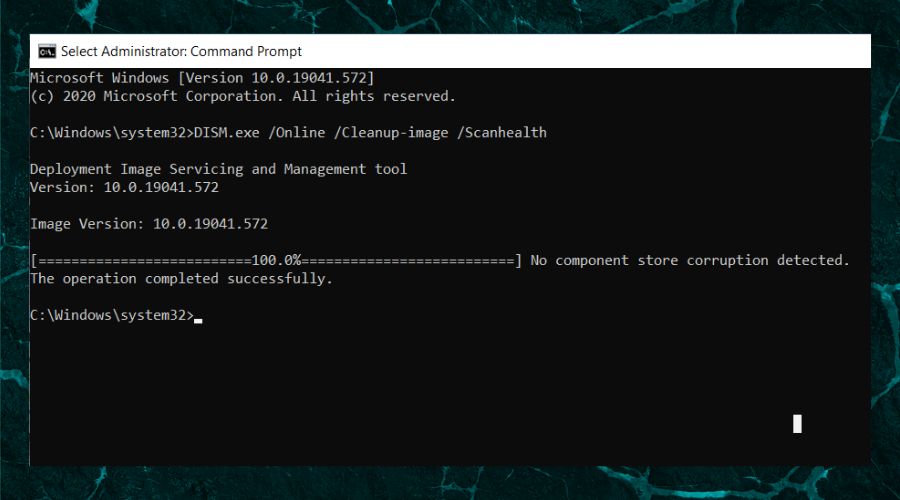
13. Check for Software Conflicts
1. Press Ctrl + Shift + Esc to open Task Manager.
2. Look for any unfamiliar or suspicious applications and end their tasks.
3. Try running the program that was giving the error again.
Additional Variations of this Error
- Concrt140_app.dll Error Loading: This indicates that while the file might be present, there’s an issue preventing it from loading properly. This can be due to a version mismatch or file corruption.
- Concrt140_app.dll Crash: The presence of this error suggests that a program or process crashed due to issues with the Concrt140_app.dll. This can be a result of the file being outdated or incompatible with the software trying to use it.
- The procedure entry point Concrt140_app.dll error: This error arises when a specific function or entry point in the DLL can’t be found. It can be due to the software calling a function that doesn’t exist in the version of the DLL present on the system.
- Cannot find Concrt140_app.dll: Similar to the can’t be found error, this indicates the system’s inability to locate the required DLL. It can be a result of the file being moved, renamed, or deleted.
- Concrt140_app.dll Module was not found: This error suggests that while the software recognizes the need for the DLL, the specific module or part of the DLL it’s trying to access is missing. This can be due to partial file corruption or an incomplete installation.
In the future, you might encounter other DLL-missing problems, such as the xmllite.dll missing error. Thus, it is best to keep a repair tool close to ensure that you get rid of the problem quickly.
Conclusion
Encountering a Concrt140_app.dll Missing error can be daunting, but as we’ve explored, there are numerous solutions to tackle it. Whether it’s a simple file restoration or a more in-depth system check, the key is to approach the issue methodically. Always remember to back up your data before making significant changes and, if ever in doubt, consult with a tech expert. With the right steps and a bit of patience, you’ll have your system running smoothly in no time.




