Full Fix: MSVCP140.dll Was Not Found Error on Windows PC
MSVCP140.dll is a core system DLL used by system programs, games, and other software that rely on Microsoft Visual C++, which is a common coding language on Windows. When the DLL is missing or damaged, the program you’re trying to use won’t function properly or won’t open at all.
I first encountered this error when trying to launch games from the Epic Games Store on Windows 10, but after thoroughly troubleshooting the problem, I discovered the error can happen with any program that uses Microsoft Visual C++ and MSVCP140.dll. It also happens on Windows 11.
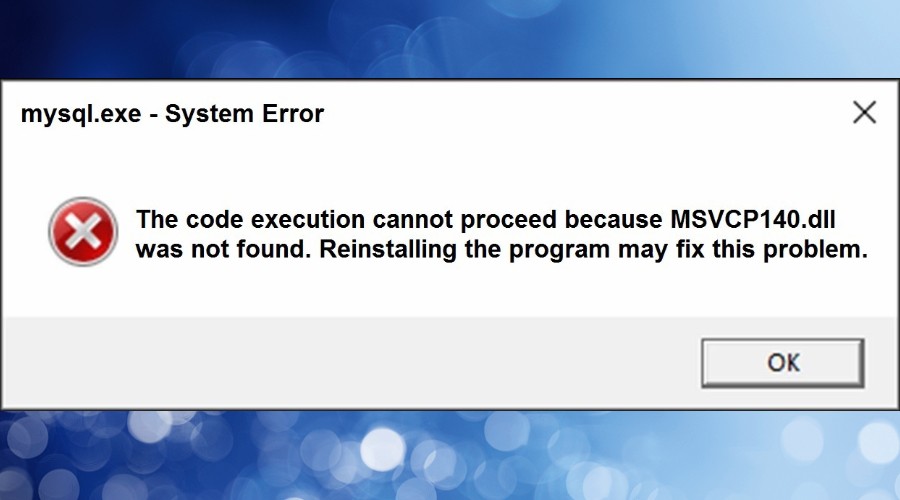
MSVCP140.dll errors on Windows usually reference the dynamic link library (DLL) as missing. For example, you may receive errors like these:
- “…the code execution cannot proceed because msvcp140.dll was not found.”
- “The program can’t start because MSVCP140.dll was not found. Try reinstalling the program to fix this problem.”
After solving my own MSVCP140.dll was not found error, here’s everything you need to know to diagnose and fix it yourself:
Why was MSVCP140.dll not found on my Windows computer?
There are a few common reasons why you get an ‘MSVCP140.dll was not found’ error. The file has literally been removed from Windows, it exists but is damaged or otherwise corrupt, or because the Windows Registry is broken, and it doesn’t know where to find the file anymore. It can also happen if your Microsoft Visual C++ files are corrupted.
Why any of this happens usually boils down to the following:
Accidental Deletion – You might have accidentally deleted the file yourself or it could have been deleted or damaged when a software installation or update was interrupted.
Malware and Viruses – When malware attacks Windows it can delete MSVCP140.dll, inject code into it to make it perform differently, or damage it so it doesn’t work. MSVCP140.dll is commonly targeted by viruses and other threats because it is used by so many different programs and games.
Corruption – Any file on the system, including MSVCP140.dll, can be corrupted when hardware fails, there are bad sectors on the disk, or a power surge occurs. Corruption can also occur when an installation is unexpectedly stopped while accessing MSVCP140.dll.
When the Microsoft Visual C++ Redistributables on your PC are corrupted, this can also lead to problems with MSVCP140.dll.
Uninstalling Software – Poorly coded software can cause problems when it’s uninstalled because it removes all associated files with it. If MSVCP140.dll is caught in the crossfire, it can no longer be shared among other programs.
Overactive Antivirus – In the process of trying to protect your PC, some antivirus software can quarantine legitimate files like MSVCP140.dll. This is because it detects when software is making changes to the system.
How do I fix MSVCP140.dll was not found errors on Windows?
When I get errors like MSVCP140.dll was not found, I usually turn to a DLL fixer because it saves time. A lot of time. However, there are a number of things you can do to fix the problem and keep your computer running smoothly in the future.
Remember: Always run a full antivirus scan and install the latest Windows updates before repairing Windows. This ensures any underlying security problems are fixed and the problem won’t return if it is malware related.
1. Reinstall the program
Many MSVCP140.dll errors suggest reinstalling the program. This is because the program will sometimes come with a copy of the file itself. In fact, the initial installation may have been disrupted, which caused the file to go missing in the first place.
However, this is a generic error and there’s no guarantee that any one program will have the file bundled during the installation process. If this doesn’t fix the problem, proceed to the other fixes below.
2. Locate MSVCP140.dll on the system
It’s always worth checking your system to see if a file by the name MSVCP140.dll is actually in the correct folders. 64-bit Windows users should check both C:\Windows\System32 and C:\Windows\SysWOW64. Simply scroll down or search the file at the top of Windows Explorer.
If the file is in the correct folder, this suggests problems with other areas of Windows such as the registry. If you cannot find MSVCP140.dll in these folders, one solution is to find it on the web and replace it yourself.
1. Search the web with the phrase: Download MSVCP140.dll for Windows.
2. Find a site with good reviews and download the file. It may be zipped and need extracting first.
3. Copy MSVCP140.dll (no other files) to C:\Windows\System32 and C:\Windows\SysWOW64.
4. Launch the program that displayed the not found error to check if the problem is solved.
5. If you still get an error, try re-registering the DLL using the command prompt:
6. Press the Windows key and type CMD into the search bar.
7. Highlight the Command Prompt and click run as administrator from the options on the right.
8. Enter the cd command followed by the path to the folder like this:
cd C:\Windows\System32 or cd C:\Windows\SysWOW64
9. Enter the regsvr32 command and the MSVCP140.dll file name like this:
regsvr32 MSVCP140.dll
10. Wait for registration to be confirmed on screen.
Warning: Not every site that claims to offer files like MSVCP140.dll are safe and you might come across dangerous ads, fake download links, and fake files altogether. If you don’t want the risk, try these other fixes.
3. Reinstall Microsoft Visual C++ Redistributables
The Microsoft Visual C++ Redistributables are a set of DLLs and other components that are essential for running programs or applications developed using the programming language. MSVCP140.dll is included in these files, so one way to solve the not found error is to reinstall the redistributables.
You can download the latest versions directly from the official Microsoft website here. There are typically separate packages for each year or version. It’s a good practice to download both 32-bit and 64-bit versions if you are running a 64-bit version of Windows.
1. Locate the downloaded files and run the installer for each version you downloaded.
2. Follow the on-screen instructions to install the Visual C++ Redistributables. You may need to accept the license terms and choose the installation directory.
3. Reboot your computer.
4. Check System Files and Restore Health
The built-in Windows system file checker (SFC) is useful for checking and restoring corrupted system files, including core shared DLLs. To run this:
1. Press the Windows kye and type CMD in the search bar, highlight the Command Prompt and click run as administrator on the right.

2. Enter the following command:
sfc /scannow
3. Wait for the scan to finish and restart your computer if prompted.
4. Once back at the desktop, reopen the command prompt and enter the following command:
DISM /Online /Cleanup-Image /Restorehealth

DISM is used to repair corruption from Windows updates. It can scan and repair the Windows image and resolve some DLL issues.
5. Restart your PC if asked.
5. Use to a Restore Point
One solution if the MSVCP140.dll error only just started happening is to go back to a previous point in time using a Windows restore point. This will hopeful revert any system changes that are causing the error.
1. Press the Windows key and type Create a restore point in the search bar, then click the app that appears.
2. Click the System Restore button to open the System Restoration Wizard.
3. Choose a recent restore point that you know was from before the error occurred. The Scan for affected programs feature lists any programs or Windows settings that will be affected by the restoration.
4. Click Next and accept any warnings. Finally, click Finish to begin the restoration process.
6. Use a DLL Fixer or Windows Repair Tool
Fortect offers a comprehensive solution to not only find and replace missing DLLs but also repair the entire Windows Registry, ensuring your system runs smoothly. To use it to fix MSVCP140.dll errors:
1. Download and Install Fortect on your computer.

2. Launch the software and Start scanning.
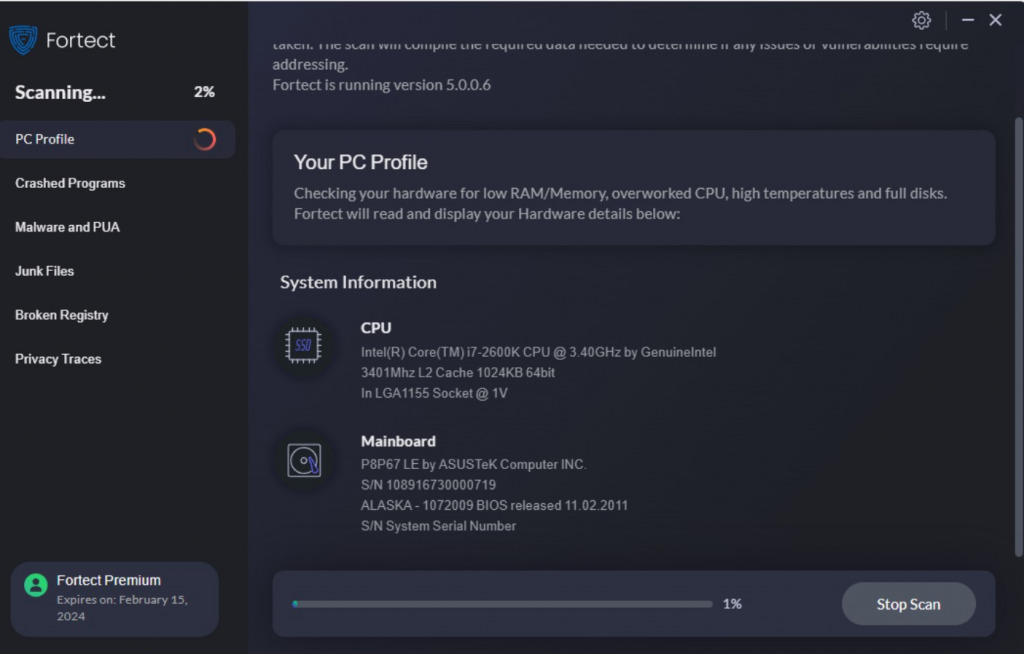
3. Click Start Repair to repair everything including missing or damaged DLLs, corrupt system files, and damaged registry entries preventing the DLL from being found.
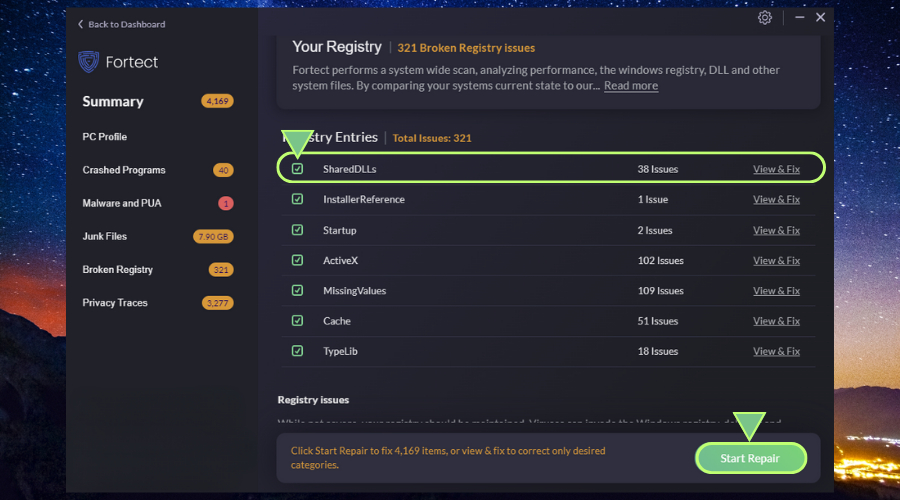
4. Restart your PC if promoted and try the program again to see if the error persists.
Fortect’s offers a robust and comprehensive solution for all your DLL-related problems, eliminating the need for manual troubleshooting and reducing the risk of further system damage.


![[Solved] api-ms-win-eventing-classicprovider-l1-1-0.dll Missing](https://wp-cdn.fortect.com/uploads/2023/10/04142555/api-ms-win-eventing-classicprovider-l1-1-0.dll-Missing-425x300.jpg)

