How to Fix NetAPI32.dll Errors on Windows 11/10?
NetAPI32.dll is a shared dynamic link library (DLL) file on Windows 11 and 10. It’s associated with network-related tasks, such as managing network connections, accessing shared resources, and handling user authentication.
If the DLL file is accidentally deleted or gets corrupted, it can result in Windows programs and third-party software crashing and networks not functioning correctly.
In my case, the error message appeared whenever Windows started up due to background network processes. However, it doesn’t necessarily affect everyone’s system the same.
Here’s everything you need to know about why the NetAPI32.dll error occurs and how I easily fixed it.
What is the NetAPI32.dll missing error, and why does it happen?
If it doesn’t happen on startup, you will usually first notice the following error message when launching a program requiring network functionality.
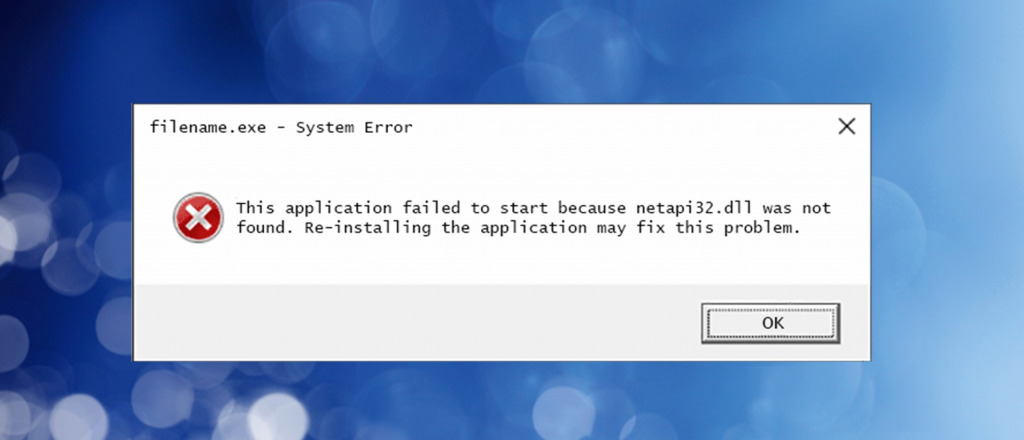
This application failed to start because setupapi.dll was not found. Re-installing the application may fix this problem.
You may also see the following wording, which refers to the same problem:
This program can’t start because netapi32.dll is missing from your computer. Try reinstalling the program to fix the problem.
The error can happen for many reasons, but it always means the file is damaged, completely missing, or Windows no longer knows where to find it because the Registry is corrupted. Here’s how it happens:
- Malware – There’s no better way to harm a system than disrupting network-related tasks. Malware and viruses might remove NetAPI32.dll or hijack it to spread an attack across your network.
- Overactive Antivirus – On the other hand, some antivirus software can be so protective that it quarantines NetAPI32.dll because it thinks software is using it to modify the system.
- Failed Updates – Both regular software and Windows updates can cause NetAPI32.dll to go missing if the update fails to copy it over. Sometimes poorly made software can accidentally delete DLLs during uninstallation too.
- Unexpected Shutdowns – Similarly, if your computer loses power without shutting down, it can cause any type of file to become corrupted. For example, if NetAPI32.dll was being accessed precisely during an unexpected shutdown.
- Broken Windows Registry – This is like a reference library containing information about the software and system configurations. If entries about NetAPI32.dll or other network files are deleted or incorrectly modified, Windows might have trouble loading the DLL correctly.
Before you fix or replace NetAPI32.dll
Although the primary way to fix the error is to replace NetAPI32.dll with a clean copy, there’s some steps to take to ensure the problem doesn’t repeat itself.
- Update Windows – Check for updates to Windows or that the last update didn’t fail, which can cause the problem in the first place.
- Scan for Malware – Use Windows Virus & Threat Protection to perform a full system scan or use your go-to antivirus software to ensure no malware is deleting or hijacking DLLs.
- Check Hardware – If you’re comfortable looking inside your computer, fully power off the computer and flip its power switch. Check that RAM modules and any internal network adapters are properly seated and that no dust buildup might be causing overheating.
How to safely replace NetAPI32.dll on Windows 10 and 11
Replacing a DLL file is a simple task when you know how. There are several ways to do it, depending on the severity of the damage. Follow these methods for the quickest results:
1. Run Windows SFC and DISM
The System File Checker (SFC) and Deployment Imaging Service and Management (DISM) utilities detect corrupted or missing system files and put things back in order.
1. Use the start menu search bar and search CMD to find the Command Prompt.

2. Open it as an administrator, type sfc /scannow and press Enter.
3. After scanning, it will state either: Windows found corrupt files and repaired them successfully, or Windows did not find any integrity violations.

4. Reopen the Command Prompt, type DISM /Online /Cleanup-Image /Restorehealth, and press Enter.
3. Wait for completion, and your PC will restart.
2. Use Fortect’s DLL Fixer
Sometimes Windows problems can run deeper and a suite like Fortect does a better job at replacing missing DLLs with up-to-date copies.
1. Download and Install Fortect on your computer.

2. Launch the software and run a scan.

3. Once complete, Click on Start Repair, and it will replace DLLs automatically while applying other important system fixes.
Fortect is particularly beneficial if the Windows Registry is broken because Windows does not have an automated repair feature. It also gives a system summary, which can reveal if there are issues with hardware.
3. System Restore
A restore point is a saved copy of how your Windows system was configured at a previous point in time. Going back to a date before the NetAPI32.dll error will usually repair the problem. However, it will also rollback other user settings too.
1. Use the start menu search bar and type restore to find the Create a restore point shortcut.
2. From the Recovery window, click Open System Restore.
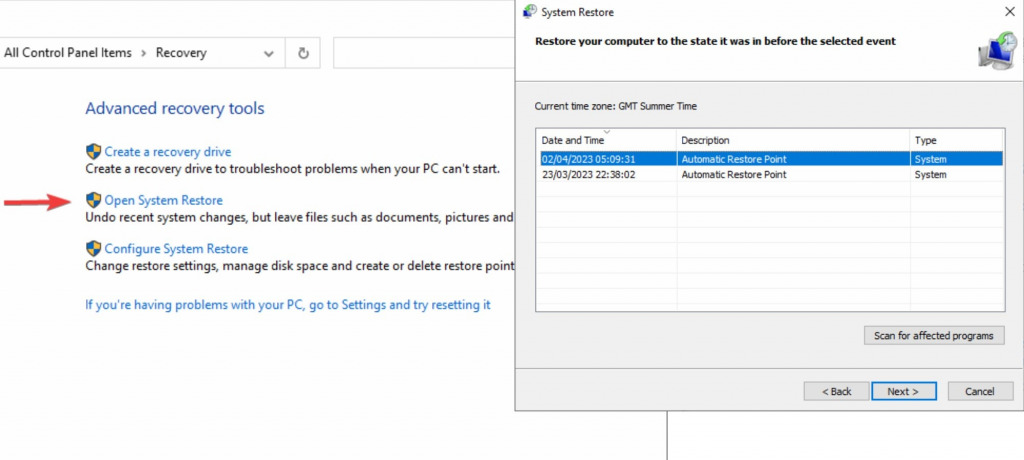
3. Choose a restore point you want to use and click Next.
4. Your computer will then restart to complete the process.
4. Install NetAPI32.dll manually
It’s also possible to replace the file yourself, though beware of websites with a bad reputation or that bundle other files with the DLL.
1. Use Google to search for: Download NetAPI32.dll for Windows 11 or 10.
2. Once downloaded, copy NetAPI32.dll to C:\Windows\System32 if you have a 32-bit system and C:\Windows\SysWOW64 for 64-bit systems.
5. Open the Command Prompt as administrator by searching for CMD in the start menu search bar.
6. Type Regsvr32 C:\Windows\System32\netapi32.dll and repeat for 64-bit systems with Regsvr32 C:\Windows\SysWOW64\netapi32.dll
Wrapping up the NetAPI32.dll Error
Nothing’s more frustrating than Windows errors, especially when they interfere with your network. Fortunately, in 99% of cases, you will not have to go to the lengths of reinstalling the operating system.
Windows and repair tools like Fortect have automated ways to replace missing or corrupted DLLs.




