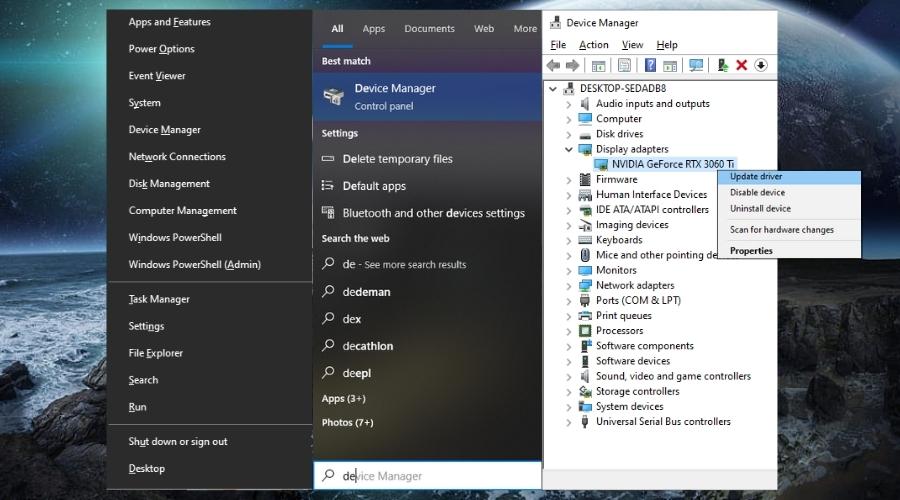[Solved] Xinput1_4.dll is Missing From Your Computer Error
Does Xinput1_4.dll is Missing From Your Computer error pop-up on your screen? Don’t worry, you’re in the right place. This error can be a hassle, but we’ll guide you through the process to fix it.
Why is Xinput1_4.dll missing from my PC?
Xinput1_4.dll is a file your computer needs to run certain games and apps. Sometimes, it’s missing due to:
- An incomplete or messy installation of a game or app.
- Nasty viruses or malware damaging the DLL file.
- Outdated or incompatible graphics drivers.
- Issues with your computer’s hardware.
How to resolve Xinput1_4.dll missing on Windows PC?
To solve the “Xinput1_4.dll is Missing From Your Computer” error, try these solutions:
- Reinstall the Game or App causing the error
- Restore Xinput1_4.dll file from Recycle Bin
- Find your missing Xinput1_4.dll with a third-party software
- Scan for Malware
- Update Graphics Drivers
- Run System File Checker (SFC)
- Windows Update
1. Reinstall the Game or App causing the error
- Uninstall the game or app that’s causing trouble.
- Download the latest version from the official website or a trusted source.
- Install it carefully.
2. Restore Xinput1_4.dll file from the Recycle Bin
- Check your Recycle Bin for the deleted Xinput1_4.dll file.
- If you find it, put it back in
C:\Windows\System32\.
Additional information: Learn how to properly delete DLL files if you ever need to.
3. Find your missing Xinput1_4.dll with a third-party software
Consider using a reliable third-party DLL repair tool like Fortect.
This tool offers a comprehensive solution not only to find and replace missing DLLs but also to repair the entire Windows Registry, ensuring your system runs smoothly. Here’s how to use it:
1. Download and Install Fortect on your computer.
2. Launch the software and Start scanning.
3. Fortect will find problems with missing DLL files.
4. Click on Start Repair to start replacing DLLs automatically with working versions from its database.
4. Scan for Malware
→ Run a thorough scan for malware using your antivirus software
- Open your antivirus or antimalware software.
- Initiate a full system scan.
- Allow the scan to complete.
- If any malware or threats are detected, follow the recommended actions to remove the virus from your computer:
- Quarantine or isolate the threats.
- Remove or delete infected files.
- Follow any additional instructions provided by your antivirus software.
- Restart your PC.
→ Run a thorough scan for malware using Windows Defender
1. Type Windows Security in the Windows search bar and open Windows Security.
2. In the Windows Security window, click on Virus & Threat Protection.
3. Under Virus & threat protection, click on Quick Scan or Full Scan, depending on your preference:
→ Quick Scan performs a faster scan, focusing on common areas where malware is often found.
→ Full Scan scans your entire computer, including all files and folders.
4. Follow the on-screen instructions to initiate the chosen scan.
5. Allow the scan to complete; this may take some time.
6. If Windows Defender detects any malware or threats, follow the recommended actions:
- Quarantine or isolate the threats.
- Remove or delete infected files.
- Follow any additional instructions provided by Windows Defender.
7. Restart your computer after the malware removal process is complete.
Did you know that your antivirus can delete DLLs?
5. Update Graphics Drivers
- Press Win + X and choose Device Manager.
- Expand Display adapters.
- Right-click your graphics card and select Update driver.
- Follow the prompts to update the driver.

6. Run System File Checker (SFC)
- Open Command Prompt as an admin.
- Type
sfc /scannowand hit Enter. - Wait for the scan to finish and follow any repair instructions given.

7. Windows Update
Make sure your Windows system is up to date by installing the latest updates.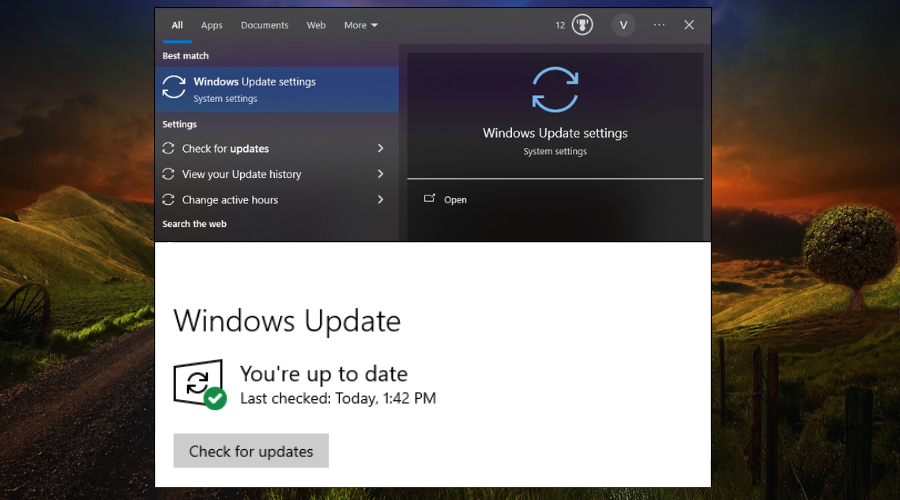
Useful information: Learn more about the pros and cons of the Windows update.
After trying these solutions, restart your computer. Hopefully, you’ll no longer encounter the “Xinput1_4.dll is Missing From Your Computer” error.