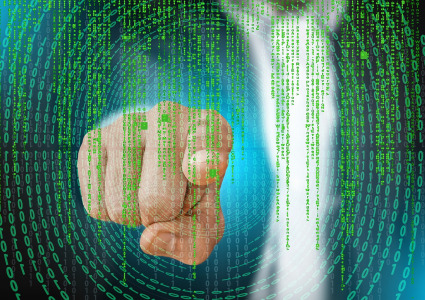How to Fix a Corrupted Windows System
If the Windows operating system becomes corrupted on your computer, it can cause a variety of issues, including crashes, error messages, and slow performance. Fortunately, there are several steps you can take to repair Windows and restore your computer’s functionality.
In this article, we will explore some of the most effective methods for breathing life back into your PC using the best Windows repair tools.
What is Windows Corruption?
In simple terms, corruption is when any of the Windows system files or settings are altered/damaged or deleted in such a way as to prevent Windows from working properly.
For example, a software program that crashes because it wasn’t installed correctly is not Windows corruption. The problem is with the software. However, Windows not opening a software program because one of its core system files is missing, is considered Windows corruption.
What are the signs the Windows is corrupted?
Not every problem with Windows means it is corrupted. However, these signs are a good indication that this could be the case:
Programs Not Working – When programs are not working properly or are crashing frequently.
Missing Files – One of the most obvious signs is missing system files or folders and errors stating as such. This does not necessarily apply to personal files like photos or videos.

Error Messages – If you are receiving error messages when trying to open programs or perform certain tasks, it could be a sign of a corrupted system file or registry entry.
Random Crashes – When your computer is crashing or hanging unexpectedly, and you have to try different things to get it to respond. This is especially true if this happens when just trying to browse folders or ‘explorer’ crashes.
Slow Performance – Even when your computer works as intended, if it is taking longer than usual to boot up, open programs, or respond to commands, it could still be a sign of OS corruption.
Blue Screen of Death (BSoD) – A blue screen with a ‘stop code’ is a critical error that appears when Windows is forced to restart unexpectedly. This can be a sign of corrupted system files or hardware failure.
How do I repair Windows if it’s corrupted?
Repairing Windows when it is corrupted usually falls into one or more of the following categories:
- Fixing or replacing operating system files.
- Fixing or replacing physical hardware components.
Hardware not working could be because Windows is corrupted. However, when the hardware is physically damaged or failing due to age, this can cause system crashes that lead to the corruption of Windows.
That’s why both areas must be fixed to fully stabilize Windows.
To repair a corrupted system, you can follow these methods:
System File Checker – The built-in System File Checker (SFC) can scan and repair corrupted system files. To do this:
Search cmd to open the Command Prompt and type sfc /scannow before pressing Enter. Wait for the process to complete and you may be prompted to restart your computer.

Perform a System Restore – You can go back to a previous point in time by using the System Restore feature. This will undo any recent damage caused to system files or settings. However, you may also lose recent intended changes too. Restore points must be scheduled ahead of time.
Perform a Startup Repair – When facing a critical error like the BSoD, your system may not even boot. To fix this, Windows lets you access Advanced Boot Options by holding F8 as your computer starts. Startup repair focuses on boot errors and may not fix other areas that have become corrupted.
Use the Registry Editor – The Registry is another area that can become corrupted. Windows has a built-in registry editor which lets you modify, create, and delete entries. However, this is not advised unless you know exactly what’s damaged and have a step-by-step guide to fix it. Fortunately, many Windows repair tools also repair the registry automatically.
Reinstall Windows – As a last resort, you can reinstall Windows. You may require boot media to do this if you cannot get to the desktop. In some cases, you might be able to keep your personal files, but Windows itself will start fresh.
Use a dedicated Windows repair tool

Even the most damaged operating systems can usually be fixed with a good Windows repair tool. Not only do these replaced damaged system files, but they can:
- Repair the Windows registry.
- Replace missing DLLs.
- Remove junk files that are hindering performance.
- Help with Malware.
- Analyze hardware.
To use Fortect to repair a corrupted Windows OS, Download and Install it on your PC and follow these steps:
- Open the program and accept a scan.
- Results are displayed in just a few short minutes.
- Click ‘Start Repair’ to repair all Windows problems, which takes no longer than 30 minutes.
When Windows is corrupted by malware, hardware failure, or other glitches, it can render the entire computer unusable. Windows has several native tools to help and you can reinstall the operating system as a last resort.
However, Windows repair tools like Fortect are fast and effective and include extra features to tune up your PC.