How to Disable the Recall AI Feature on Windows 11?
Managing features like Recall AI on Windows 11 ensures you maintain control over your system’s resources and Privacy. Turning off this feature can help improve your device’s performance and reduce potential vulnerabilities. We will walk you through understanding Recall AI and how to turn it off effectively.
What is Recall AI?
Microsoft has introduced a new AI-powered feature for Windows 11 called ‘Recall.’ This tool acts like a memory archive, allowing you to search through your past PC activities quickly. Recall organizes everything you’ve viewed or done on your computer, enabling natural language queries to find specific content.
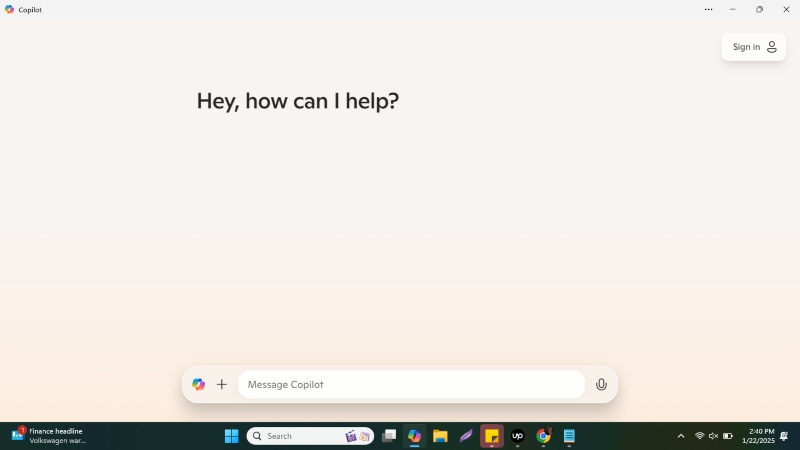
It supports browsing timelines, locating content from apps, websites, or documents, and even suggesting actions like revisiting emails in Outlook or chats in Teams. To use Recall, your PC must have Copilot+, feature a 40 TOPs NPU, Snapdragon X chip, 16GB RAM, and 256GB storage.
Recall AI is an advanced feature integrated into Windows 11 designed to optimize workflows by predicting user actions and automating tasks. While it enhances productivity, some users may prefer to turn it off due to privacy concerns or to conserve system resources.
Why Disable Recall AI?
Disabling Recall AI can be beneficial if you:
- Prioritize data privacy.
- Want to free up system resources for other tasks?
- Experience performance lags or issues associated with the feature.
How to Disable Recall AI on Windows 11
Follow these steps to turn off Recall AI on your Windows 11 device:
1. Turn Windows Features Off
Disabling the Recall AI feature on Windows 11 through “Turn Windows features on or off” works because this menu manages optional components and services. If Recall AI is categorized as an optional feature, turning it off stops its processes and prevents it from running.
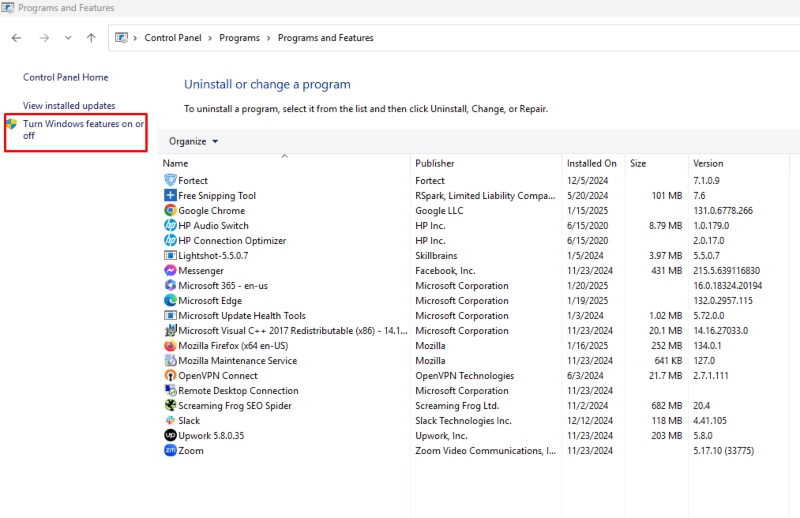
Control Panel > Programs and Features > Turn Windows features on or off > Scroll down to Recall from Windows features > Ok.
Windows will remove the feature from your PC.
2. Disable Recall AI via Settings
Windows 11 allows users to manage most features through the Settings menu.
- Press Win + I to open Settings.
- Navigate to Privacy & security.
- Scroll down to find Recall AI under the App permissions section.
- Toggle off the switch next to Recall AI.
By doing this, you turn off the feature and prevent it from running in the background.
3. Turn Off Recall AI Using Group Policy Editor
The Group Policy Editor provides an advanced way to disable system features for Windows 11 Pro or Enterprise edition users.
- Press Win + R to open the Run dialog box.
- Type gpedit.msc and press Enter.
- In the Group Policy Editor, navigate to Computer Configuration > Administrative Templates > System > Recall AI.
- Double-click on Enable or Disable Recall AI and select Disabled.
- Click Apply and then OK.
4. Use the Registry Editor to Disable Recall AI
If you are comfortable editing the Windows Registry, follow these steps:
- Press Win + R and type regedit to open the Registry Editor.
- Navigate to the following path: HKEY_LOCAL_MACHINE\SOFTWARE\Microsoft\Windows\RecallAI
- Locate the key named EnableRecallAI.
- Double-click the key and change its value to 0.
- Restart your computer to apply the changes.
Enhance System Security and Performance with Fortect
While managing features like Recall AI can improve your system’s performance, ensuring overall security and optimization is equally important. This is where Fortect proves invaluable. Fortect offers real-time malware protection and system optimization to keep your Windows 11 PC secure and efficient.
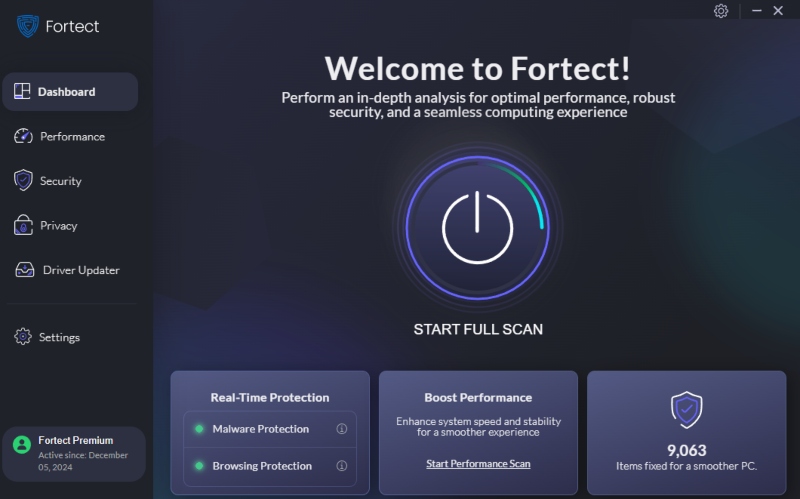
Why Choose Fortect?
- Real-Time Malware Protection: Fortect safeguards your system against threats like AI-driven malware, such as ransomware, phishing, and more.
- System Optimization: It diagnoses and fixes performance bottlenecks, ensuring smoother operation.
- Proactive Alerts: Fortect provides instant notifications of any system vulnerabilities or threats.
Whether disabling features or protecting your system, Fortect is a reliable companion for maintaining a secure and optimized Windows 11 experience.
Download and install Fortect and take the first step toward complete system protection.
Conclusion
Turning off the Recall AI feature on Windows 11 is a straightforward process that can improve Privacy and system performance. Following the steps outlined above, you can take control of your system’s features and resources. Additionally, using robust third-party tools like Fortect ensures your device remains secure from cyber threats and runs efficiently.
Optimize and protect your Windows 11 system today for a seamless computing experience.




