How to Fix No Login Screen on Windows 10/11
Experiencing a missing login screen on your Windows 10 or 11 device can be frustrating, leaving you unable to access your files and applications. Fortunately, you can take several troubleshooting steps to resolve this issue and return to your everyday workflow.
We will explain why your login screen might not appear and provide practical solutions.
Reasons Why the Login Screen Sometimes Doesn’t Show
There are various reasons your Windows login screen may not appear. Understanding these causes can help you troubleshoot more effectively:

- Corrupted System Files: Damaged or missing system files can prevent the login screen from loading correctly.
- Malware or Viruses: Malicious software like malware may interfere with the normal startup process.
- Incompatible Software: Recently installed applications or updates might conflict with your system.
- User Profile Issues: Problems with your user profile can also lead to login screen problems.
- Hardware Failures: Issues with your hardware, such as your hard drive or RAM, can affect the boot process.
8 Ways to Fix No Login Screen on Windows 10/11
Here are some practical solutions you can try to resolve the missing login screen issue:
Try Ctrl+Alt+Delete or Reboot
If the login screen is unresponsive, press Ctrl + Alt + Delete to see if it triggers the screen to appear. If this doesn’t work, try rebooting your device by holding the power button until it shuts down and restarts.
Enter Safe Mode to Disable Startup Programs
Booting into Safe Mode can help you identify if startup programs are causing the issue. To do this:
- Restart your computer and repeatedly press F8 (or Shift + F8) during boot-up.
- Select Safe Mode from the options.
- Once in Safe Mode, turn off any unnecessary startup programs through Task Manager.
Scan for Malware and Viruses
Malware and viruses can disrupt the login process. Use an antivirus tool to scan your system:
- Boot into Safe Mode with networking.
- Download a reputable antivirus program if you don’t already have one.
- Run a full system scan and remove any detected threats.
Consider investing in a third-party PC solution like Fortect for advanced malware scanning and protection.
Fortect Premium automatically scans your Windows PC for viruses or malware that could cause the “no login screen” issue. After the scan, it provides real-time updates on any problems and fixes them while optimizing your system’s performance.
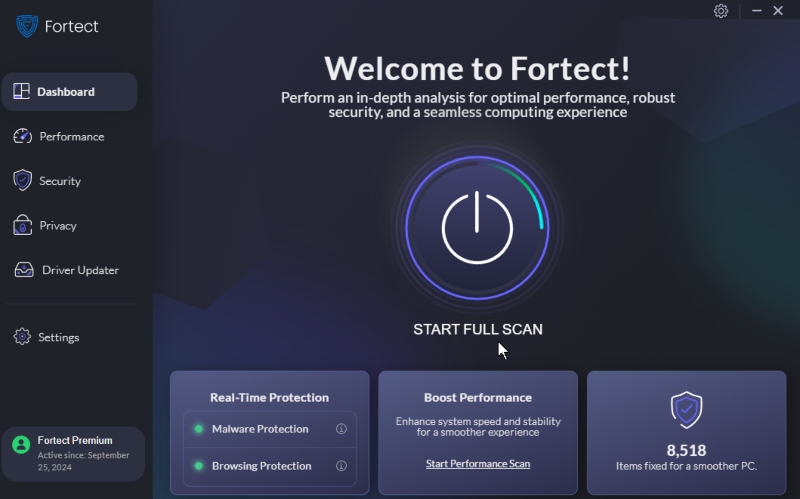
Download and install Fortect now.
Install Pending Windows Updates
Missing updates can lead to various issues, including login screen problems. Ensure your system is up to date by following these steps:
- Press Windows + I to open Settings.
- Go to Update & Security.
- Click on Check for updates and install any pending updates.
Perform a System Restore
If it started recently, you can fix the issue by performing a System Restore. This will revert your system to a previous state:
- Type “Create a restore point” in the Windows search bar and select it.
- Click on System Restore and follow the prompts to choose a restore point before the issue occurs.
Run Startup Repair
Windows includes a Startup Repair tool that can fix issues preventing your computer from starting up correctly:
- Boot from a Windows installation media (USB or DVD).
- Choose your language preferences and click Next.
- Select Repair your computer and then Troubleshoot > Advanced options > Startup Repair.
Rebuild MBR
If your Master Boot Record (MBR) is corrupted, it can lead to boot issues. To rebuild the MBR:
- Boot from the Windows installation media.
- Open the Command Prompt from the Advanced options.
- Type the following commands one by one:
- bootrec /fixmbr
- bootrec /fixboot
- bootrec /scanos
- bootrec /rebuildbcd
- Restart your computer.
Turn off the Lock Screen
In some cases, turning off the lock screen can help with login issues:
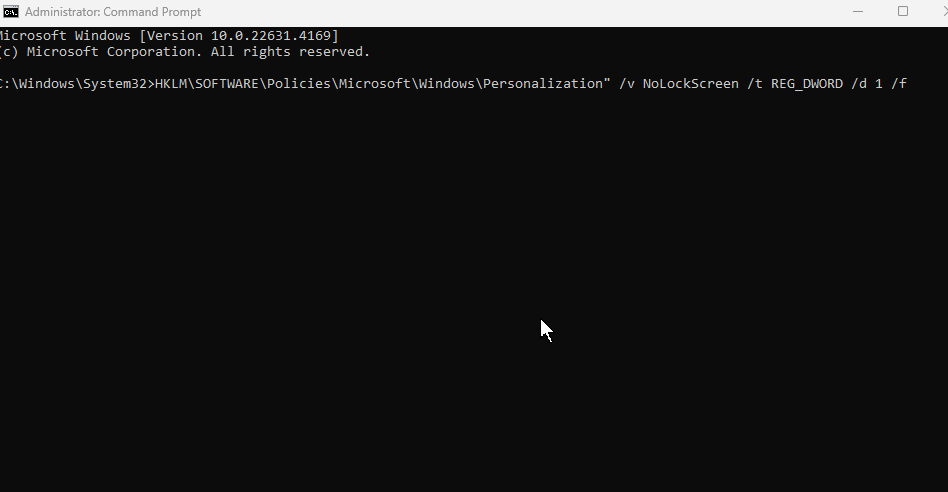
- Open the Command Prompt as an administrator.
- Type the following command and press Enter: “HKLM\SOFTWARE\Policies\Microsoft\Windows\Personalization” /v NoLockScreen /t REG_DWORD /d 1 /f
- Restart your computer.
Create a New User Account
If your user profile is corrupted, creating a new user account might be necessary:
- Boot into Safe Mode.
- Open Settings > Accounts > Family & other users.
- Click on Add someone else to this PC and follow the prompts to create a new account.
Conclusion
A missing login screen on Windows 10 or 11 can be resolved through several troubleshooting steps. From trying simple keyboard commands to performing system repairs, you can regain access to your computer. If these solutions do not resolve the issue, consider seeking professional help, as deeper system problems may be at play.
By staying vigilant and addressing these issues promptly, you can ensure a smoother computing experience.




