How to Prevent Cloud Attacks on Your Windows System?
As more businesses and individuals turn to cloud services for data storage and computing, the risk of cloud attacks has grown significantly. These attacks can compromise sensitive information and disrupt services, making it crucial for Windows users to take proactive measures to secure their systems.
We will guide you through practical strategies to prevent cloud attacks on your Windows system, ensuring your data remains safe.
Understanding Cloud Attacks
Cloud attacks refer to various cyber threats targeting cloud computing environments, including data breaches, account hijacking, and denial-of-service attacks. Attackers exploit vulnerabilities in cloud services to access sensitive data or disrupt services. Understanding the nature of these attacks is the first step toward preventing them and protecting your valuable information.
6 Ways to Prevent Cloud Attacks on Your Windows PC
Keep Your Software Up to Date
One of the most effective ways to prevent cloud attacks on your Windows system is to update all software. Software updates often include patches for security vulnerabilities that cybercriminals may exploit. Regularly checking for updates and applying them promptly can significantly enhance your system’s defenses against potential cloud attacks.
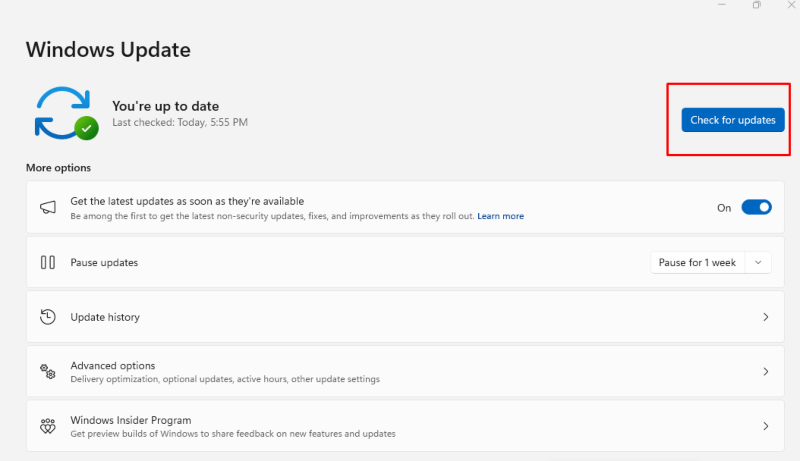
- Press Windows + I to open Settings.
- Click on Update & Security.
- Select Windows Update and click on Check for updates.
- Install any available updates to ensure your system is secure.
Use Strong, Unique Passwords
Strong and unique passwords are vital for securing your cloud accounts and preventing unauthorized access. Weak or reused passwords make it easier for attackers to gain entry into your cloud services. Implementing a robust password policy, including letters, numbers, and symbols, can significantly reduce the risk of cloud attacks.
- Use at least 12 characters, including uppercase and lowercase letters, numbers, and symbols.
- Avoid using easily guessable information, such as birthdays or names.
- Consider using a password manager to generate and store complex passwords securely.
Enable Two-Factor Authentication (2FA)
Enabling two-factor authentication (2FA) adds more security to your cloud accounts. With 2FA, even if an attacker obtains your password, they still need a second verification form to access your account. This additional step significantly reduces the likelihood of unauthorized access and helps protect your data from cloud attacks.

- Log in to your cloud service account.
- Navigate to the security settings.
- Look for the option to enable two-factor authentication and follow the prompts to set it up. This usually involves a mobile device or authentication app.
Regularly Monitor Account Activity
Monitoring your cloud account activity is essential for detecting unauthorized access or suspicious behavior. Most cloud services provide logs of recent activities, which can help you identify unusual actions that may indicate a cloud attack. You can take immediate action if any issues arise by staying vigilant and reviewing your account regularly.
- Log in to your cloud service and navigate to the security or activity logs section.
- Review recent logins and activities for any unfamiliar actions.
- If you notice anything suspicious, change your password immediately and enable 2FA if you haven’t already.
Use Antivirus and Anti-Malware Software
Investing in reliable antivirus and anti-malware software is crucial for preventing cloud attacks on your Windows system. These tools can help detect and block malicious software that may compromise cloud security. Keeping your antivirus software updated ensures it can effectively combat the latest threats.
I recommend Fortect as an all-in-one PC solution that offers real-time malware and virus protection. Once installed, it automatically scans your Windows PC within minutes and provides real-time notifications about detected threats. It even removes threats from your cloud storage, safeguarding you against cloud attacks.
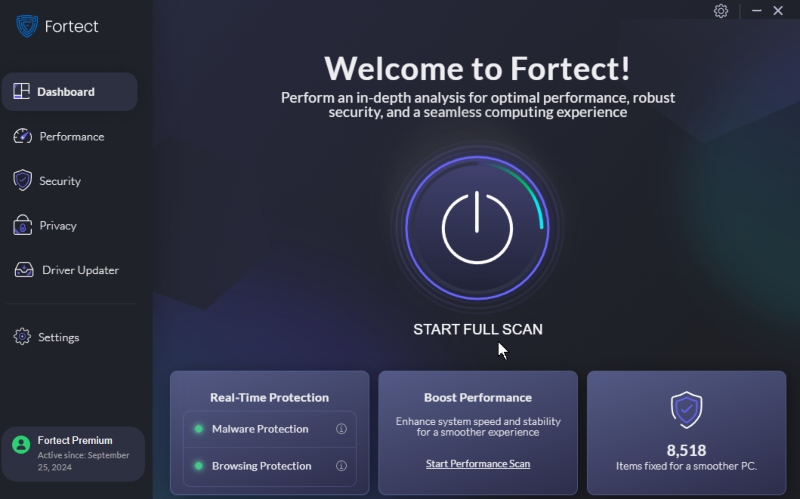
While new malware threats can be sophisticated, Fortect’s robust anti-malware capabilities effectively stop these cloud attacks.
Download and install Fortect now.
Secure Your Network Connection
Securing your network connection is vital to preventing cloud attacks. Unsecured Wi-Fi networks can be easy targets for attackers looking to intercept data. Use a strong password for your Wi-Fi network and consider enabling WPA3 encryption for added security.
How to Secure Your Wi-Fi Network
- Access your router’s settings through a web browser.
- Change the default admin username and password.
- Set a strong password for your Wi-Fi network and enable WPA3 encryption if available.
Conclusion
Preventing cloud attacks on your Windows system requires a proactive approach that includes keeping software updated, using strong passwords, enabling two-factor authentication, monitoring account activity, utilizing antivirus software, and securing your network connection.
Implementing these strategies can significantly enhance security and protect sensitive data from threats. Stay informed and vigilant to ensure a safe cloud experience.




