How to Protect Your Windows PC from DNS Amplification Attacks
DNS amplification attacks are Distributed Denial-of-Service (DDoS) attacks that exploit vulnerabilities in DNS servers to overwhelm a target with massive amounts of traffic. This can lead to slowdowns, system unavailability, or crashes, affecting personal and business users. Protecting your Windows PC from DNS amplification attacks is crucial for maintaining a secure and responsive system.
We will walk you through various methods to safeguard your Windows 10/11 computer from these attacks. We’ll cover everything from securing your DNS settings to enabling firewall protections.
What is a DNS Amplification Attack?
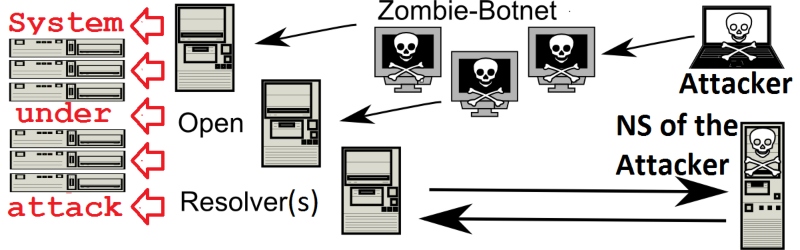
DNS amplification occurs when an attacker exploits DNS servers to generate a large amount of traffic directed at a target system, overwhelming it. The attacker sends small DNS queries to DNS servers, which respond with much larger responses to the target system, resulting in a traffic overload.
These attacks are dangerous because they can easily overwhelm a system, causing denial of service and disrupting online activities. Knowing how to protect your Windows PC from such threats is essential in today’s increasingly connected world.
How to Protect Your Windows PC from DNS Amplification Attacks
Configure Your Router and DNS Settings
Configuring your router and DNS settings properly can play a vital role in protecting your computer from DNS amplification attacks. DNS amplification relies on vulnerable, open DNS resolvers to perform the attack. By ensuring that your DNS settings are configured to use secure and private DNS servers, you limit your exposure to such threats.
Ensuring you’re using secure DNS servers prevents attackers from exploiting open DNS resolvers that could amplify malicious traffic. It’s a simple yet effective first line of defense.
How to Configure DNS Settings on Windows 10/11
- Open the Start Menu and go to Settings.
- Navigate to Network & Internet > Status > Network and Sharing Center.
- Click on your network connection (either Ethernet or Wi-Fi).
- Select Properties and then scroll down to Internet Protocol Version 4 (TCP/IPv4).
- Click Use the following DNS server addresses and enter trusted DNS servers like Google DNS (8.8.8.8) or Cloudflare (1.1.1.1).
- Press OK to save changes.
Response Rate Limiting (RRL) for DNS Protection
Response Rate Limiting (RRL) is a method to prevent DNS servers from sending too many responses to one client at once. This helps block DNS amplification attacks, which flood servers with excessive traffic. RRL is best used on servers that manage domain information, limiting the traffic they send. Using it lets you protect your system without slowing down normal DNS lookups.
How to Limit DNS Response Traffic in Windows:
- Use Windows Firewall to Block Excessive Requests
- Open the Start Menu, type Windows Firewall, and select Windows Defender.
- On the left side, click Advanced Settings to open the Windows Firewall with Advanced Security window.
- Under Inbound Rules, create a New Rule to block suspicious DNS traffic from specific IP ranges or sources suspected of launching attacks.
- Limit DNS Queries Using Group Policy (Advanced)
- If you’re using a DNS server in a Windows Server environment, you can configure DNS Query Limiting:
- Open Group Policy Management and navigate to Computer Configuration > Policies > Administrative Templates > Network > DNS Client.
Enable Windows Firewall and Configure Advanced Settings
The built-in Windows Firewall is crucial in defending your PC from external threats, including DNS amplification attacks. The firewall helps by filtering incoming and outgoing traffic, preventing malicious data from reaching your system. You can configure advanced settings to block unsolicited inbound traffic, which is often a characteristic of these attacks.
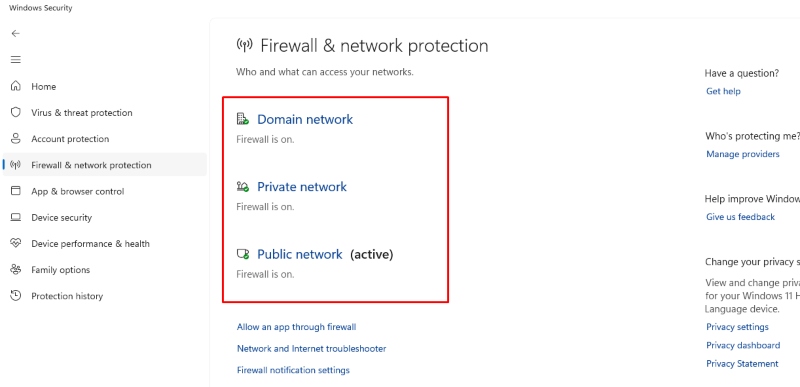
A properly configured firewall can block unwanted traffic from DNS amplification attacks, making it harder for attackers to overwhelm your system.
How to Enable Windows Firewall
- Open the Start Menu and search for Windows Security.
- Go to Firewall & Network Protection.
- Ensure that the Domain, Private, and Public network options are turned on.
- For advanced configuration, go to Advanced settings and set up specific rules to block incoming DNS traffic.
Keep Your System and Software Updated
Keeping your operating system and software updated is one of the simplest yet most effective ways to protect your PC from any cyber attack, including DNS amplification. Security patches and updates often address vulnerabilities that can be exploited during such attacks. Regularly updating your system helps maintain its security.
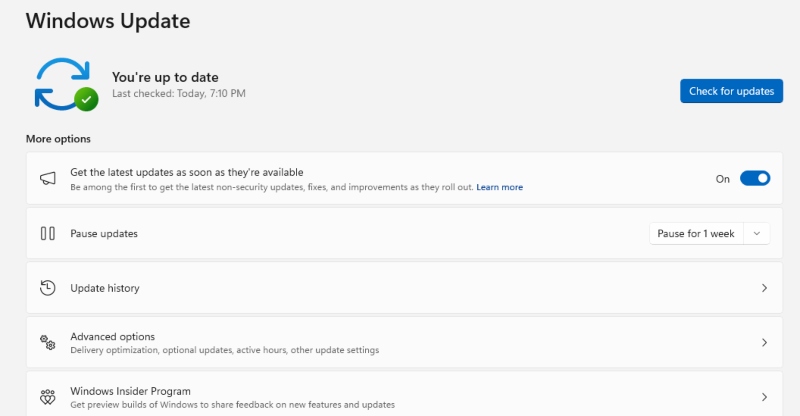
Updates often contain critical fixes for newly discovered vulnerabilities. Keeping your system up to date ensures that attackers cannot exploit weaknesses in outdated software.
How to Check for Windows Updates
- Open the Start Menu and go to Settings.
- Click on Update & Security.
- Under Windows Update, click Check for updates to ensure you have the latest security patches installed.
Use a Secure DNS Resolver
Switching to a secure DNS resolver can protect your system from DNS amplification attacks. Secure resolvers are designed to block suspicious DNS queries and help prevent malicious traffic from being directed to your system. This extra layer of protection makes it more difficult for attackers to use your DNS requests in an amplification attack.
Secure DNS resolvers, such as those provided by Cloudflare or Google, are better equipped to detect and block malicious traffic, reducing your risk of exposure.
How to Change to a Secure DNS Resolver
- Open Settings and navigate to Network & Internet.
- Click Change adapter settings.
- Right-click on your active network connection and select Properties.
- Scroll down to Internet Protocol Version 4 (TCP/IPv4) and click Use the following DNS server addresses.
- Enter Google DNS (8.8.8.8) or Cloudflare DNS (1.1.1.1) for Preferred and Alternate DNS server addresses.
- Click OK to save changes.
Monitor Network Traffic for Suspicious Activity
Constantly monitoring your network for suspicious activity can help detect DNS amplification attacks early on. If you notice an unusual spike in network traffic or DNS queries, it could indicate an attack is underway.
Open Task Manager
- Press Ctrl + Shift + Esc to open Task Manager, then click the Performance tab.
- Under the Network section, you’ll see the data usage of your network interface in real-time.
- Look for any unusual spikes in usage that could indicate excessive data traffic, which might suggest an attack.
Use Resource Monitor
- Press Windows + R, type resmon, and hit Enter to open Resource Monitor.
- Go to the Network tab for detailed information on your network connections, including the processes using your network and the amount of data they transmit.
- You can monitor TCP connections to identify suspicious connections or unfamiliar IP addresses.
View Event Viewer Logs:
Windows Event Viewer keeps a log of system events, including network-related activities.
- Press Windows + R, type eventvwr.msc, and hit Enter.
- Go to Windows Logs > System to view system events. Look for any error or warning messages related to networking, DNS queries, or unusual network activity.
Protect Your Windows PC with Fortect
While the steps mentioned above can significantly help protect your system from DNS amplification attacks, adding an extra layer of protection with a trusted security tool can provide peace of mind. Fortect is a third-party solution that automatically scans your Windows PC for all cyber threats, including malware, viruses, and potential vulnerabilities.
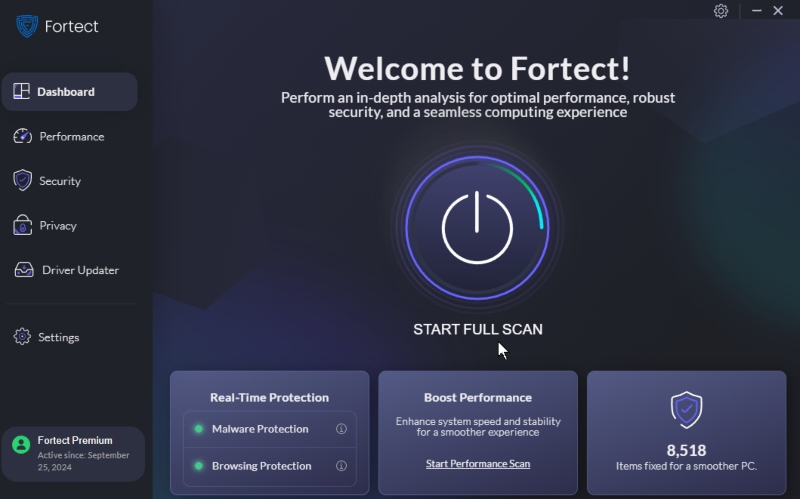
Fortect offers real-time malware protection and updates, ensuring your system stays secure against emerging threats. Its automatic scanning capabilities identify and fix issues within minutes, giving you a hassle-free way to protect your PC.
Why choose Fortect?
Real-time scanning to protect against all cyber threats, including DNS amplification attacks.
Automatic virus and real-time malware protection to keep your system clean.
Instant fixes for performance issues, security holes, and potential vulnerabilities. Don’t leave your Windows PC vulnerable to attacks.
Download and install Fortect today for complete protection, automatic scans, and real-time updates.
Conclusion
DNS amplification attacks are serious threats to Windows PCs, but with the proper precautions, you can protect your system from these attacks. By configuring your DNS settings, enabling your firewall, keeping your system updated, using secure resolvers, and monitoring network traffic, you create multiple layers of defense against malicious actors.
Implement these steps today to ensure that your Windows 10/11 PC remains secure.




