How to Recognize Fake Windows Updates That Install Malware
Cybercriminals are constantly developing new ways to deceive users, and one of the most effective tactics is disguising malware as legitimate Windows updates. Fake Windows updates can install ransomware, spyware, or other malicious programs, compromising your data and security.
You need to learn how to recognize fake Windows updates, how they spread, and how to protect yourself from these threats.
How Fake Windows Updates Work
Cybercriminals use various methods to distribute fake Windows updates, including:
Phishing Emails: Attackers send emails pretending to be from Microsoft, urging users to install a critical update.
Malicious Websites: Fake update alerts pop up while browsing, prompting users to download harmful files.
Trojanized Software: Malware disguises itself as an official Windows update file after downloading from untrusted sources.
Compromised Remote Desktop Protocol (RDP) Sessions: Hackers exploit weak RDP security settings to install fake updates manually.
Signs of a Fake Windows Update
1. Suspicious Email Alerts: Fake update scams often arrive via phishing emails that claim urgent security patches are needed.
2. Look for these red flags: Poor grammar and spelling mistakes: Non-Microsoft email addresses (e.g., @gmail.com, @yahoo.com)
Unsolicited download links or attachments
3. Pop-Ups from Unknown Sources: If a website displays a sudden Windows update notification, it’s likely fake. Microsoft does not push updates through browser pop-ups.
4. Unverified Update Files: Check the update source before downloading. Official updates come from Windows Update, not third-party websites.
5. Unusual System Behavior: Fake updates often install malware that causes:
- Slow performance
- Frequent crashes
- Unauthorized software installations: Unexpected changes in system settings
How to Verify Genuine Windows Updates
1. Use Windows Update Settings
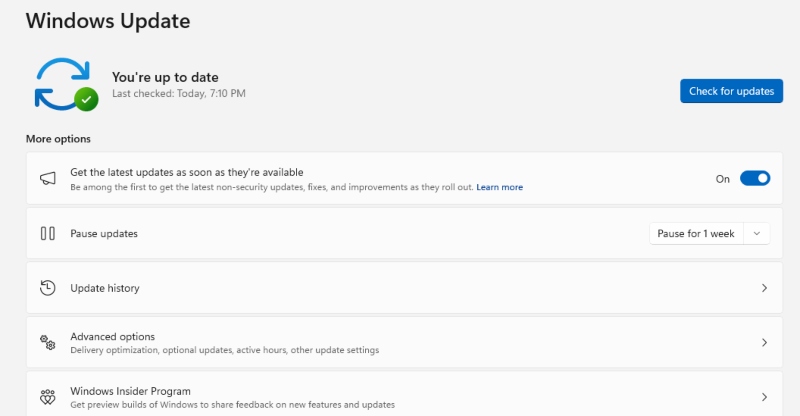
Always check for updates directly from Windows settings:
- Press Windows + I to open Settings.
- Go to Update & Security > Windows Update.
- Click Check for updates.
If an update is available, Windows will download and install it automatically.
2. Check Microsoft’s Official Website
Verify updates by checking Microsoft’s official security update page: https://www.microsoft.com/en-us/security
3. Scan for Malware
Use Windows Security to check for threats:
- Press Windows + S, type Windows Security, and open it.
- Select Virus & threat protection.
- Click Quick scan to check for malware.
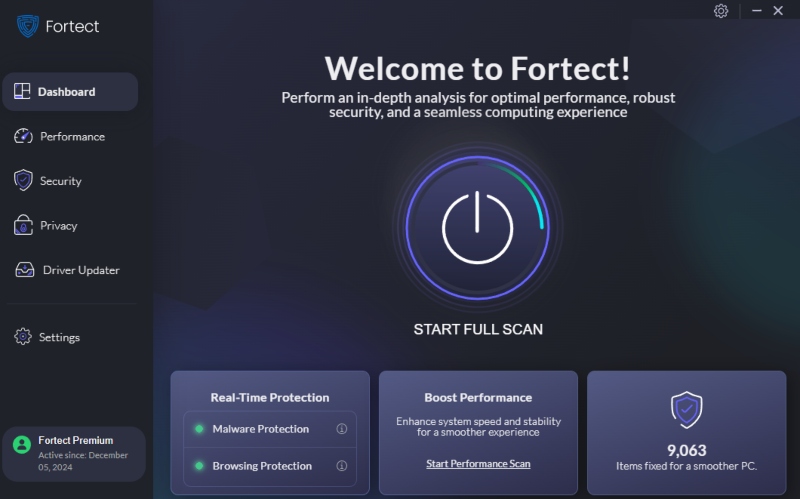
Protect Your PC from malware disguised as Windows Updates fake updates can be hard to detect, but a strong malware scanner can help. Fortect provides real-time malware protection, automatically scanning your Windows PC for sophisticated threats, including disguised fake updates. Once it detects any threats, it automatically removes them while optimizing your PC. Stay safe with proactive security.
Download Fortect now to safeguard your PC from deceptive updates disguised as legitimate ones.
How to Protect Your Windows PC from Fake Updates
Enable Automatic Updates
Keeping Windows updated prevents security vulnerabilities:
- Open Settings (Windows + I).
- Navigate to Update & Security > Windows Update.
- Click Advanced options and enable Automatic updates.
Restrict User Permissions
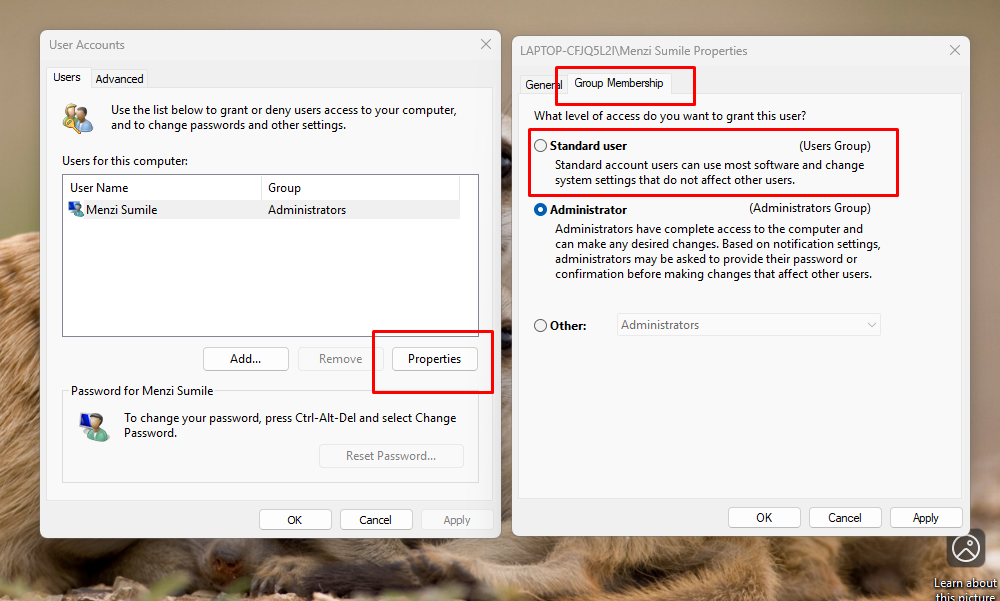
To prevent unauthorized installations, restrict user privileges:
- Press Windows + R, type netplwiz, and hit Enter.
- Select the user account and click Properties.
- Go to Group Membership and set it to Standard user instead of Administrator.
Use a Trusted Antivirus
Install reliable security software to block fake updates. Windows Defender or third-party tools like Malwarebytes can prevent malicious downloads.
Avoid Clicking on Suspicious Links
Never download updates from emails, pop-ups, or third-party websites. Always use Windows Update settings.
Conclusion
Fake Windows updates pose a serious security threat, but recognizing the signs and taking preventive measures can protect your PC. Always verify updates through Windows settings, enable automatic updates, and use strong security software. By staying vigilant, you can prevent malware infections disguised as legitimate updates.
By following these steps, you can ensure your Windows PC remains secure from fake updates and cyber threats.




