How to Remove and Prevent Polymorphic Malware
Polymorphic malware is a sophisticated cyber threat that constantly changes its code to evade detection by antivirus programs. This adaptability makes it particularly dangerous for Windows users, as traditional security measures often struggle to keep up. If you suspect that your Windows device is infected, it is crucial to take immediate action to remove the malware and secure your system.
We will walk you through practical methods to detect and eliminate polymorphic malware while preventing future infections.
What is Polymorphic Malware?
Polymorphic malware is malicious software that alters its code while maintaining its core functionality. Cybercriminals use this technique to bypass antivirus software and infiltrate Windows devices undetected. Unlike static malware with a fixed signature, polymorphic malware frequently mutates, making it challenging to identify and remove.
How Does Polymorphic Malware Spread?

Polymorphic malware can infiltrate Windows PCs through various channels, including:
- Phishing Emails – Attachments or links in malicious emails can trigger infections.
- Compromised Software Downloads – Downloading pirated software or applications from unreliable sources.
- Malicious Websites – Drive-by downloads can automatically install malware when visiting compromised sites.
- USB Drives and External Storage – Infected storage devices can spread malware upon connection.
- Fake Software Updates – Fraudulent prompts for browsers, Flash Player, or drivers.
How to Remove Polymorphic Malware from Your Windows PC
1. Boot Windows into Safe Mode
Running a malware scan in Safe Mode prevents the malware from actively running and hiding.
Steps to boot into Safe Mode:
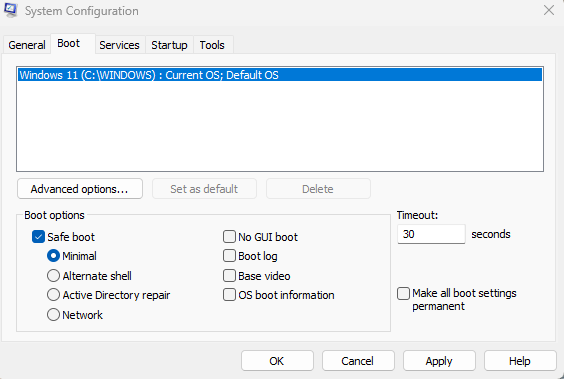
- Press Windows + R, type msconfig, and hit Enter.
- Navigate to the Boot tab and check Safe Boot.
- Select Minimal and click OK.
- Restart your PC and boot into Safe Mode.
2. Run a Full System Scan with Windows Defender
Windows Defender has advanced threat detection capabilities to help identify and remove malware.
Steps to run a scan:
- Open Windows Security by pressing Windows + S and typing Windows Security.
- Click Virus & Threat Protection.
- Select Scan options and choose Full Scan.
- Click Scan now and allow the process to complete.
3. Use Fortect for Advanced Malware Removal
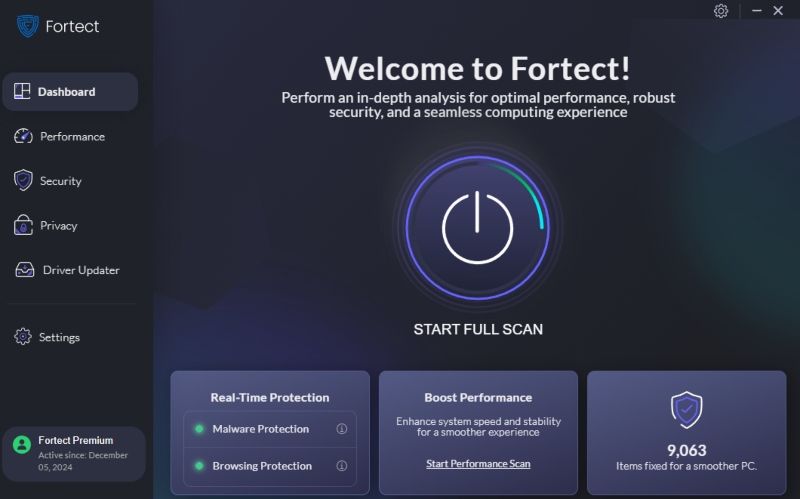
Fortect provides real-time malware protection and automatic threat detection for a more comprehensive solution. It can scan your Windows PC for old, new, sophisticated, or complicated threats while fixing corrupted files and optimizing system performance.
Download Fortect to instantly scan and remove polymorphic malware while improving your PC’s security.
4. Remove Suspicious Programs from Windows
Malware often installs itself as legitimate-looking programs. Removing unrecognized applications can help.
Steps to uninstall suspicious software:
- Press Windows + R, type appwiz.cpl, and press Enter.
- Scroll through the list of installed programs.
- Identify and uninstall any unknown or suspicious software.
5. Delete Malware-Related Entries from the Registry
Malware can modify the Windows registry to maintain persistence. Cleaning the Registry can help remove hidden threats.
Steps to clean the Registry:
- Press Windows + R, type regedit, and hit Enter.
- Navigate to HKEY_LOCAL_MACHINE\SOFTWARE\Microsoft\Windows\CurrentVersion\Run.
- Look for unfamiliar entries related to the malware and delete them.
- Close the Registry Editor and restart your PC.
6. Reset Browsers and Remove Malicious Extensions
If malware affects your browser, resetting it can help remove unwanted changes.
Steps to reset Google Chrome:
- Open Chrome and go to Settings.
- Click Reset settings under the Advanced section.
- Select Restore settings to their original defaults and confirm.
Steps to reset Microsoft Edge:
- Open Edge and go to Settings.
- Navigate to Reset settings.
- Click Restore settings to their default values and confirm.
How to Prevent Polymorphic Malware Infections
1. Keep Windows and Software Updated
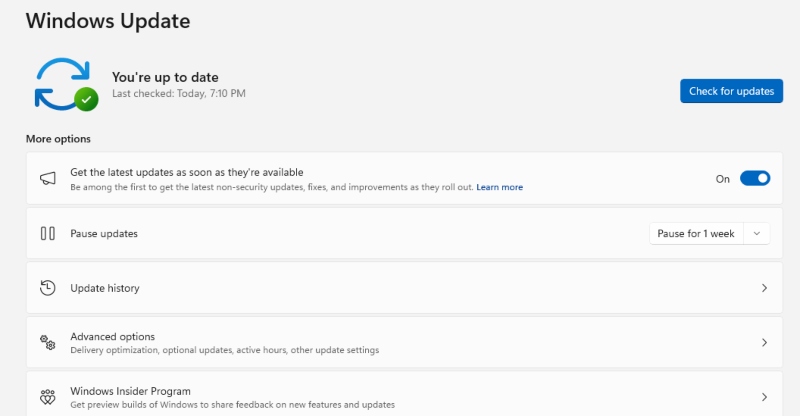
Enable automatic updates to ensure you receive security patches that protect against evolving malware threats.
Steps to update Windows:
- Go to Settings > Update & Security.
- Click Windows Update and select Check for updates.
2. Use a Strong Antivirus Program
A reliable antivirus solution can help detect and block polymorphic malware before it infects your system.
3. Avoid Suspicious Downloads and Emails
- Do not open attachments from unknown senders.
- Avoid downloading software from untrusted websites.
- Use email filtering features to block phishing emails.
4. Enable Firewall Protection
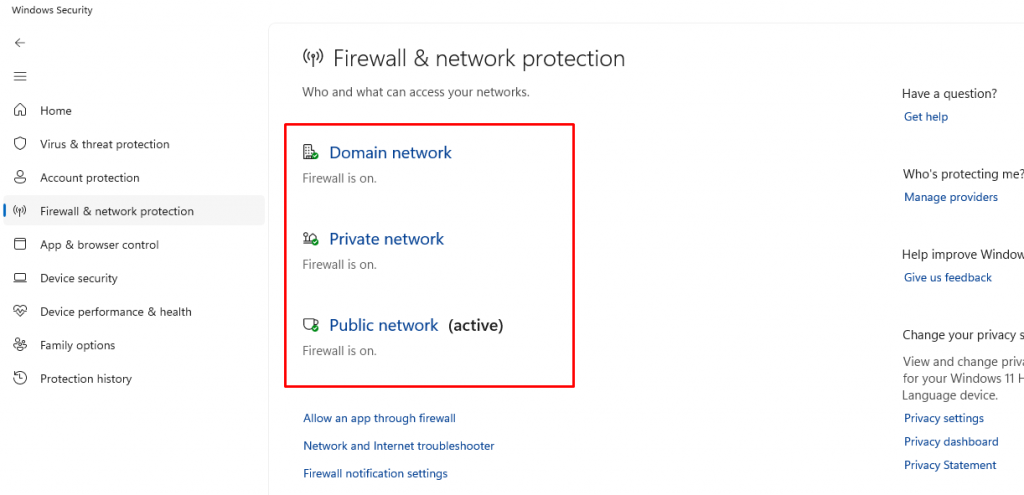
Windows Firewall can help block unauthorized access to your system.
Steps to enable Windows Firewall:
- Open Windows Security.
- Click Firewall & Network Protection.
- Ensure that all network profiles have Firewall enabled.
5. Regularly Back Up Your Data
Frequent backups ensure you can restore your files in case of a malware attack.
Backup options:
- Use an external hard drive.
- Enable OneDrive or Google Drive cloud backups.
- Use Windows Backup and Restore.
How Personal Data from Windows Devices Ends Up for Sale
Once polymorphic malware infects a Windows PC, it can steal sensitive personal data and sell it on the dark web. Some common ways data is harvested include:
- Keylogging – Recording keystrokes to steal passwords, credit card numbers, and login credentials.
- Screen Capture – Taking screenshots of sensitive information displayed on the screen.
- Form Grabbing – Intercepting data entered into web forms, including banking details.
- Credential Dumping – Extracting saved usernames and passwords from browsers.
- Backdoor Access – Allowing hackers to remotely control infected systems to steal files and install additional malware.
Signs Your Windows PC is Infected with Polymorphic Malware
- Unusual system slowdowns and crashes
- Excessive pop-up ads and browser redirects
- Unauthorized changes to system settings
- Unrecognized programs or processes running in Task Manager
- Increased network activity without user intervention
Final Thoughts
Polymorphic malware is a persistent and evolving threat that requires proactive security measures. You can protect your Windows device from this sophisticated malware by following the removal and prevention steps above. Tools like Fortect can provide advanced real-time protection, ensuring your PC stays malware-free and optimized.




