Slow Computer After Factory Reset: 7 Quick Fixes
Sometimes a factory reset is needed after a severe malware infection or when you upgrade important hardware components. Usually, you would expect starting fresh would improve system performance. However, that’s not always the case.
I experienced a slow computer after a factory reset when my C drive failed and was overrun with viruses. My new drive was an SSD, so it shouldn’t have been slow. Fortunately, there were see key things I missed and was quickly able to get things running smoothly.
If you are facing similar problems with your Windows PC or laptop, here’s why the system can be slow after a reset and all the steps to take to fix it.
Why is my computer slow after factory reset?
A factory reset completely wipes Windows and all your data so you can start from a clean slate. However, there are still several maintenance tasks to carry out before you can harness your computer’s full potential. The slowness is commonly caused by:
Drivers – Starting fresh wipes all your hardware drivers. Windows will install all the base level drivers on the first boot, but these are not necessarily the most up to date or compatible versions for your current setup.
Residual Malware – Not all malware infects the Windows drive. If you continue to use external drives and other devices, these may still be infected and can quickly spread to the main hard drive too. This is especially true when Windows is freshly installed without updates.
Lack of Windows Updates – When you first install Windows after a factory reset it lacks all the updates required for a current computer. This includes features, security, and performance tweaks.
Background processes – After a factory reset Windows needs to perform a lot of background tasks before the system settles into its baseline performance. This will take additional system resources and cause the computer to run slowly over the next few hours and reboots.
New Startup Programs – A reset also resets all your user settings, which may have been performance related. Moreover, any programs and software you previously disabled on startup will also reappear, consuming system resources and slowing the system.
Hardware Bottlenecks – If you did a factory reset because of hardware upgrades, some of your older hardware might be incompatible or unable to keep up with the newer hardware. For example, a modern CPU might not perform efficiently with an old hard drive and RAM. A modern SSD drive might not perform well with an old CPU. It’s better to upgrade all the core components to ensure there are no performance bottlenecks.
Disk Fragmentation – Although a reset wipes the main hard drive, it does not always defragment the drive. This means data could be spread across different blocks and sectors, rather than in efficient sequential blocks. This can make the computer slower than before.
Temporary Files – A fresh Windows installation brings with it a lot of temporary files required to get the system running. Windows isn’t always good at removing temporary files, which can clog up the hard drive and reduce performance.
How to fix slow computer after factory reset
Here’s how I fixed my slow computer after a factory reset, including other methods that will work for everyone. Go through them step-by-step for the best results:
1. Configure Your Internet Connection
One of the first steps to take after a factory reset is to configure your network adapter and get connected to the internet. This will allow you to perform Windows updates, obtain all necessary drivers, and redownload your software and software updates, and important maintenance tools.
2. Perform a Malware Scan
Make sure no malware has somehow migrated to your new Windows installation, especially if you use a lot of external drives and devices that weren’t part of the reset. You can do this by choosing a full system scan using Windows Virus & threat protection or a good third-party antivirus.
Remember to select all drives, not just the drive Windows is installed on.
3. Update Windows
It’s now time to get Windows up to date.
1. Use the start menu search bar and type update to find the Check for Updates link.
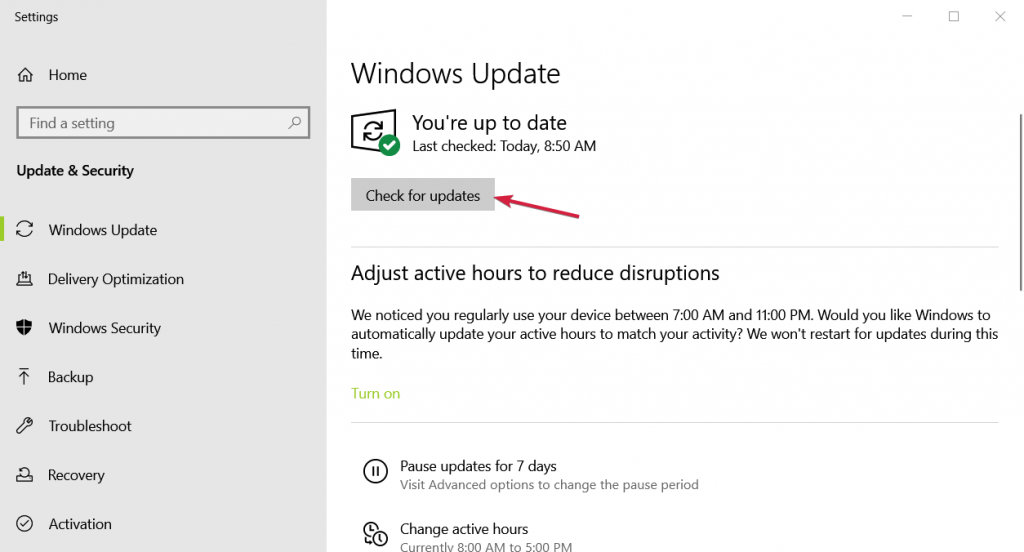
2. In the updates area click the next Check for Updates button.
3. Let Windows do its thing and follow all update prompts. Your computer may restart several times until everything is complete.
4. Update Software
Re-download all your important software and ensure it is all up to date. You will need to re-configure any user settings as these will have been lost during the reset unless it uses the cloud or has a web-based account manager.
5. Update Drivers
Drivers allow Windows to efficiently communicate with your hardware. A factory reset rolls back all your drivers, so you need to check for updates.
1. Type Device in the start menu search bar and open the Device Manager.
2. Look for yellow warnings that indicate a driver needs addressing immediately.
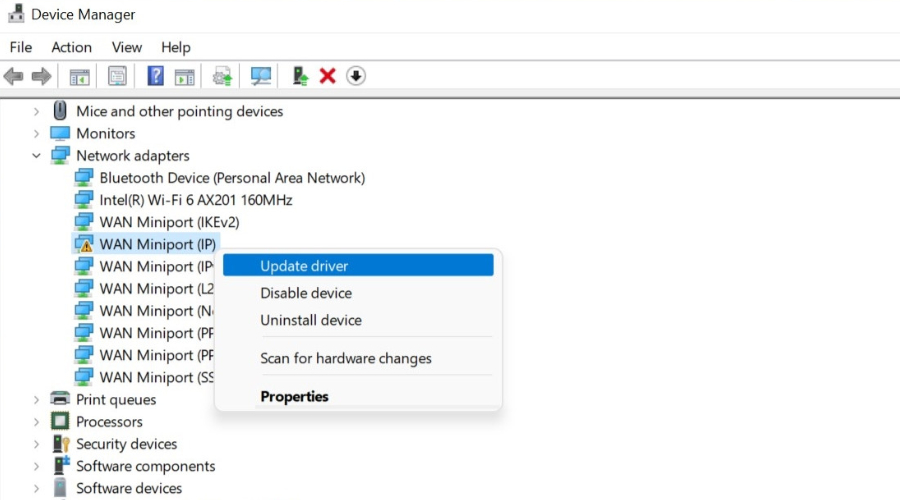
3. Right-click on the device and select Update driver.
4. Windows can automatically scan your PC and search the web for appropriate drivers.
5. Often, the better option is to get the latest drivers yourself directly from the manufacturer’s website. If your GPU and other components have a software utility, it often lets you update drivers automatically. If not, navigate to the manufacturer’s site, find your make and model, and download the appropriate driver files for your version of Windows.
6. If there is no installer with these files, go back to the Device Manager, go to the Update driver option and this time browse to the driver files manually.
6. Use Fortect
Fortect is a comprehensive Windows repair and maintenance tool. A quick scan will identify any problems with Windows and will also clear out any temp files left behind after the reset. It also gives a good summary of your hardware, in case devices aren’t being recognized or core temperatures are too high.
1. Download and Install Fortect on your PC.

2. Click the big start scan button.

3. Click on Start Repair to fix any problems and clean out the junk. Fortect also utilizes the Avira antivirus core to scan for malicious software, helping you recover from any malware remnants that might still be present.
6. Configure Startup Programs
To prevent certain programs and software from running on startup and consuming system resources, follow these steps:
1. Right-click on the taskbar at the bottom of the screen and choose the Task Manager.
2. Go to the startup tab to see all programs and their startup status.
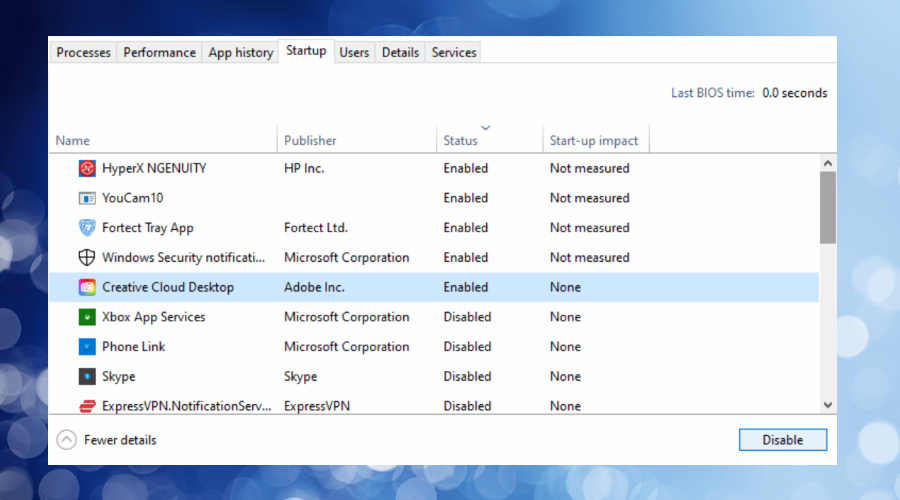
3. To prevent a program from running on startup, simply highlight it and click the Disable button. After the next reboot, it will not run in the background.
7. Run Windows Disk Defragmenter
Using Windows Disk Defragmenter reorganizes the data on your hard drive, so it isn’t scattered across different blocks and sectors. This can improve performance after a reset,
1. Type defrag into the start menu search bar and select Defragment and Optimize Drives.
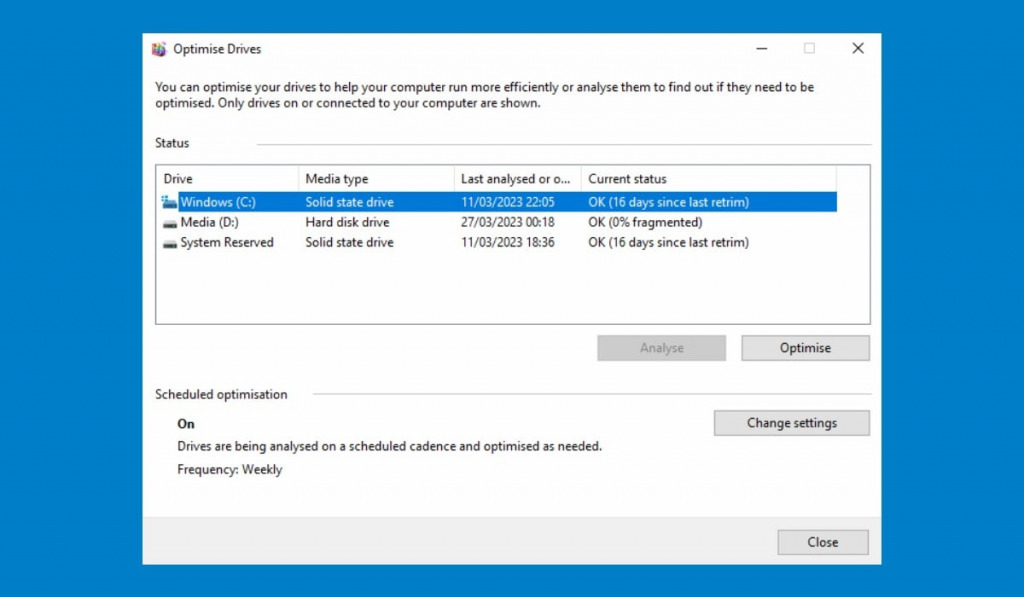
2. Select your main Windows drive and click the optimize button.
Depending on how the drive and Windows are configured, it may opt for full disk defragmentation or other forms of drive optimization. If in doubt, a third-party disk defragger can perform this task.
Slow computer after factory reset: Final thoughts
It’s normal for your computer to be slow after a factory reset. Windows still needs to run several background tasks and your drivers and system settings need to be reconfigured. As long as you’ve ruled out any major hardware incompatibilities, running a Windows tune-up tool like Fortect can also help your PC reach its optimal performance.




