Common Edge Browser Vulnerabilities and Solutions
Like any other browser, Microsoft Edge can be vulnerable to security threats. Edge browser vulnerabilities can expose your system to various risks, including data breaches, malware infections, and unauthorized access to personal information. We will learn the common vulnerabilities in Microsoft Edge and provide solutions to protect your Windows 10/11 PC.
Common Edge Browser Vulnerabilities
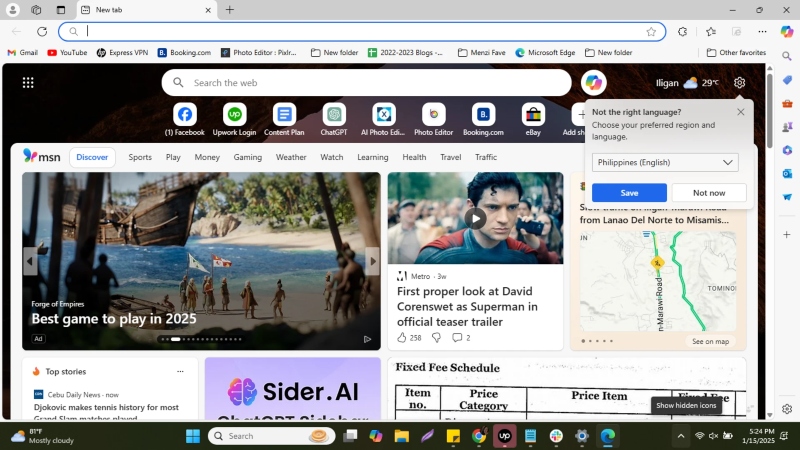
Vulnerabilities in Microsoft Edge can range from outdated plugins to issues with browser settings that leave you exposed to cyber threats. Understanding these vulnerabilities is essential to implementing proper safeguards.
Outdated Edge Browser Version
Running an outdated Microsoft Edge version can open your system to security loopholes. Cybercriminals often exploit unpatched vulnerabilities in older versions to launch attacks such as malware infections, phishing, or ransomware.
Keeping Edge updated is the easiest way to ensure your browser is secure. Windows automatically updates Edge, but you can manually check for updates by opening the browser, clicking on the three-dot menu, and selecting Help and Feedback > About
Microsoft Edge.
Unsafe Extensions and Add-ons
Some extensions or add-ons might have permission to access sensitive information, posing a security risk if compromised. Malicious extensions can inject harmful code or collect user data without consent.
Regularly review your installed extensions by going to Edge menu > Extensions. Disable or remove extensions you do not trust, and avoid installing extensions from unverified sources. Always choose extensions from the official Microsoft Store.
5 Common Edge Browser Vulnerabilities and Solutions
Step 1: Update Microsoft Edge to the Latest Version
Ensuring your browser is up to date protects your system from security threats. Updates often contain patches for known vulnerabilities.
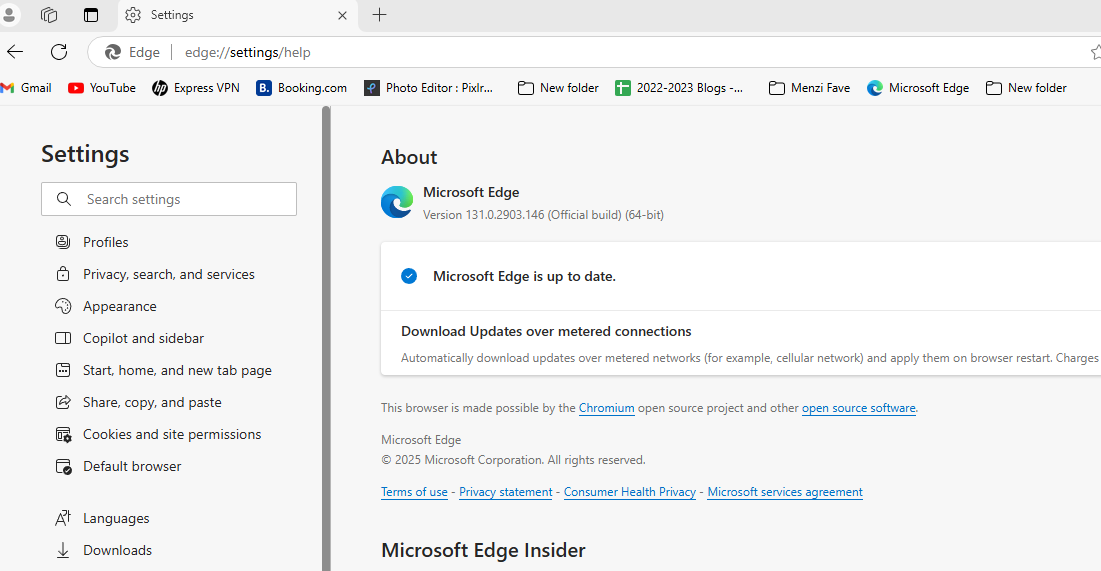

How to Update:
- Open Microsoft Edge.
- Click on the three-dot menu in the top-right corner.
- Go to Help and Feedback and select About Microsoft Edge.
- Edge will automatically check for updates and install them if available.
Step 2: Disable Unnecessary or Unsafe Extensions
Extensions can significantly impact your browser’s security. Disabling unnecessary extensions reduces the risk of vulnerabilities.
How to Disable Extensions:
- Open Edge and click the three-dot menu.
- Go to Extensions.
- Disable or remove any extensions you no longer need or from untrusted sources.
Step 3: Enable Microsoft Defender SmartScreen
Microsoft Defender SmartScreen helps protect you from phishing sites and malware. Ensuring it’s turned on adds more security to your browsing experience.
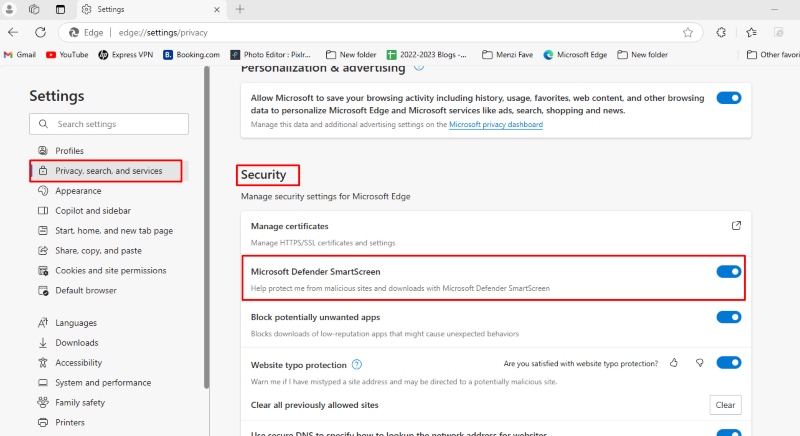
How to Enable Microsoft Defender SmartScreen:
- Open Edge and click on the three-dot menu.
- Go to Settings > Privacy, Search, and Services.
- Scroll down to Security and toggle on Microsoft Defender SmartScreen.
Step 4: Clear Cache and Cookies Regularly
Old cache and cookies can sometimes contain sensitive data and outdated session information. Regularly clearing them can help prevent tracking and potential exploitation.
How to Clear Cache and Cookies:
- Open Edge and click on the three-dot menu.
- Go to Settings > Privacy, Search, and Services.
- Under Clear browsing data, select Choose what to clear and choose Cookies and other site data and Cached images and files.
- Click Clear Now.
Step 5: Invest in Third-Party Software with Real-Time Malware Protection
While built-in security features like Microsoft Defender SmartScreen provide essential protection, investing in third-party software with real-time malware protection can offer a more comprehensive defense against emerging threats. Fortect is an excellent choice for this purpose.
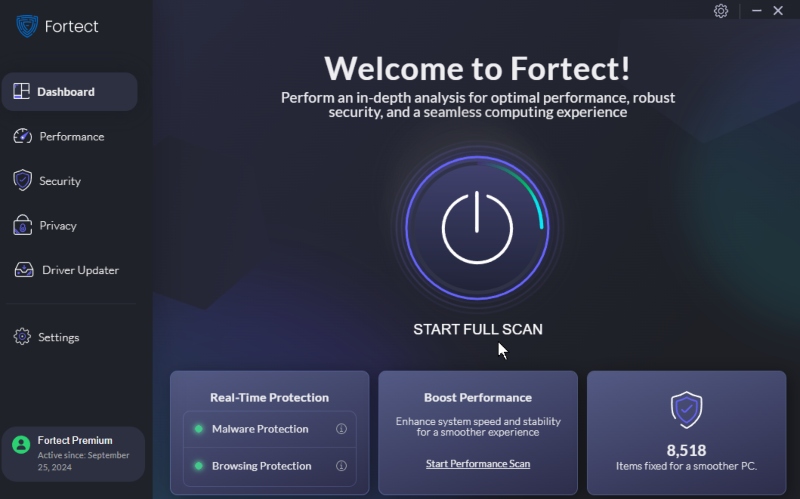
It automatically scans your Windows PC for all threats and provides real-time notifications if any issues are detected. Fortect’s ability to fix problems within minutes ensures your system remains secure without interrupting your workflow.
Why Choose Fortect:
- Real-time malware protection to prevent attacks before they can cause harm.
- Automatic scans are used to detect both known and new threats to your system.
- Instant fixes to resolve any detected issues quickly, improving your computer’s performance and security.
Investing in a robust security solution like Fortect gives you peace of mind and additional layers of protection that work alongside Edge’s built-in security features.
Download and install Fortect now.
Conclusion
Following the above steps can significantly reduce the risk of Edge browser vulnerabilities and protect your Windows 10/11 PC from cyber threats. Regularly updating Edge, removing suspicious extensions, and enabling built-in security features like Microsoft Defender SmartScreen will help secure your browsing experience.
Always be proactive about your browser’s security to ensure a safer online presence.




