Securing Your Windows PC Against QR Code Phishing (Quishing)
QR code phishing, or quishing, is a growing cyber threat where attackers embed malicious links in QR codes. When scanned, these codes can redirect you to fake login pages, install malware, or steal sensitive information. This technique is now being used in spear phishing attacks—targeted scams that appear personalized and trustworthy.
With the rise of AI-powered phishing attacks, cybercriminals can generate convincing fake content and tailor QR scams to specific users, especially those on Windows devices who scan codes from emails or posters. Always verify the source before scanning a QR code, especially on personal or work devices.
We will walk you through what quishing is, how it works, and, most importantly, how to protect your Windows 10 PC from QR code phishing attacks.
What Is QR Code Phishing (Quishing)?

Quishing is a form of phishing that uses QR codes to deceive users into visiting malicious websites. Since QR codes aren’t human-readable, users can’t easily verify where the link leads until after it’s scanned. That gives attackers a stealthy way to bypass traditional email filters and security systems.
These malicious QR codes can be printed on flyers, embedded in phishing emails, displayed on public screens, or disguised as software login prompts.
How QR Code Phishing Works
- An attacker generates a QR code with a malicious link.
- The victim scans it using their phone or PC camera.
- The browser opens a fake login page or downloads malware.
- If the victim enters credentials or allows downloads, the attacker gains access.
Signs of a QR Code Phishing Attempt
- The code redirects you to a login page not associated with a known service.
- The domain name looks suspicious or misspelled.
- The QR code came from an unsolicited email or unverified source.
- The website asks for permissions unrelated to its function.
How to Prevent QR Code Phishing on Windows 10
1. Never Scan Unknown QR Codes
Avoid scanning QR codes from suspicious emails, posters, or websites. If you don’t trust the source, don’t scan it.
2. Preview URLs Before Opening
Use apps or QR scanners that show you the URL before redirecting. On mobile, many camera apps now offer this by default. On Windows PCs, consider installing a scanner that previews links.
3. Keep Windows 10 Updated

Updating your Windows PC ensures you have the latest security patches.
To update Windows 10:
- Press Windows + I to open Settings.
- Go to Update & Security.
- Click Windows Update.
- Select Check for updates.
- Install all available updates and restart if required.
4. Restrict User Permissions
Reducing user privileges helps prevent unauthorized software from installing silently.
To restrict user permissions on Windows 10:
- Open Control Panel > User Accounts > Manage another account.
- Choose the user you want to change.
- Click Change the account type.
- Set the account to Standard instead of Administrator.
5. Block Malicious Sites With SmartScreen
Windows 10 includes Microsoft Defender SmartScreen, which can block phishing URLs.
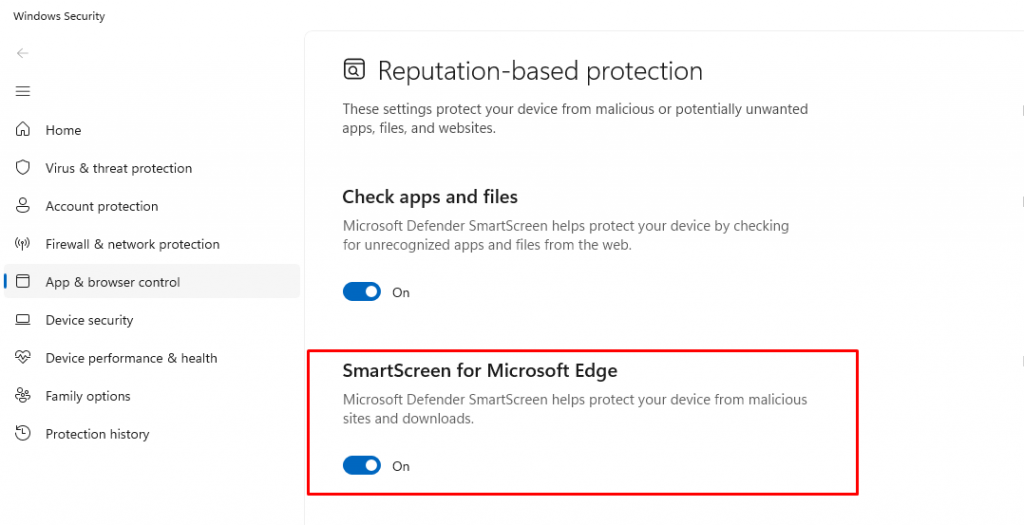
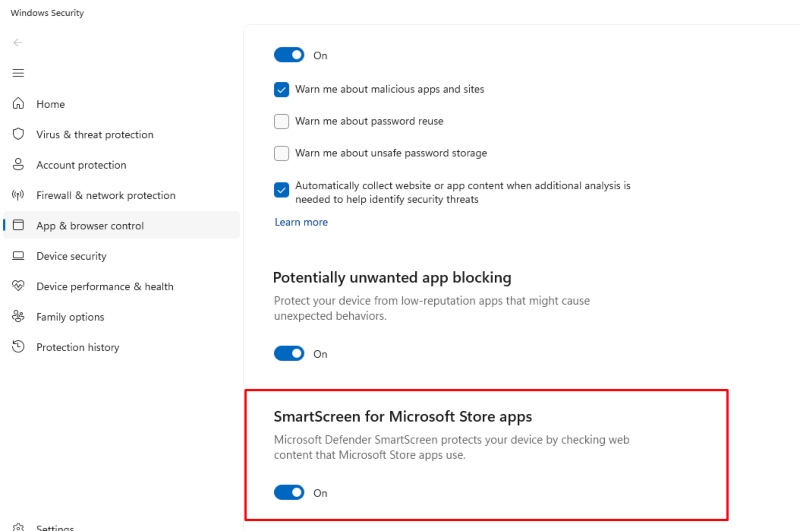
To enable SmartScreen:
- Go to Windows Security > App & Browser Control.
- Under “Check apps and files,” choose Warn or Block.
- Enable SmartScreen for Microsoft Edge and Microsoft Store apps.
6. Secure your Mobile Devices
QR codes are often scanned with smartphones—making them prime targets for quishing attacks on mobile platforms. This is where you should invest in a third-party antivirus with real-time malware protection with cross-platform functionality for your Android phones such as Fortect.
Visit the Google Play Store and look for Fortect Mobile Security or go directly to this link: Fortect Mobile Security
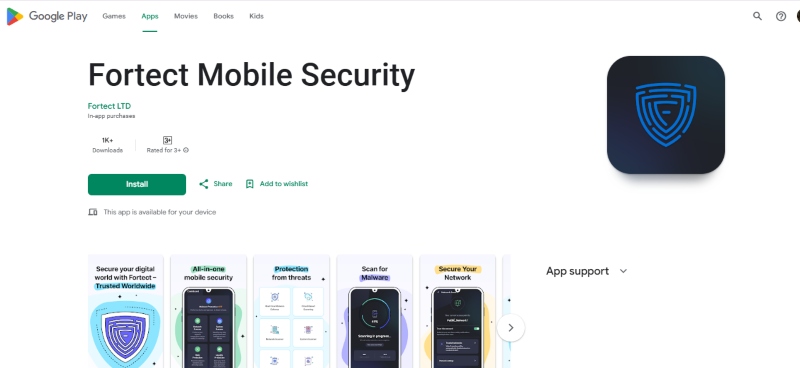
Fortect Mobile Security: Protection Without Compromise
If you already use Fortect Premium on your Windows PC, you can extend protection to Android.
Fortect Mobile Security Key Features:
- Real-Time Protection – Blocks threats the moment they hit
- Malware Detection – Identifies and removes hidden risks
- Instant Alerts – Keeps you informed of any suspicious activity
- Cloud-Based Scanning – Fast, efficient, and always up-to-date
- Automated Issue Resolution – Fixes problems without user input
- Scheduled Scans – Ongoing security with zero hassle
Stay secure across devices—from desktop to mobile—with Fortect’s cross-platform protection.
7. Use a Trusted Antivirus With Real-Time Protection ( Windows )
Real-time malware protection is crucial to detect threats from malicious QR codes that may install hidden software on your Windows device. Please invest only in software that has extensive malware defence such as Fortect.
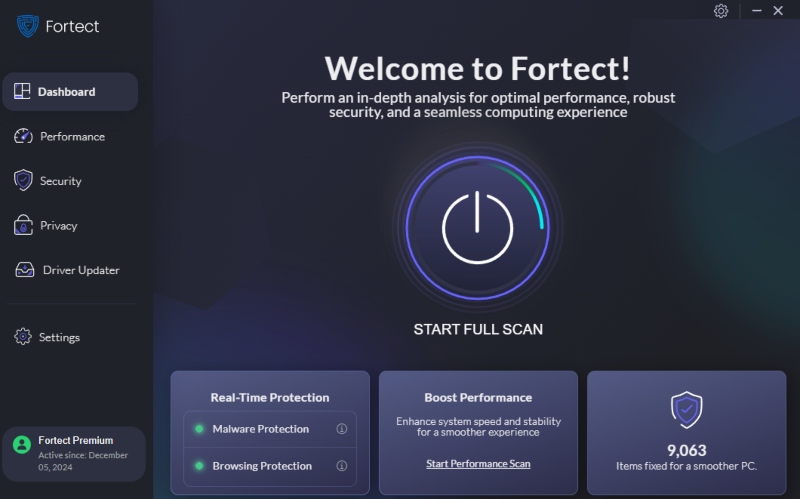
Fortect is a third-party all-in-one PC repair tool that includes real-time antivirus and malware protection. It automatically scans your Windows PC for any threat, no matter how complex or new. If a QR code leads to a malware dropper or stealth spyware, Fortect can detect and eliminate it before it causes damage.
Stop quishing attacks at the source. Protect your PC with Fortect’s real-time malware defense.
Download and install Fortect now for cross-platform functionality. Not only your Windows computer is protected but also your android devices.
8. Educate Employees and Family Members
If you’re managing a business or household network, training others about quishing risks is crucial. Focus on:
- Not scanning unknown QR codes
- Avoiding urgent messages requesting logins
- Reporting suspicious QR code emails or posters
Final Thoughts
Quishing is not just another buzzword. It’s an actual threat that’s getting smarter. But with the right habits, tools, and system settings, you can secure your Windows 10 PC from falling victim. Be skeptical of all QR codes, especially those you didn’t generate or request.
Always preview links, keep your system updated, and most importantly, have an active malware protection tool like Fortect running at all times. Stay informed, stay alert, and keep your guard up because phishing is only getting more creative.



