6 Best Registry Repair Tools for Windows PCs [Tested]
The registry is an important area of the Windows operating system that keeps everything logged and running smoothly. If you’re experiencing errors or performance issues, the registry should be high on your list of things to repair.
Let’s explore the best registry repair tools and what they actually do to fix your system.

Is registry cleaning and repair necessary?
Cleaning and repairing your Windows registry is necessary to maintain system performance and stability. Because the registry stores information about system settings, hardware configurations, and installed software, it can become cluttered over time.
Your computer can be slowed down dramatically because of registry entries that are:
- outdated
- corrupt
- unused
- damaged
These can lead to system errors and more serious PC crashes.
The drawback is that maintaining the Windows registry is not easy to do without additional tools. Deleting or modifying the wrong things can lead to even more problems than when you started. That’s why you should always use a reputable registry cleaner.
Those with older systems that have seen lots of software and hardware changes benefit the most from registry cleaning. However, regularly optimizing the registry is a good way to maintain Windows stability over the long term.
Should I fix broken registry items?
It’s important to understand that there are usually two different Windows registry problems.
- The first is unused and outdated entries. These come from software and hardware that you no longer use or have been completely uninstalled from your system. In most circumstances, this won’t cause any errors but can impact performance like any data sitting on your hard drive.
- The second is broken registry items. This is an entry that contains incorrect, invalid or corrupted data. You should definitely fix these because they can cause errors, crashes, and other issues with the operating system and your software. Broken registry items can also be caused by malware and viruses, which hints at a larger issue that needs fixing.
However, it’s important to note that editing or deleting registry keys and data on your own can be confusing and risky. We don’t recommend doing so without the right tools.
What is the best registry repair software that really works?
We put the best Windows registry repair software to the test to see which cleans out the junk, successfully repairs corrupt entries, and never deletes the wrong thing.
1. Fortect

Fortect deserves praise for its ease of use and ability to repair all areas of the Windows registry. Its scan takes no longer than a few minutes but will make an exhaustive list of all broken and out-of-date entries for cleaning and fixing.
It even puts them into specific categories, so you know exactly where the issues are.
For example, you can target Installers, Windows Startup, Missing Values, and ActiveX. It will quickly repair everything, or you can pick and choose which categories to focus on.
Furthermore, its Malware feature makes sure any damage caused by viruses that altered the registry is repaired and doesn’t leave you vulnerable to reinfection.
2. IObit Advanced SystemCare

As part of its Advanced SystemCare tools, IObit includes a registry cleaner and ‘defragger’.
Although we can’t say if it actually does disk defragmentation for the hard drive sectors where the registry is stored, it still does an excellent job of standard cleaning and repairing.
First, it finds all the problematic entries, then you can proceed with the removal of unneeded entries or fixing of broken ones. You can also protect the registry from anonymous access and changes from viruses or malicious software.
Just remember that it will also block legitimate software, so be sure to ok any new apps you trust.
⇨ Download IObit Advanced System Care 16
3. System Mechanic

IOLO’s System Mechanic has three main features to support an efficient Windows registry. Firstly, it can remove invalid and obsolete registry entries.
Secondly, it uses a defragmentation process to recompile the registry for better performance. This makes sure there are no empty gaps left behind after cleaning.
Finally, it lets you back up the registry at any point so you can restore it if it gets a bit overprotective.
The registry optimizer feature can be found within System Mechanic’s regular, pro, and Ultimate Defense suites. It is not a standalone tool.
⇨ Download IOLO System Mechanic
4. CCleaner

CCleaner’s registry scanner looks for 15 different problems, and it includes missing DLLs in this process. The results, which will only take a few seconds to display, are shown in a long list.
You can then check or uncheck the entries you wish to fix or clean. It can repair broken or missing registry keys, remove invalid entries, and delete obsolete keys or values.
Before proceeding, CCleaner prompts you to back up the registry so you can revert to the previous state if it deletes something important.
While it lacks Malware removal, it is one of the best at finding junk files on your hard drive that can also contribute to slow Windows performance.
5. Glarysoft Registry Repair

Glary Utilities includes a registry repair tool as part of its wider suite. You can also test the tool by itself for free. It looks at several different areas of the registry and can pinpoint up to 18 types of errors.
Each time you scan the registry, a backup copy is automatically created. This allows you to restore the registry to its former state if a system failure arises.
For those that are more familiar with modifying the registry, you can choose specific entries to be included in a whitelist. This excludes them from future scans if they are always incorrectly flagged as broken or if you otherwise don’t want them removed.
⇨ Download Glarysoft Registry Cleaner
6. Auslogics Registry Cleaner

This free registry repair tool can scan the Windows registry for errors and invalid entries. It can also backup and restore the registry and schedule automatic scans.
The drawback is it doesn’t have any additional features that can benefit the registry and overall Windows performance. For example, it cannot remove malware or replace system files.
However, if you are on a tight budget and need to quickly repair your registry, Auslogics is a great place to start.
⇨ Download Auslogics Registry Repair
How often should you clean your registry?
The Windows registry is always changing, so it’s a good idea to clean it each week to remove unnecessary or invalid entries that can slow down the system or cause errors. This is especially true if you install and uninstall a lot of software.
Fortect makes this easy by performing automatic scans that tell you exactly how many broken registry items need fixing. You never have to hunt these down manually.
Moreover, the software does all the fixes for you, so you don’t have to risk deleting the wrong entries by mistake.
Beyond the registry, Fortect is a top choice for overall Windows performance. It can:
- Detect and remove viruses and malware.
- Find which programs are prone to crashing and errors.
- Remove junk files from your temp folders.
- Highlight various privacy concerns on your system.
- Profile your system so you know if any hardware components are struggling.
Maintaining the registry is one factor for making sure your Windows system is error-free and runs smoothly. Software like Fortect can quickly find all unnecessary and corrupt entries, fixing them automatically so you don’t do more harm than good.

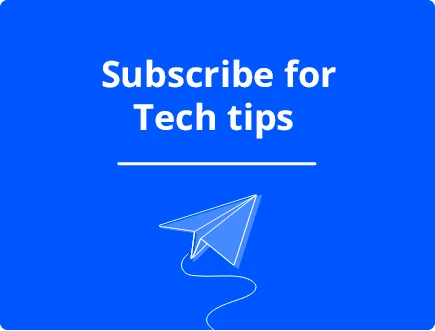

![How Harmful is a Broken Registry? [Fix Registry Damage]](https://wp-cdn.fortect.com/uploads/2023/04/21133333/registry-issues-425x300.jpg)
