Maximizing Security with Fortect Mobile: A Guide to Comprehensive Scanning
Fortect Mobile Security offers a robust suite of features, with comprehensive scanning at its core, ensuring that your mobile experience remains secure. In this guide, we will delve into the significance of comprehensive scanning, how to initiate it, and how to address any issues that may arise.
The Significance of Comprehensive Scanning
Mobile devices have become an integral part of our lives, serving as repositories of personal data, sensitive information, and valuable digital assets. To protect your Android device effectively, a thorough scanning process is essential. Fortect Mobile Security’s comprehensive scanning goes beyond mere surface-level checks. It diligently examines your entire system, files, and apps, searching for any signs of malware, spyware, or other potentially harmful software.
Initiating Comprehensive Scanning
Getting started with comprehensive scanning on Fortect Mobile Security is straightforward:
- Access the Dashboard: Launch the Fortect Mobile Security app on your Android device and navigate to the Dashboard page.
- Initiate Scanning: Locate and tap the “Scan Your Device” option. Fortect Mobile will swiftly commence the scanning process, inspecting all files and apps on your mobile device.
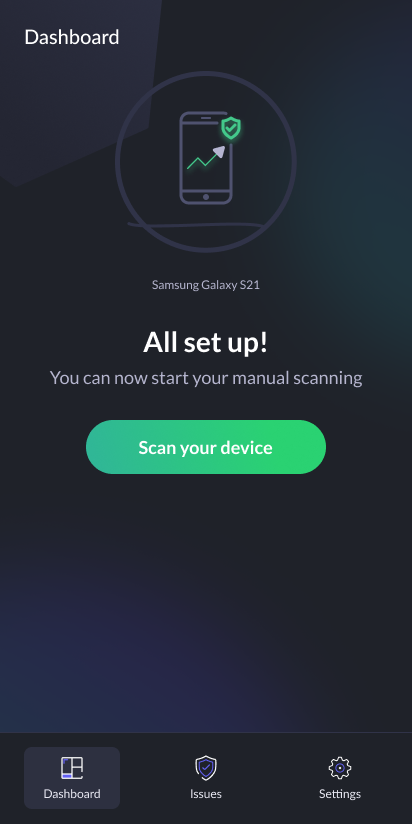
Scan Results: After the scan, you will receive one of two notifications:
- “Secured, no issues found”: If no malicious threats or problematic files are detected, you will see this reassuring message.
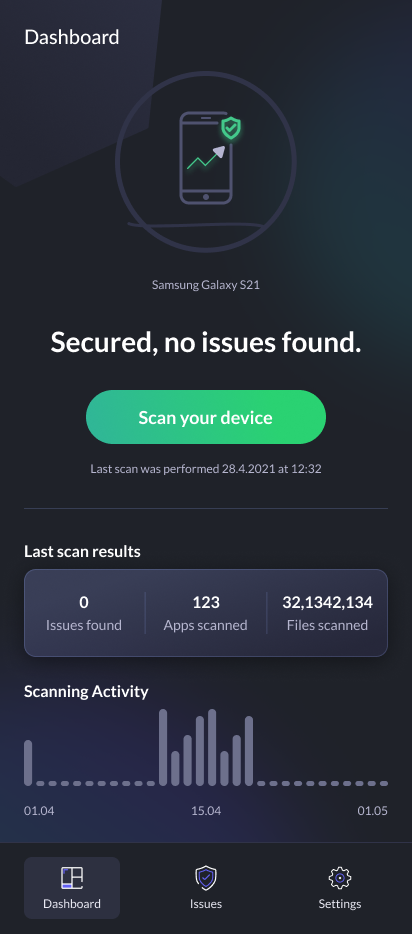
- “Scanning completed, issues found” or “Action Required!”: If the scan identifies any issues or threats in the previous scan, the app will prompt you to take further action.
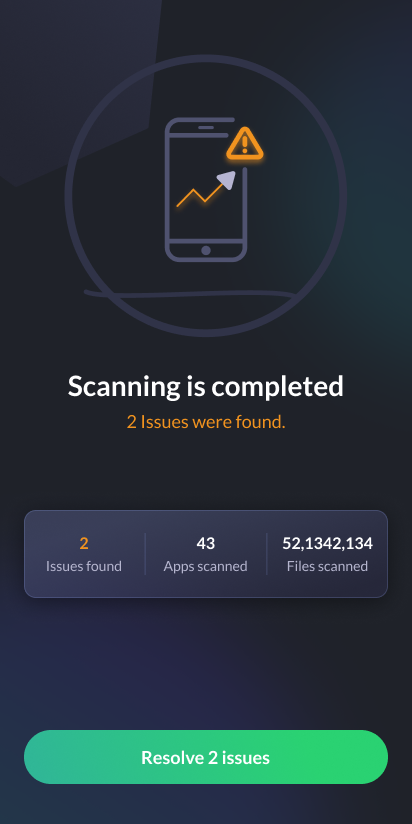
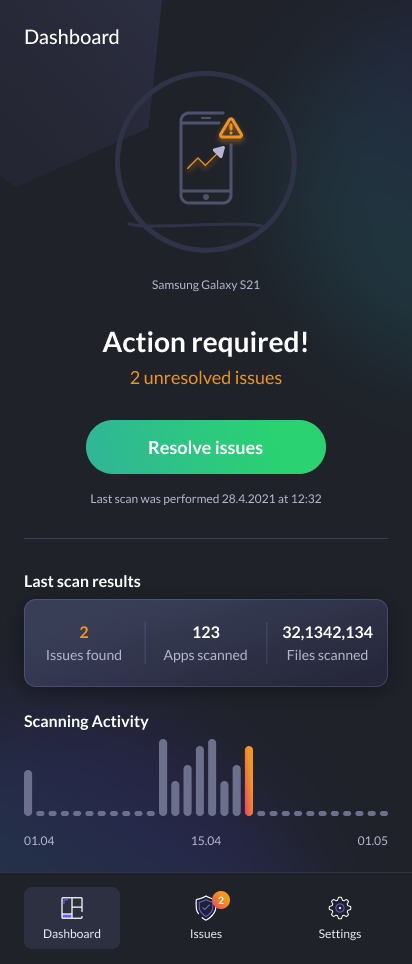
Addressing Detected Issues
Should the scan reveal any issues or potential threats, Fortect Mobile Security empowers you to take immediate action:
Access Issues: From the Dashboard page, tap the “Issues” section to view the identified issues in detail. Fortect provides clear insights into the nature of the problem.
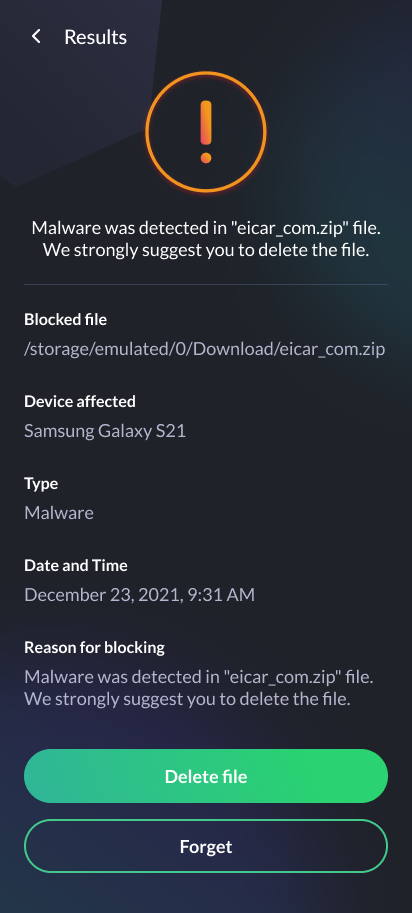
Resolving Issues: You will be presented with the option to resolve the issue directly through the app. Follow the recommended steps to mitigate the threat effectively.
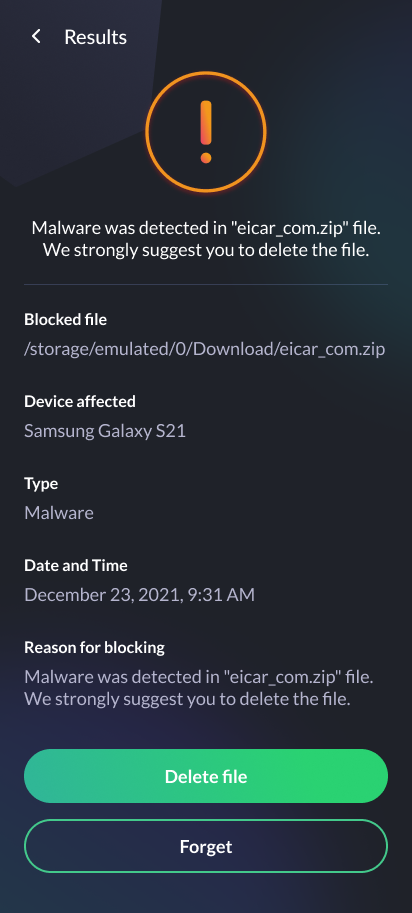
Whitelisting: If you believe that a flagged app or file poses no threat, you have the option to whitelist it. This ensures that the app or file is not mistakenly identified as a threat in the future.
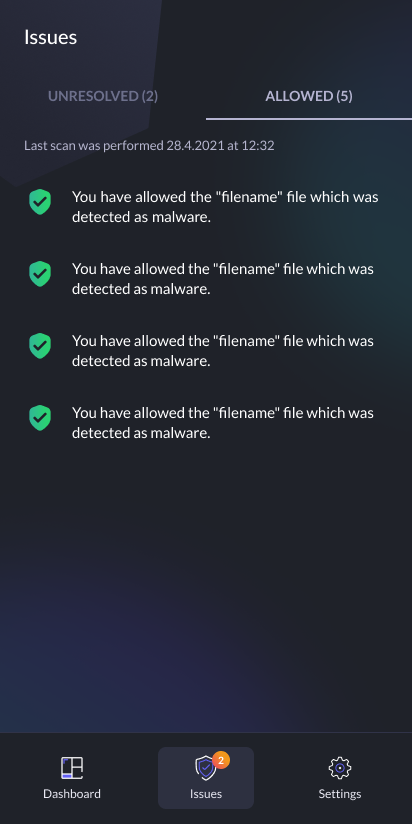
Conclusion
Comprehensive scanning is the cornerstone of Fortect Mobile Security, offering real-time protection and peace of mind for Android users. By diligently scanning your device and promptly addressing any issues, you can ensure that your mobile experience remains secure and free from potential threats.
Fortect Mobile Security provides a robust defense, putting you in control of your device’s security. Don’t compromise on your mobile safety; maximize it with Fortect Mobile’s comprehensive scanning capabilities.
