Navigating Fortect Mobile Security: A User-Friendly Dashboard for Enhanced Security
In the fast-paced digital landscape, ensuring the security of your Android device is paramount. Fortect Mobile Security for Android comes to your rescue with its robust set of features designed to protect your device from emerging threats and vulnerabilities. A key highlight of this powerful security solution is its user-friendly dashboard, which offers an intuitive and accessible interface for managing your device’s security effortlessly. In this article, we’ll take an in-depth look at how to navigate Fortect Mobile’s user-friendly dashboard, providing you with tips and insights to enhance your device’s security.
Exclusive to Premium Users
Fortect Mobile Security for Android is currently an exclusive feature available only to our premium subscribers. This premium offering is part of our commitment to providing advanced, cross-platform security solutions. As a premium user, you gain access to a suite of enhanced protections that seamlessly integrate across your devices.
To activate the product, simply use your email & account password. if you need help setting this up, or restoring your password – feel free to contact us, we are here to help!
Understanding the Fortect Mobile Dashboard
The dashboard is your central control panel for managing Fortect Mobile Security on your Android device. It allows you to access various features, initiate scans, and stay informed about your device’s security status. Here’s a detailed breakdown of what you can do from the Fortect Mobile dashboard:
Deep Scanning Capabilities
Fortect Mobile enhances your Android’s security with advanced scanning capabilities, allowing for in-depth scanning of files and apps directly from the dashboard. To initiate a scan, simply follow these steps:
Tap “Scan Your Device”: This action triggers a comprehensive scan of your entire device, checking every file and app for potential threats.
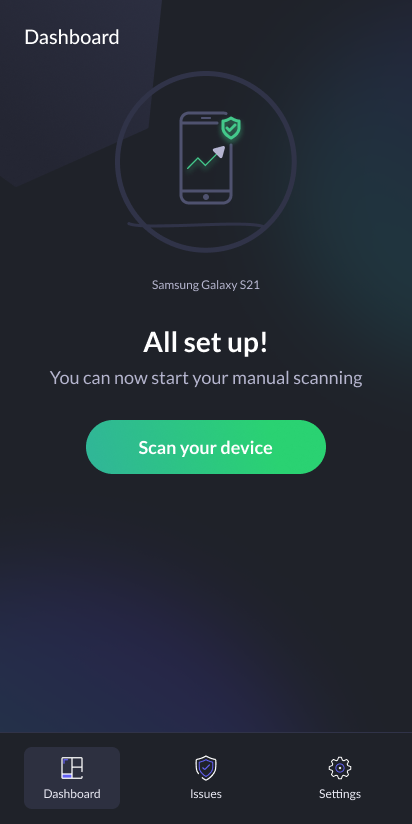
Identifying and Resolving Issues
Keeping an eye on identified issues is crucial to maintaining your device’s security. Fortect Mobile makes this process easy by allowing you to access issue details directly from the dashboard. To check identified issues, follow these steps:
Navigate to “Issues” from the Dashboard: Here, you can view a list of identified issues, such as dangerous apps or files. Fortect Mobile provides you with the necessary information to take appropriate action, whether it’s removing the threat or addressing the issue. By default, Fortect will block the threat to keep your device protected.
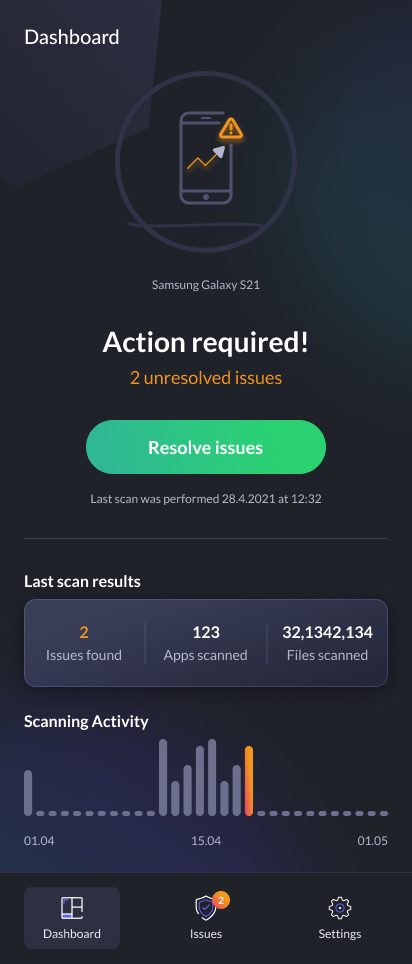
3. Device Protection Settings
Fortect Mobile offers robust device protection settings that you can customize according to your preferences. To access and configure these settings, follow these steps:
- Tap “Settings”: This option allows you to access various configuration options.
- Enable Device Protection: Fortect Mobile continuously monitors your device, scanning apps and files in real time. It promptly detects and alerts you to any harmful content, offering immediate options for their removal to safeguard your device.
- Automatic Scheduled Scan: You can opt to enable automatic scans of files and apps overnight once per week, ensuring that your device remains protected even when you’re not actively using it.
- Database Updates: Fortect Mobile regularly updates its malware database to keep your device equipped to defend against the latest threats. You can update the database from the settings page manually to ensure you have the latest database version
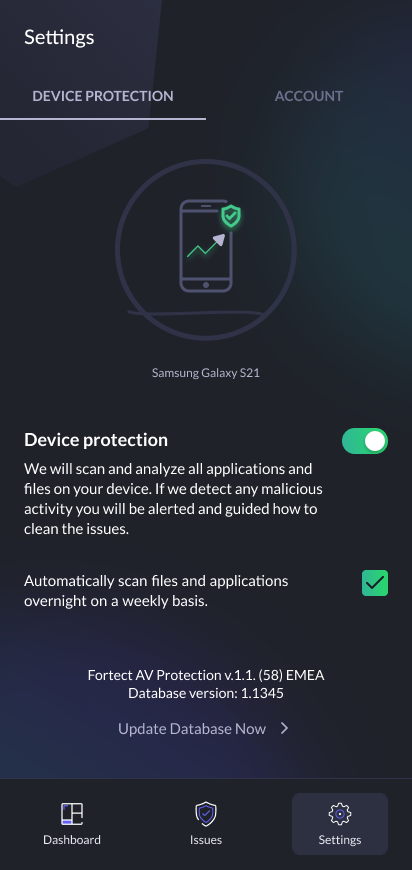
4. Account Details
Fortect Mobile allows you to access your account details directly from the settings page. Here, you can review essential account information such as:
- Email Used: Verify the email address associated with your Fortect Mobile account.
- License Type: Confirm your license type, ensuring you have the right level of protection for your needs.
- Expiry Date: Stay informed about the expiration date of your Fortect Mobile subscription to ensure uninterrupted security.
Updating to Fortect Mobile Antivirus to the Latest version
To avoid conflicts and access new features, update to Fortect Mobile V2:
- Download the New App: Install Fortect Mobile Antivirus from Google Play.
- Uninstall the Old Version: Remove the previous app to prevent issues.
- Set Up Permissions: Follow prompts to grant required permissions for optimal functionality.
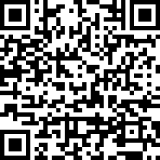
Premium User? Get your Android Comprehensive Protection Today
Fortect Mobile Security for Android stands out by offering advanced, in-depth scanning capabilities that ensure your device’s safety from potential threats. With real-time protection, it continuously monitors and scans apps and files, instantly alerting you to any risks and providing quick removal solutions. This powerful tool is designed to be incredibly user-friendly, allowing you to easily manage security settings, perform deep scans, and resolve issues directly from the dashboard.
Exclusively available for premium subscribers, Fortect Mobile Security extends its advanced features and cross-platform protection, emphasizing the value we place on comprehensive security solutions. This premium access not only heightens your device’s defense against threats but also integrates seamlessly across devices for a unified security experience.
Get the product today – click below!
Or scan the below QR code

