Resetting Your Fortect Browsing Protection Account Password: A Step-by-Step Guide
Forgot your Fortect Browsing Protection account password? Don’t worry; resetting it is quick and easy. Follow these simple steps to regain access to your account.
Step 1: Access the Password Reset Page
- Launch the Fortect Browsing Protection extension and navigate to the login page.
- Click on the “Forgot Password?” link below the login fields.
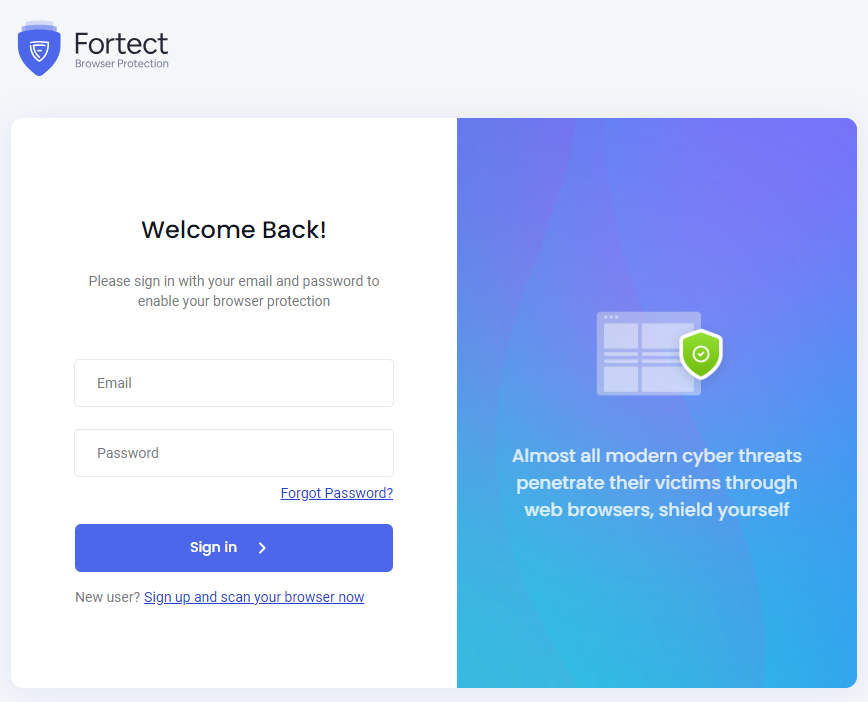
Step 2: Enter Your Email Address
- On the password reset page, enter the email address associated with your Fortect Browsing Protection account.
- Click on the “Continue” button to proceed.
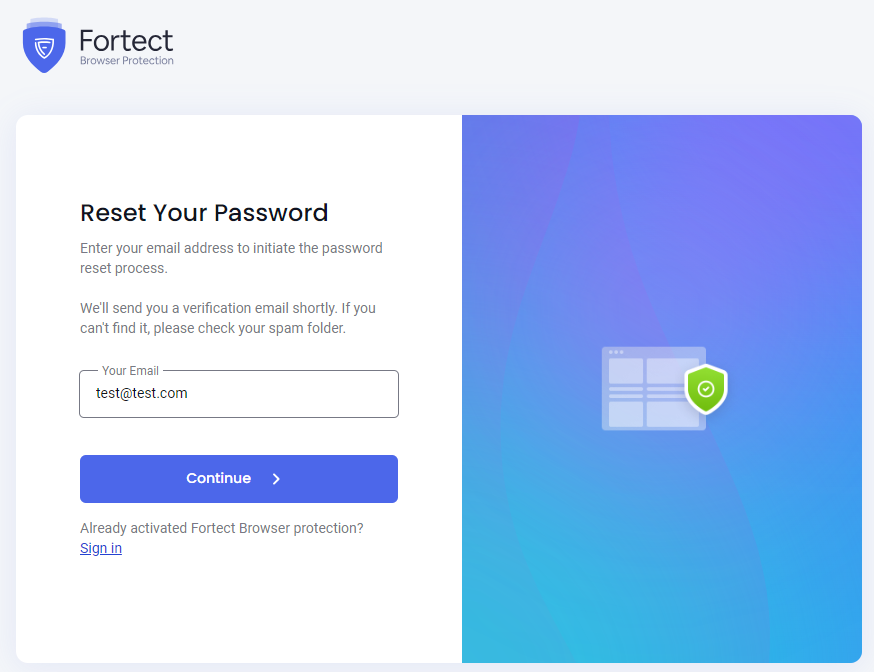
Step 3: Check Your Email Inbox
- Check your email inbox for a message from Fortect Browsing Protection containing the reset code for resetting your password.
- If you don’t see the email in your inbox, be sure to check your spam or junk folder.

Step 4: Verifying your Email Address
- Enter the reset code that you received and reset your password.
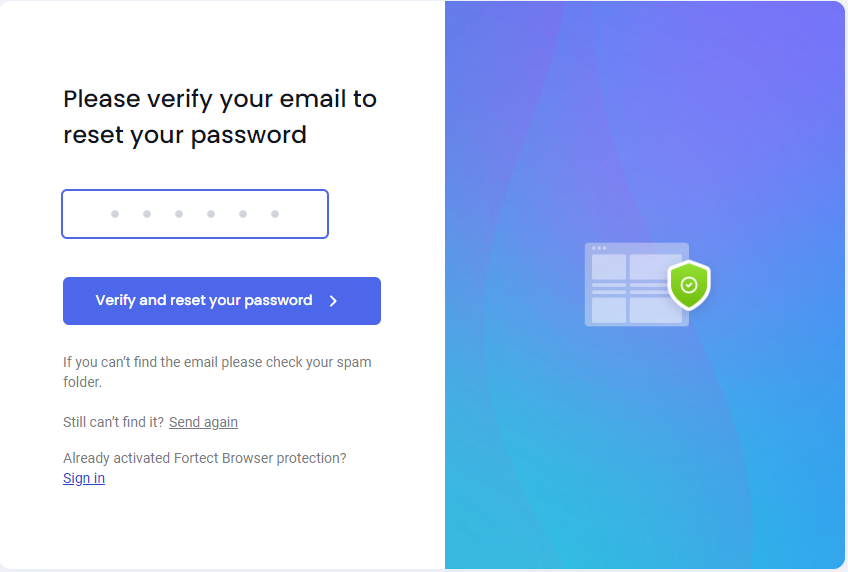
Step 5: Create a New Password
- On the password reset page, enter a new password for your Fortect Browsing Protection account.
- Confirm the new password by entering it again in the designated field.
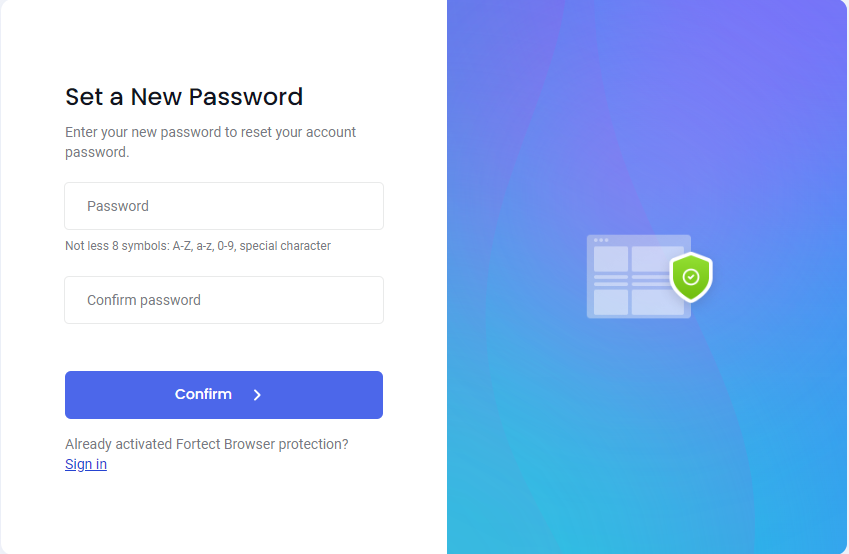
Step 6: Complete the Process
- Once you’ve entered and confirmed your new password, click on the “Confirm” button to complete the process.
- You should receive a confirmation message indicating that your password has been successfully reset.
Congratulations! You’ve successfully reset your Fortect Browsing Protection account password. You can now log in to your account using your new password and continue enjoying secure browsing with Fortect.
