Can Corrupted Windows Files Be Fixed? [Fix System Files]
When Windows is corrupted, it means that some of the essential files that Windows needs to run properly have been damaged or changed. This can happen for a variety of reasons, such as a power outage, a virus attack, or a hardware failure.
When Windows is corrupted, you may experience a variety of problems, such as:
- Your computer may not start up properly.
- You may get error messages when you try to open programs or files.
- Your computer may run slowly or freeze.
- You may lose data.
If you think that your Windows system is corrupted, there are a few things you can do to try to fix the problem.
How can I fix corrupted Windows?
If corruption is minor, you may be able to fix Windows by running the built-in System File Checker (SFC). SFC can scan for and repair corrupted system files.
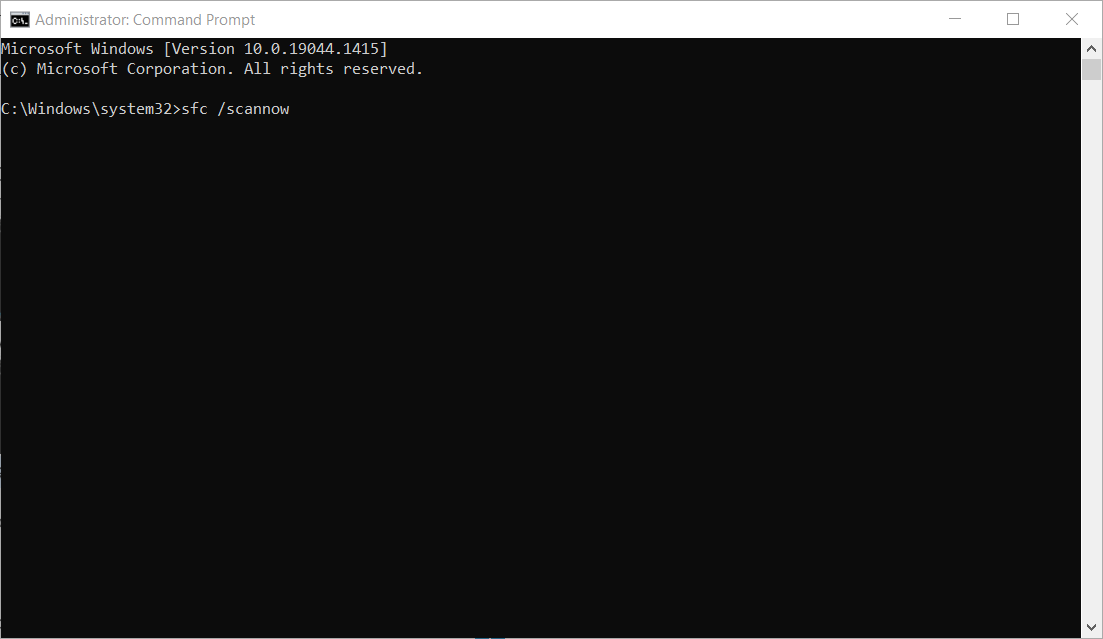
- To run SFC, open Command Prompt by typing cmd in the Start menu search bar. Then type the following command: sfc /scannow
If the corruption is so severe that you cannot even boot to the desktop, you may need to perform a clean Windows installation of the operating system. A fresh install will erase all of the data on your computer and install a fresh copy of Windows.
The best way to avoid this is to use reputable Windows repair software like Fortect.
1. Fix corrupted Windows with Fortect
Fortect is a leading tool that can fully repair Windows and tweak its performance, so your PC runs at its optimum capacity. What’s more, no personal files or programs are lost as is sometimes the case when reinstalling Windows from scratch.
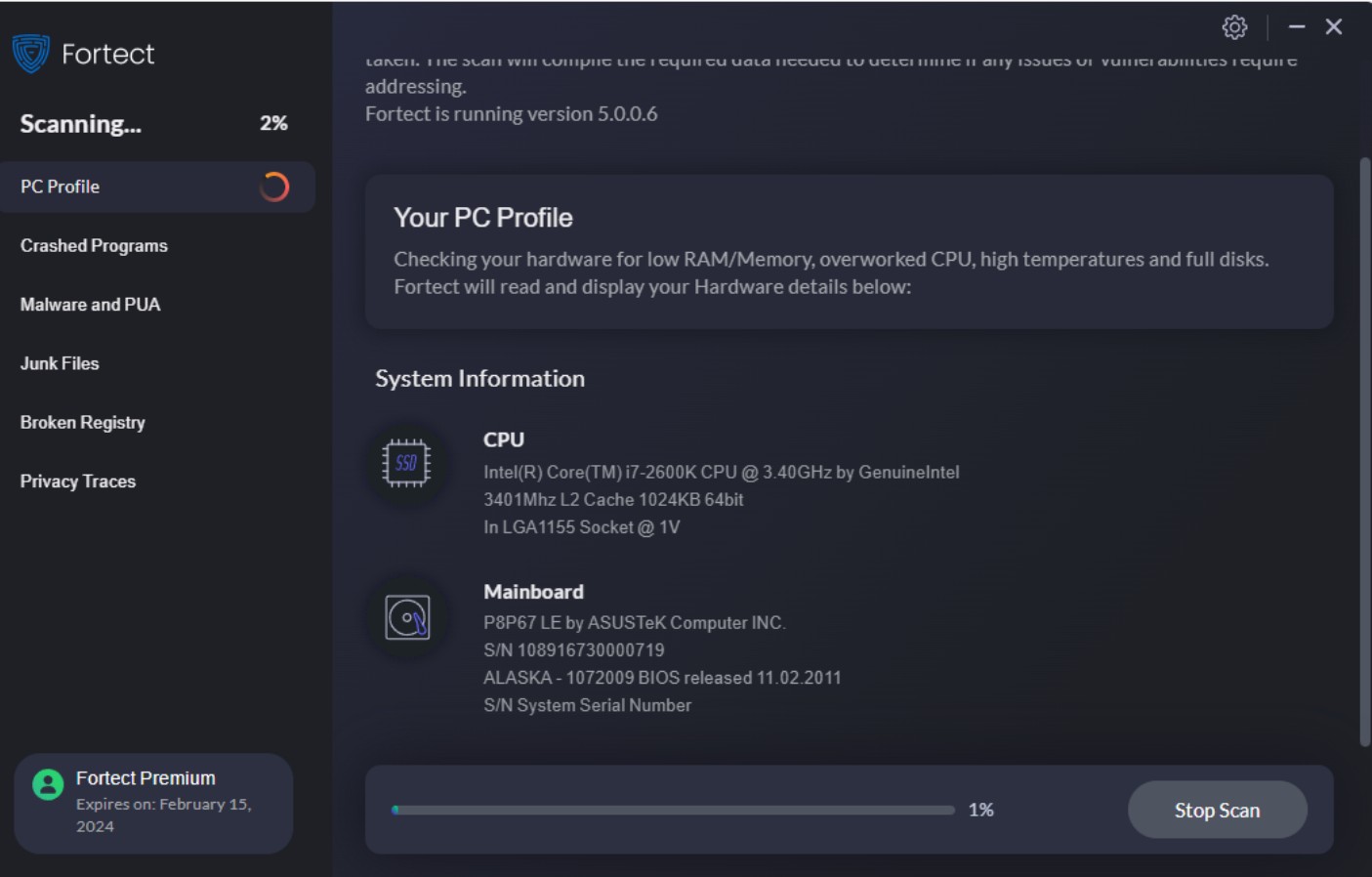
All you have to do is:
- Download and Install Fortect on your computer. It will run in Safe Mode.
- Open the software and accept the scan, which detects all Windows problems in minutes.
- Click Start Repair (after product activation) to repair everything, including corrupted system files and broken registry entries.
- Wait for the process to complete and restart your PC if prompted.
Fortect will also remove junk files to free up hard drive space and optimize the registry, which cannot be done within Windows itself.
2. Fix corrupted Windows with Startup Repair
If Windows is stuck in a restart loop or Safe Mode is not even available, you should try Startup Repair to get back inside:
- Turn on your computer.
- When you see the Windows logo, press and hold the F8 key.
- In the Advanced Boot Options menu, select Startup Repair and press Enter.

- Startup Repair will then try to fix issues related to booting.
- Once Windows starts, you can try to fix the corruption with tools like Fortect.
Note: Sometimes Windows will run an automatic repair process after a BSoD, but it is still wise to run a repair or tune-up tool to make sure your system is at its best.
How do I prevent Windows corruption?
Here are some tips to help prevent your Windows system from becoming corrupted in the first place:
- Keep your computer up to date with the latest security updates.
- Install antivirus software and keep it up to date.
- Be careful about what software you install on your computer. Only install software from trusted sources.
- Regularly run a tune-up tool like Fortect to prevent problems from building on top of each other.
- Back up your data regularly. This way, if your computer does become corrupted, you will not lose all of your data.
If vital Windows system files are damaged or missing, all is not lost. Windows has its own in-built utilities that can replace these files with fresh copies. Even better, Fortect and other Windows repair tools can restore these files and the Windows registry using the most up-to-date copies available.
As long as the root cause isn’t hardware related, you can easily restore Windows to its optimum state without losing data.





