Does Windows Have Built-in Utility Software?
Although Windows is at the forefront of operating systems, it still requires user input to maintain. Over time, errors can surface, and performance may decrease.
To keep this from happening, you can use Windows utility programs. These are tools designed to help users manage and optimize their computers. They provide a variety of functions, including system maintenance, troubleshooting, security, and performance optimization.
Windows has a number of built-in utility tools for managing, maintaining, and tuning up your PC. Here are some of the most helpful.
What are the most useful built-in Windows utilities?
When you regularly use these Windows programs and tasks, you can keep your system running smoothly:
Disk Cleanup – This tool allows users to free up space on their hard drives by removing unnecessary files and temporary files.
Disk Defragmenter – Optimizes the layout of files on the hard drive to improve performance.
Device Manager – This allows users to view and manage the hardware devices installed on their computers. This is where you can update drivers.
Task Manager – View and manage the processes and applications running on your computer, including startup programs. You can also view current hardware performance.
Add or remove programs – A straightforward utility to easily install or uninstall programs and software.
System File Checker – The SFC command scans your system, then detects and replaces any corrupt or missing system files.
Advanced Boot Options – Allows you to boot in safe mode and run repair tools if your system is stuck in a reboot loop due to BSoD or other errors.
Registry Editor – Press the Windows key + R to start Run, type regedit and press Enter to manually modify the Windows Registry.
Virus & threat protection – Windows’ powerful built-in antivirus program, which includes real-time protection.
What are the benefits of third-party Windows utility software?
Although the built-in Windows tools are enough for many users, third-party tune-up software like Fortect has several benefits:
- All in-one features – Instead of having to remember to use each individual tool, everything is under one simple interface. Simply scan and fix.
- Automation – Windows still relies on user skills to perform certain tasks. For example, modifying the registry using Registry Editor. Third-party tools make sure to automate difficult tasks like registry repair.
- Better junk removal – Third-party utilities are often more thorough with removing junk files and freeing up space on your hard drive.
- More system files – While Windows only replaces damaged or missing system files from its current update or installation media, Fortect has millions of files and components to reflect a comprehensive range of system configurations. This includes the most up-to-date files.
Fortect Utility Software
With a fast system scan, Fortect finds all junk files and browser caches, and scans for additional malware and potentially malicious programs that Windows might have missed.
All you have to do is:
- Download and Install Fortect on your computer.
- Accept the scan of your PC.
- Click View & Fix to fix each issue or Start Repair to do a full tune-up.
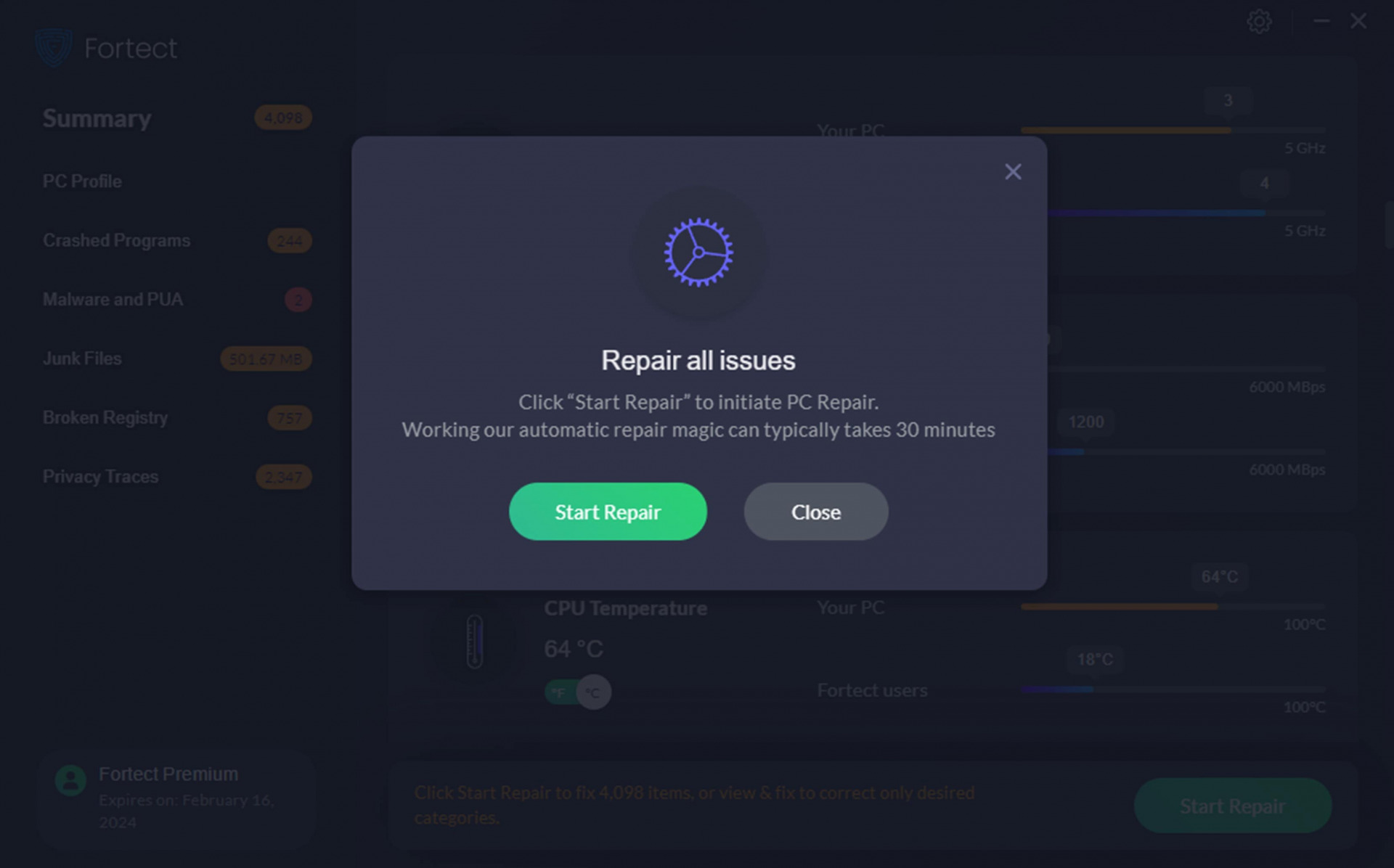
Fortect also automatically repairs the Windows Registry, detects program errors, and gives you a hardware summary.
Windows has many built-in utility tools to tune up your system and keep things running smoothly. While these are useful on their own, it can be a hassle remembering to run each tool to do a full system tune-up.
Good Windows utility software like Fortect performs many of these tasks following one simple system scan.


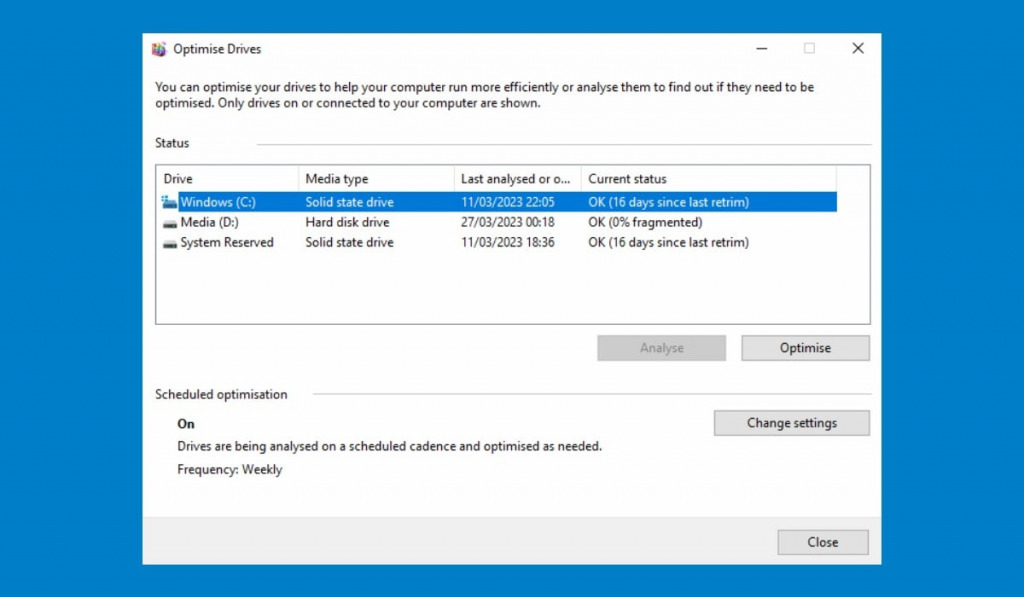


![Should You Always Update Windows? [Pros and Cons]](https://wp-cdn.fortect.com/uploads/2023/04/12100629/windows-update-slow-down-pc-425x300.jpg)

