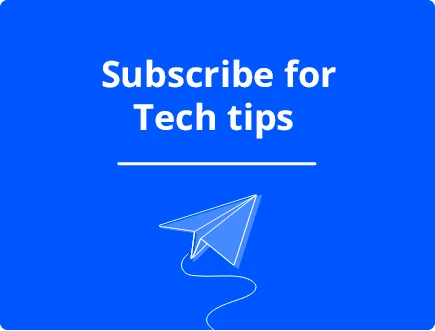Does Reinstalling Windows Fixes All Errors?
Reinstalling Windows is often seen as a last resort when it comes to fixing computer errors. While it can be an effective solution in many cases, there are situations where it may not completely solve the problem. It also might not be necessary when the best repair tools can do the job.
In this article, we will explore some reasons why reinstalling Windows might not be the solution for you, and what can be done instead.
Does reinstalling Windows fixes all errors?
It’s important to understand that not all computer errors are caused by the operating system. So, reinstalling it cannot fix everything. Here are some problems that reinstalling Windows won’t fix:
- Hardware Problems – If the issue is caused by a hardware problem, such as a faulty hard drive or RAM, reinstalling Windows will not fix it. In fact, it can make the problem worse if the hardware is not diagnosed and repaired or replaced.
- Overheating – Reinstalling Windows won’t fix problems related to overheating. This can occur because the computer’s vents are blocked, the fans are malfunctioning, too much dust, or when the thermal paste is no longer conducting properly between the CPU and heatsink. Sometimes the overall cooling system is simply inadequate for the heat generated by powerful CPUs or graphics cards.
- BIOS malware – BIOS malware is a type of malware that infects the BIOS firmware of a computer, which is responsible for initializing the hardware and booting the operating system. If your computer is infected with BIOS malware, reinstalling Windows will not remove it. You will need to take additional steps, such as updating your BIOS or using a specialized tool to remove it.
You must address these problems directly instead of hoping a fresh version of Windows will solve the problem.
When reinstalling Windows is unnecessary?
Reinstalling Windows isn’t necessary for most computer problems. That’s because you can use some built-in or third-party tools to fix them.
System File Checker – Windows has a built-in utility called System File Checker (SFC) that can scan and repair corrupted system files. This can often fix errors without the need for a full Windows reinstall.
Windows Repair Tools – Third-party Windows repair tools let you replace corrupt system files and fix problems with the registry and other areas. Download Fortect and it can fix almost all computers in under 30 minutes.
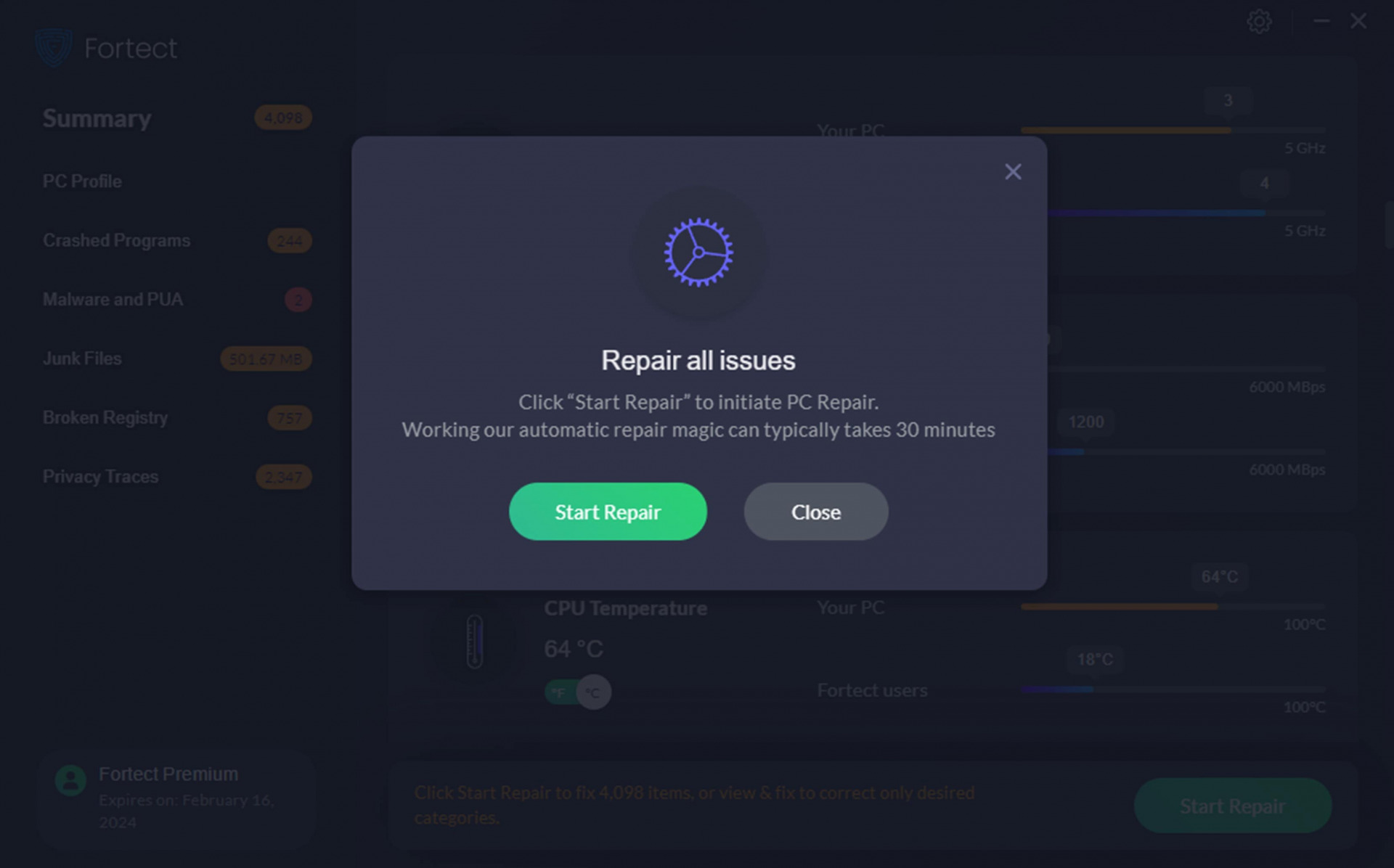
Driver Updates – Outdated or malfunctioning drivers can cause a variety of errors. Updating drivers to the latest version can often solve these issues.
Malware removal – Malware can cause a wide range of problems on a computer, including critical system errors. Running a good antivirus and removing any detected threats can often fix these issues. Windows repair tools like Fortect can also fix malware damage.
System Restore – When the errors are recent, rolling back to a previous point in time can fix any changes to the settings or operating system that caused them. Of course, restore points need to be made prior to the problem.
Startup Repair – By holding F8 during reboot, you can enter Windows Advanced Boot Options. This is useful for applying fixes when stuck in a restart loop. The Startup Repair option aims to fix problems that prevent the operating system from booting.
Using Fortect instead of reinstalling Windows
There are several benefits to using Fortect over installing a fresh copy of Windows.
- You won’t lose any personal files, programs, or system settings.
- At the same time, it will free up space on your hard drive by removing junk files.
- Repairs make use of the latest Windows system files, thanks to Fortect’s up-to-date database.
- It helps repair malware damage.
- It’s fast and efficient, repairing even the most broken systems within 30 minutes.
When should I reinstall Windows?
You should consider reinstalling Windows when the hardware isn’t the issue and none of the other methods work. You might not have any other option with a severely damaged operating system that won’t even boot into Safe Mode.
You will also need to reinstall Windows if the hard drive from the original installation is beyond repair. The exception to this is if you made a backup image, which can be restored onto a different hard drive.
Reinstalling Windows should always be a last resort, as it is time-consuming and can result in the loss of important files and programs. It’s also not a cure-all solution and may not fix hardware or BIOS problems.
Always explore your other options first, such as built-in Windows recovery tools or third-party repair software like Fortect.