Known Issue Rollback for Faulty Windows Updates
Microsoft regularly releases updates to improve Windows functionality and security. However, these updates occasionally introduce bugs or issues that disrupt user experience. To address such problems, Microsoft introduced the Known Issue Rollback (KIR) feature, designed to quickly resolve problems and non-security bugs caused by faulty updates without requiring users to uninstall them.
What is the Known Issue of Rollback?
Known Issue Rollback (KIR) is a Windows feature that enables Microsoft to reverse or disable specific problematic changes introduced by an update. It’s a temporary solution until a subsequent update resolves the issue. Unlike uninstalling the entire update, KIR targets only the problematic components, leaving other enhancements intact.
This approach minimizes disruptions while maintaining system security and functionality.
How Does it Work?

KIR works by leveraging configuration settings embedded in updates. Here’s a brief overview:
- Detection of Issues: After an update is released, Microsoft monitors user feedback and telemetry data to identify potential problems.
- Rollback Deployment: Microsoft issues a rollback configuration through Windows Update if a significant issue is found. This configuration turns off the problematic part of the update.
- Automatic Application: For most home and unmanaged devices, the rollback applies automatically via Windows Update, requiring no action from users.
Benefits of Known Issue Rollback
- Faster Issue Resolution: KIR enables Microsoft to address issues quickly without waiting for a new update cycle.
- Reduced Downtime: Users don’t need to uninstall all updates, ensuring other improvements and security fixes remain active.
- Seamless for Users: The rollback is applied automatically on most devices, making it user-friendly.
Common Scenarios for Known Issue Rollback
- Software Compatibility Problems: Updates may conflict with specific applications or drivers, leading to crashes or errors.
- Performance Degradation: Some updates inadvertently slow down systems or applications.
- UI or Functional Bugs: Changes in the update may cause certain features to stop working as intended.
If you’re experiencing any issues with your Windows, you must have a third-party backup, such as an all-in-one repair tool like Fortect.
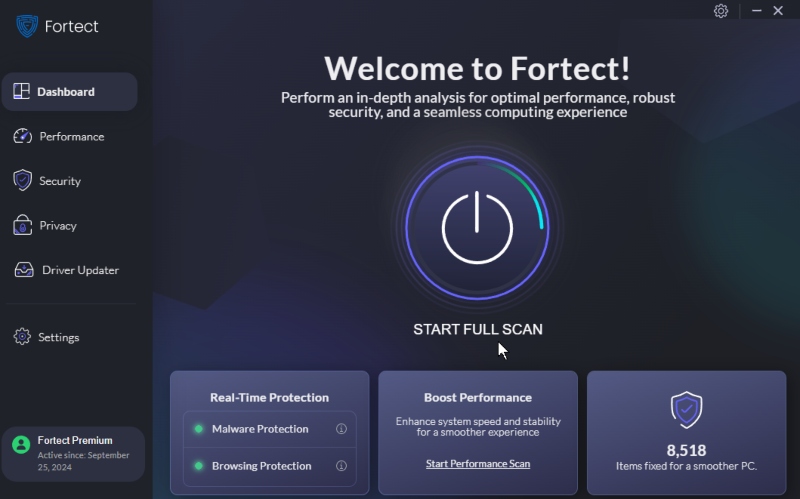
Fortect is a PC optimizer with real-time malware protection and scanning with a built-in driver updater. The update may cause changes or issues with installed drivers, so when Fortect scans your system, it automatically identifies outdated and corrupted drivers and updates them while optimizing your Windows PC.
Download and install Fortect now.
How to Check if a Known Issue Rollback is Applied
Users can verify if KIR has been applied by:
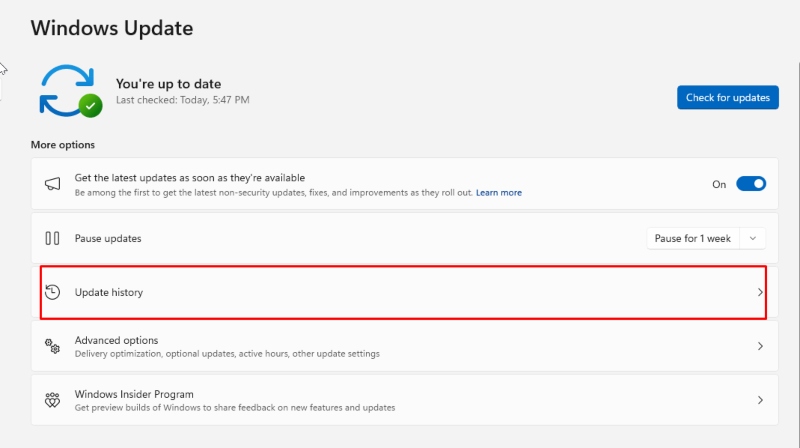
- Checking Windows Update History: Go to Settings > Update & Security > View Update History to see if a rollback configuration is listed.
- Using Event Viewer: IT professionals can check for rollback-related logs in the Windows Event Viewer.
Known Limitations of Known Issue Rollback
While KIR is a powerful tool, it has some limitations:
- Not All Issues Are Eligible: Only specific, pre-identified issues can be addressed through rollbacks.
- Dependent on Updates: Devices must have received the problematic update to benefit from the rollback.
- Delayed Rollout for Enterprises: Managed devices may require manual intervention to apply the rollback.
Conclusion
The Known Issue Rollback feature is a crucial innovation from Microsoft. It is designed to enhance user experience by quickly resolving issues caused by faulty Windows updates. KIR helps maintain system stability and security by addressing bugs without uninstalling updates.
Whether a casual user or an IT administrator, understanding how KIR works ensures you’re prepared to handle update-related problems efficiently. Always keep your system updated to benefit from the latest fixes and improvements.




