Microsoft Copilot in Windows 11: The AI Feature You Need
Microsoft has introduced Copilot in Windows 11, a groundbreaking AI-powered assistant designed to enhance productivity and user experience. Integrated natively into the operating system, Copilot simplifies tasks, automates processes, and transforms users’ interactions with their PCs.
Here’s everything you need to know about this powerful AI feature.
What is Microsoft Copilot in Windows 11?
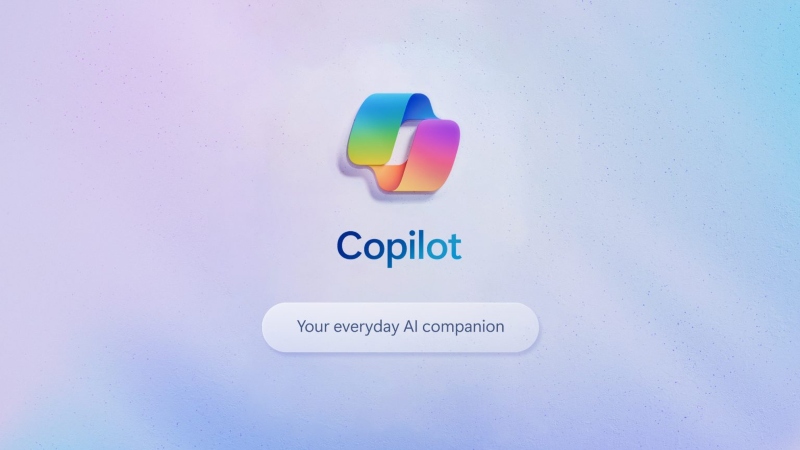
Microsoft Copilot is an AI-driven tool embedded directly into Windows 11. It leverages cutting-edge artificial intelligence to assist users in everyday tasks, such as generating content, automating workflows, and improving system navigation.
This feature aligns with Microsoft’s vision to integrate AI seamlessly into its ecosystem, offering more brilliant assistance for casual and professional users.
What are the Changes in Windows 11 with Copilot?
The addition of Microsoft Copilot brings significant improvements to Windows 11. Here’s what has changed:
Native Integration
Unlike third-party AI tools, Microsoft Copilot is built natively into Windows 11, ensuring seamless performance and accessibility. Users no longer need to rely on external software to enjoy AI assistance.
- It runs directly within the Windows environment.
- Copilot can be accessed instantly from the taskbar or using shortcuts.
This makes it faster, more secure, and highly efficient for users.
New Quick View
Microsoft has introduced a Quick View option for Copilot in Windows 11. This feature lets you access Copilot in a floating window, staying on top of your work without interrupting workflows.
- Activate it easily with the new Alt + Space shortcut.
- Keep the floating window open while multitasking across apps.
This intuitive design enhances user experience by providing immediate AI support whenever needed.
How Microsoft Copilot Enhances Productivity
Smarter Content Generation

Whether drafting emails, creating documents, or brainstorming ideas, Copilot assists by generating relevant content based on your prompts.
Steps to Use:
- Open Copilot from the taskbar or with Alt + Space.
- Provide clear instructions or prompts.
- Review and customize the AI-generated content.
This saves valuable time for professionals, writers, and everyday users.
Task Automation
Copilot streamlines repetitive tasks, such as organizing files, summarizing text, and managing schedules. It leverages AI to understand patterns and execute commands efficiently.
Steps to Automate Tasks:
- Launch Copilot and specify the task (e.g., “Summarize this document”).
- Let the Copilot process and perform the task in seconds.
- Verify the results or ask for refinements.
Why Do You Need Microsoft Copilot in Windows 11?
Microsoft Copilot isn’t just a nice-to-have feature; it’s a game-changer for users looking to boost productivity and simplify operations.
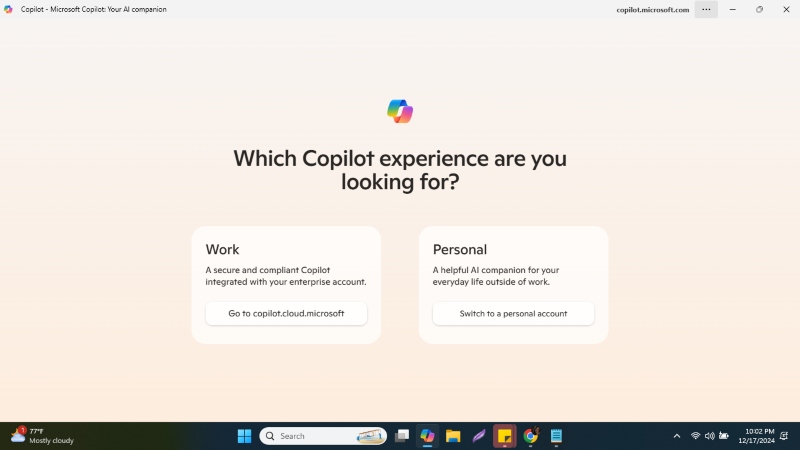
Here’s why you need it:
- Time Savings: Automates mundane tasks to free up time.
- Improved Accuracy: Provides precise content and reliable outputs.
- Ease of Use: Accessible directly from Windows without complex setups.
- AI-Powered Insights: Offers suggestions and optimizations tailored to user behavior.
How do you access Microsoft Copilot in Windows 11?
- Update Your Windows: Ensure you’re running the latest version of Windows 11.
- Enable Copilot: Access it via the taskbar or activate it using the Alt + Space shortcut.
- Start Using: Ask Copilot questions, automate tasks, or generate content based on your needs.
The Downside of Microsoft Co-pilot?
Microsoft Copilot in Windows 11 can be resource-intensive, especially on older or lower-end devices. According to Windows Latest, the memory usage of the Copilot app can peak between 1GB and 1.5GB and typically averages around 500MB. This increased memory usage results from Copilot’s real-time data processing and AI functionality, which can strain system resources, particularly when running alongside demanding applications.
As a result, users may experience slower system performance or lag. To ensure a smooth experience, it’s recommended that users have at least 8GB of RAM and a sufficiently powerful CPU to handle Copilot and other tasks simultaneously.
For those with less capable hardware, upgrading may be necessary to avoid performance bottlenecks.
Keep Windows 11 Running Smoothly and Safely with Fortect
While Microsoft Copilot enhances your productivity in Windows 11, ensuring your system remains in top condition is equally important. Corrupted files, malware, or hidden issues can slow performance or disrupt features like Copilot.
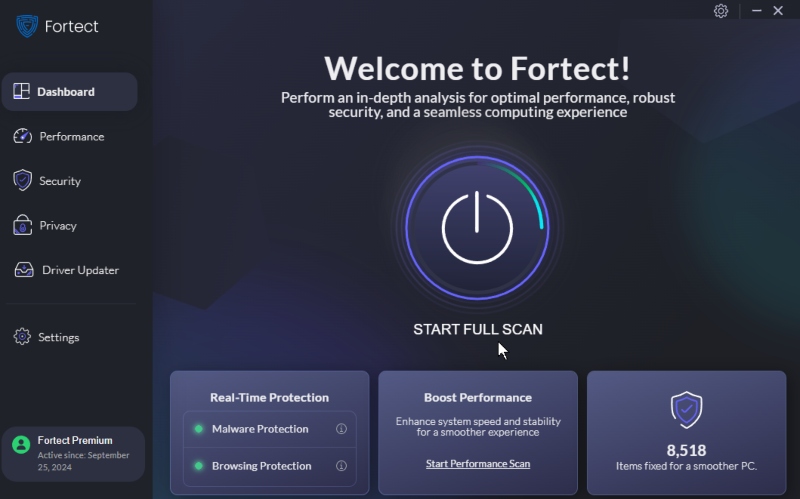
Fortect is a reliable third-party PC repair solution that:
- Automatically scans for system issues and repairs corrupted files.
- Provides real-time malware protection and antivirus support.
- Ensures your system is optimized and protected for peak performance.
Don’t let malware or file corruption hinder your productivity. Invest in Fortect to safeguard your system and enjoy a smooth, secure Windows 11 experience.
Download and install Fortect now to protect your PC while using Microsoft Copilot.
Conclusion
Microsoft Copilot in Windows 11 is a revolutionary feature that brings the power of AI directly to your desktop. With native integration, a quick view window, and versatile capabilities, Copilot transforms how users interact with their operating systems.
If you’re looking for a more brilliant, efficient way to navigate tasks, Microsoft Copilot is the AI assistant you need in Windows 11.




