Microsoft Defender vs Third-Party Antivirus: Which is Better?
Cyber threats constantly evolve, making robust antivirus protection essential for Windows users. Microsoft Defender, the built-in security tool, offers comprehensive protection, but is it enough? Many users opt for third-party antivirus solutions, which claim to provide enhanced security features.
We’ll compare Microsoft Defender with third-party antivirus software, highlighting their strengths and weaknesses and which option best suits your needs.
Microsoft Defender: Features and Performance
Microsoft Defender comes pre-installed on Windows 10 and 11, providing real-time protection against malware, ransomware, and other threats.
It integrates seamlessly with the operating system and offers features such as:
- Real-Time Protection ( when turned on ): Constantly scans for threats and prevents malicious files from being executed.
- Cloud-Based Protection: Microsoft’s cloud infrastructure identifies and blocks emerging threats.
- Firewall and Network Protection: This helps prevent unauthorized access to your network.
- Ransomware Protection: Includes Controlled Folder Access to block unauthorized changes.
- Parental Controls: Allows parents to manage screen time and block inappropriate content.
- Performance Impact: Uses minimal system resources compared to third-party software.
Third-Party Antivirus: Features and Advantages
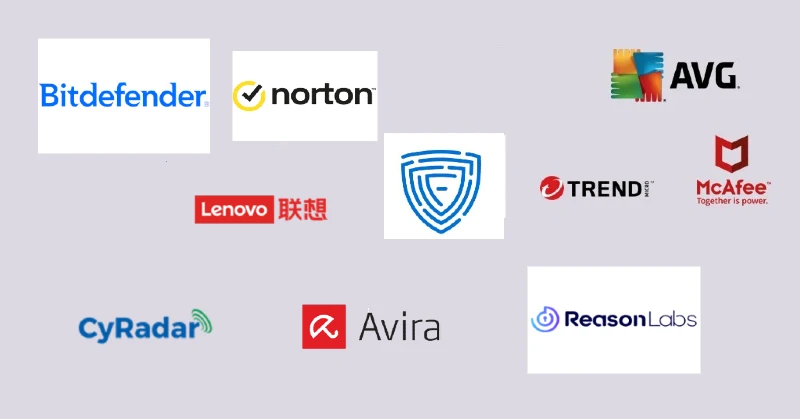
While Microsoft Defender offers solid protection, third-party antivirus solutions come with additional features that may enhance security, including:
- Advanced Threat Detection: AI-driven detection to identify zero-day threats.
- Web Protection: Blocks malicious websites and phishing attempts.
- VPN and Identity Theft Protection: Some antivirus programs offer built-in VPNs and identity monitoring.
- Customizable Scans: Provides options for quick, complete, or custom scans.
- Cross-Platform Protection: Some offer protection for macOS, Android, and iOS.
Microsoft Defender vs. Third-Party Antivirus: A Direct Comparison
| Features | Microsoft Defender | Third-Party Antivirus |
| Real-Time Protection | Yes | Yes |
| Ransomware Protection | Yes | Yes (Enhanced) |
| Cloud-Based Scanning | Yes | Yes |
| Web Protection | Limited | Advanced |
| Firewall Management | Yes | Yes |
| System Performance | Basic | Varies |
| Additional Features | Basic | VPN, Identity Protection, etc. |
Which One Should You Choose?
Microsoft Defender is a solid choice if you need essential protection with minimal system impact. However, a third-party antivirus is recommended if you require advanced security features, such as identity theft protection, phishing defense, or AI-driven malware detection, which a third party may be able to provide. You have to choose the right one for your needs.
Optimize Your Windows PC Security with Fortect
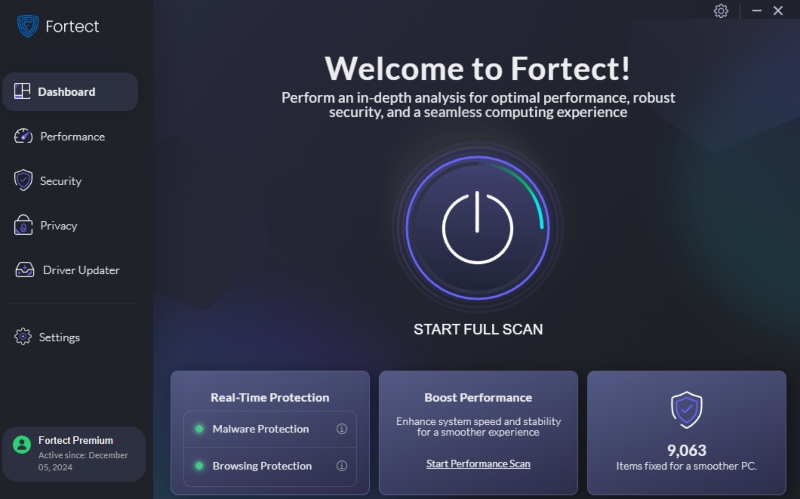
Optimizing your PC’s performance is crucial regardless of which antivirus you choose. Fortect is an all-in-one PC repair tool that includes real-time malware protection. It scans for threats, removes malware, updates outdated drivers, and fixes corrupted files, ensuring your Windows PC stays secure and efficient.
Fortect comes with free anti-virus protection plus the following powerful features:
Secure Browsing – This prevents access to harmful websites and blocks malicious content, keeping your browsing experience safe.
Real-Time Threat Prevention – Actively scans new downloads, installations, and files to detect and block threats instantly.
Cloud-Powered Protection – Utilizes cloud-based security for real-time updates and advanced threat detection, ensuring up-to-date protection.
Download Fortect now.
How to Install and Configure Third-Party Antivirus on Windows 10/11
- Download antivirus software from the official website.
- Run the installer and follow the on-screen instructions.
- Once installed, open the antivirus program.
- Configure settings such as real-time protection, scheduled scans, and web security.
- Perform an initial full-system scan to detect any existing threats.
How to Check If Microsoft Defender Is Enabled on Windows 10/11
- Press Win + I to open Settings.
- Go to Privacy & Security (Windows 11) or Update & Security (Windows 10).
- Click Windows Security, then Open Windows Security.
- Select Virus & Threat Protection.
- If Microsoft Defender is turned off, click Turn on.
Final Thoughts
Microsoft Defender is a powerful, free security tool that provides essential protection for Windows users. However, third-party antivirus solutions offer enhanced security features that better suit your needs. Evaluating your security requirements and choosing the right solution will help safeguard your Windows PC against ever-evolving cyber threats.




