Malware Detection and How to Remove Malware from Your PC
Remove malware in our technology-driven world to protect against ever-present threats. Malicious software can compromise sensitive data, slow performance, and render devices unusable.
Protecting our digital assets from these malicious threats is paramount, and understanding how to detect and remove malware is crucial.
What is Malware
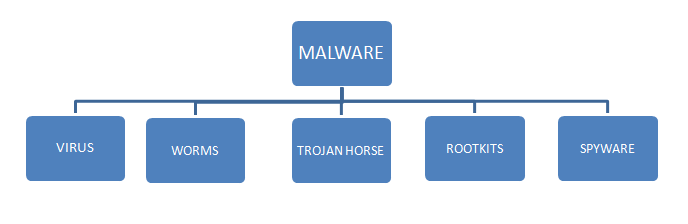
Malware is an umbrella term that encompasses various types of harmful software designed to cause damage or gain unauthorized access to computer systems. These malicious programs can take many forms, including viruses, worms, Trojans, spyware, rootkits, ransomware, and adware. Malware can infiltrate your computer through infected websites, email attachments, or downloaded files.
Once installed, it can steal personal information or hijack your computer’s resources for illegal activities.
Risks of Malware on your PC

The consequences of a malware infection can be severe and far-reaching. Malware can compromise privacy by stealing sensitive data like login credentials, financial information, or personal files. It can also slow down your computer’s performance, cause system crashes, and render your device unusable.
Additionally, some types of malware, like ransomware, can encrypt your files and demand a ransom payment for their decryption, putting you in a precarious situation.
How to Remove Malware from Your Windows PC
If you suspect that your computer has fallen victim to a malware infection, it’s crucial to take immediate action to prevent further damage and protect your digital assets.
Here are some practical steps to remove malware from your Windows PC.
Install the latest updates from Microsoft Update
Keeping your Windows operating system up to date is a critical first step in maintaining a secure and stable system. Microsoft regularly releases updates that include security patches and bug fixes, which can help protect your computer against known malware threats.
To check, go to Settings > Windows Update >Check for Updates ( If your Windows is outdated )
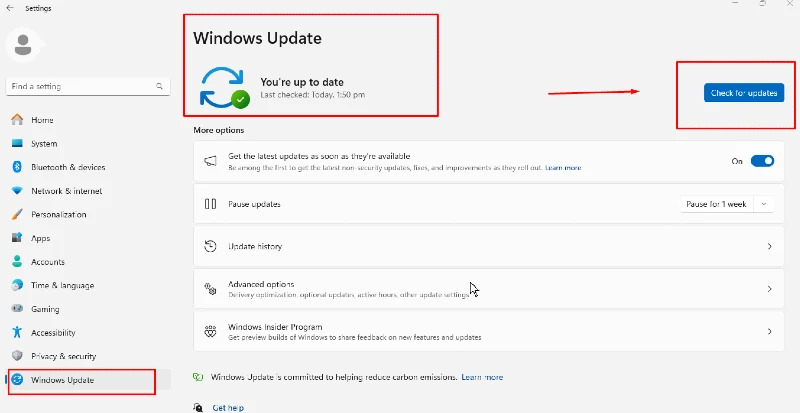
Ensure you have enabled automatic updates or manually check for and install the latest updates from Microsoft.
Update Your Computer’s Antivirus
Windows 10 or 11 provides free virus protection with Microsoft Defender Antivirus, formerly Windows Security or Windows Defender. While it’s regularly updated, it’s not flawless. We recommend downloading Fortect antivirus programs for added security.
An up-to-date antivirus program is one of the most effective tools against malware. Ensure your antivirus software runs the latest virus definitions, and perform a full system scan.
Fortect’s all-in-one software scans for and quarantines viruses and malware and maintains your system’s performance and security.
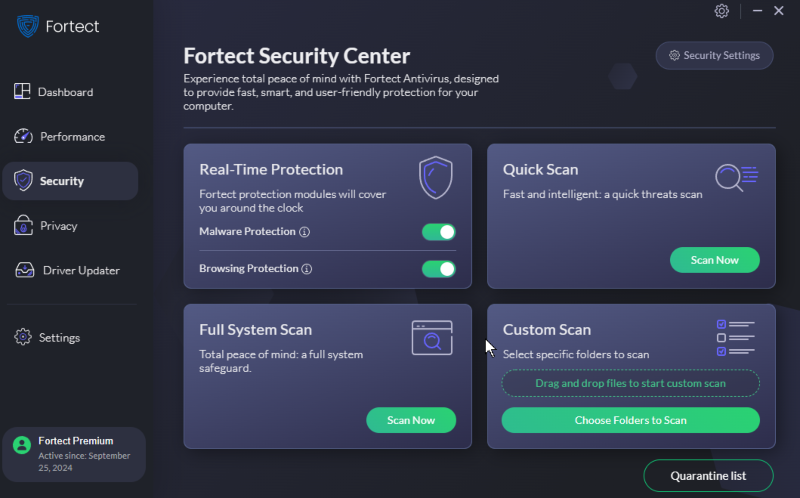
With Fortect, you can enjoy real-time protection against new and emerging threats, advanced malware protection and detection capabilities, and a suite of tools to optimize your PC’s hardware and software.
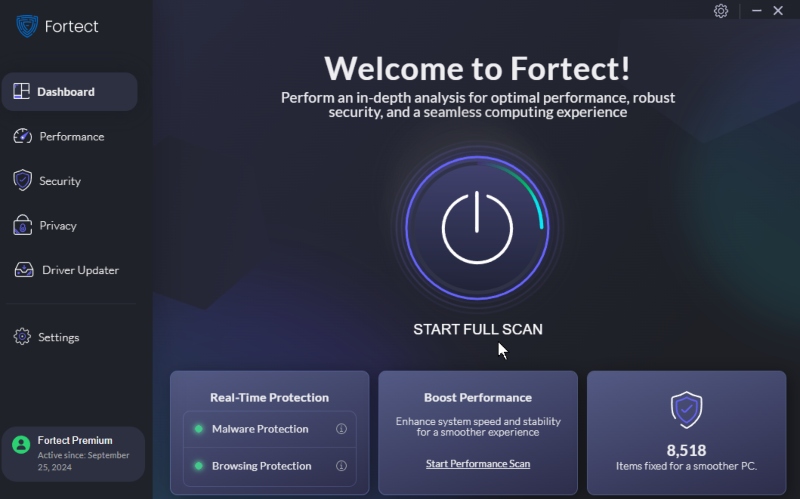
Download and install Fortect today to safeguard your files, programs, and computer against malware threats.
Use the free Microsoft Safety Scanner
In addition to your regular antivirus software, you can use the Microsoft Safety Scanner, a free tool to detect and remove malware. This scanner is handy if your primary antivirus software cannot successfully detect or remove the malware infection.
To use this free anti-virus, download the latest Microsoft Safety Scanner from the Microsoft Learn page. Choose the Download Microsoft Safety Scanner (64-bit) option and complete the process by following the straightforward steps.
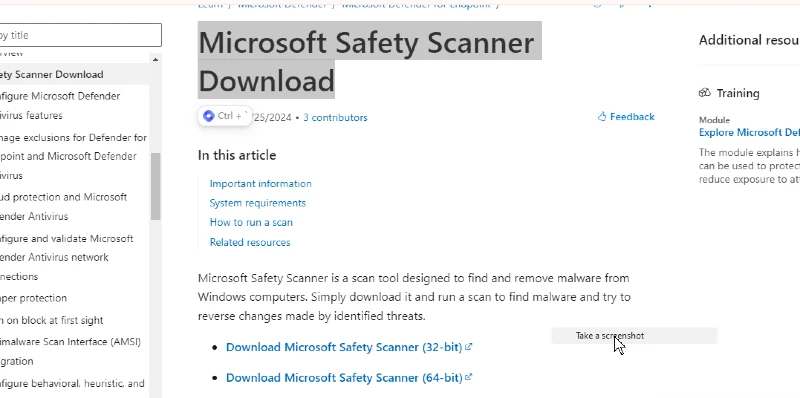
Revert, Reboot, Scan, and Re-scan to try to Remove Malware
If the malware infection persists after you attempt the previous steps, you may need to take more drastic measures. Consider reverting your system to an earlier restore point before the infection occurred. You can also reboot your computer in Safe Mode, which can prevent some types of malware from loading.
To access Safe Mode on Windows 10 or Windows 11, follow these steps:
Press and hold the Shift key while choosing Power > Restart. Upon restart, navigate to Troubleshoot > Advanced options > Startup Settings, and click Restart again. Once your device restarts, select option 4 (or press F4) to enter Safe Mode.
Perform a full system scan with your antivirus software while in Safe Mode, and if necessary, repeat the scan multiple times until the infection is resolved.
Microsoft Defender for Windows 10 and 11
Windows 10 and 11 include Microsoft Defender, a built-in antivirus program. Ensure that this protection is activated and perform a full system scan. Any detected threats will be quarantined, and you can decide to remove them or restore items you are confident are permanently safe.
To access Microsoft Defender, navigate to Settings > Security > Windows Security > Virus & Threat Protection.
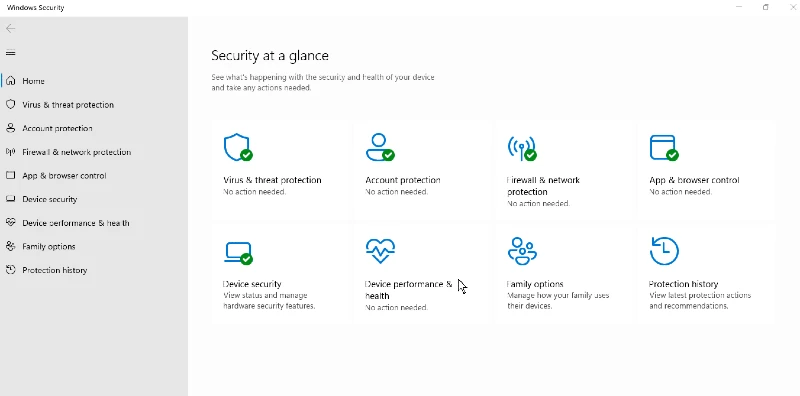
Conclusion: Detect and Remove Malware
Staying vigilant and taking proactive measures to detect and remove malware is crucial in today’s cybersecurity environment.
By following the steps outlined in this article, such as keeping your operating system and antivirus software up to date, using additional scanning tools, and taking decisive action when an infection is detected, you can protect your PC and maintain a safe and secure digital environment.
Remember, prevention is always better than cure, so it’s essential to adopt best practices for cybersecurity and regularly update your security measures to stay ahead of the game.




