Signs Your Windows PC Has Been Hacked and How to Fix It
Cyber threats are more sophisticated than ever, and Windows PCs are frequent targets of hackers. If your system is behaving strangely, you might be dealing with a security breach. This guide will help you recognize the signs of a hacked Windows PC and provide steps to fix it.
Signs Your Windows PC Has Been Hacked
1. Unexpected System Slowdowns: If your PC suddenly becomes sluggish without any apparent reason, it could be due to a hacker running malicious programs in the background.
2. Unfamiliar Programs or Files: Unknown applications appearing on your system may indicate unauthorized access. These could be malware, spyware, or keyloggers installed by hackers.
3. Frequent Pop-Ups or Redirects: If you’re constantly seeing pop-up ads, unwanted redirects, or browser toolbars you never installed, your system might be infected with adware.
4. Unauthorized Access to Accounts: Unexpected password reset emails or unfamiliar logins to your online accounts suggest your credentials have been stolen.
5. Disabled Security Features: If Windows Defender, your antivirus, or firewall is disabled without your input, it could be a hacker trying to remove protection layers.
6. Unusual Network Activity: A sudden spike in network usage without any active downloads or updates may indicate hidden data transfers from your PC to a hacker’s server.
7. Ransomware Messages or File Encryption: If you’re locked out of your files or see ransom messages demanding payment, your system is infected with ransomware.
How to Fix a Hacked Windows PC
1. Disconnect from the Internet
The first step in stopping a hacker is to cut off their access to your system. If your PC is compromised, staying connected allows the attacker to continue stealing data, installing malware, or remotely controlling your device. Disconnecting from the internet prevents further unauthorized activity and gives you time to assess and secure your system.
- Click on the Wi-Fi or Ethernet icon in the taskbar.
- Turn off Wi-Fi or unplug your network cable.
- Restart your computer in Safe Mode.
2. Scan Your System for Malware
Use a trusted antivirus to remove threats.
- Open Windows Security by pressing Win + I > Privacy & security > Windows Security.
- Click Virus & threat protection > Quick scan.
- If threats are detected, follow the instructions to remove them.
Fortect for Advanced Real-Time Threat Detection
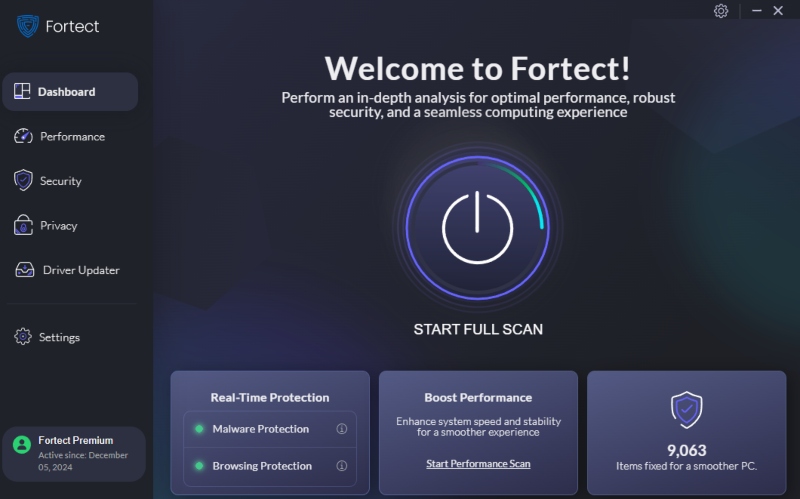
Hackers deploy sophisticated malware that can bypass traditional security measures, infiltrating your system undetected. Fortect is designed to detect and neutralize even the most advanced threats before they can cause harm. Its real-time malware protection and scanning doesn’t just identify known risks—it proactively analyzes suspicious activity, preventing cyberattacks before they take hold.
Download and install Fortect now to safeguard your computer and fix those different types of threats.
3. Remove Suspicious Programs
- Press Win + R, type appwiz.cpl, and hit Enter.
- Find any unfamiliar applications.
- Right-click and select Uninstall.
4. Change Your Passwords
If your accounts are compromised:
- Use a different device to change your passwords.
- Enable two-factor authentication (2FA) for added security.
5. Restore Windows to a Clean State
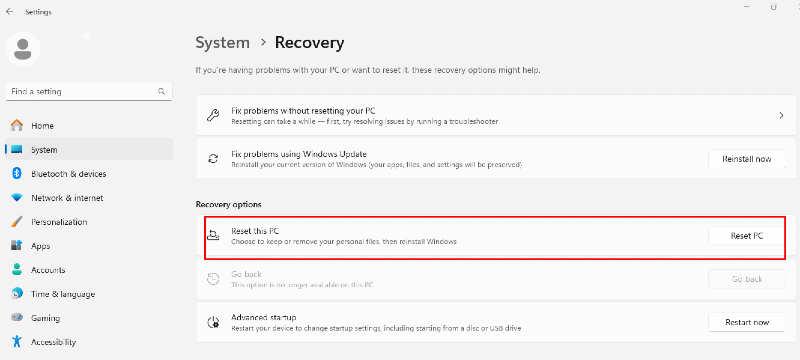
If the infection persists, resetting Windows might be necessary.
- Go to Settings (Win + I) > System > Recovery.
- Click Reset this PC and choose Keep my files or Remove everything.
6. Update Windows and Security Patches
- Press Win + I to open Settings.
- Navigate to Windows Update.
- Click Check for updates and install any available updates.
How to Prevent Future Hacks
Enable Windows Firewall
Windows Firewall acts as a barrier between your PC and potential threats, blocking unauthorized access while allowing safe connections. Keeping it enabled is crucial for protecting your system from cyberattacks.
- Open Control Panel > System and Security > Windows Defender Firewall.
- Ensure it’s turned on for both private and public networks.
Keep Software Updated
Regular updates patch security vulnerabilities that hackers exploit. Outdated software can leave your system vulnerable to malware, data breaches, and performance issues. Ensuring your Windows 10 PC is up to date helps maintain security, stability, and compatibility with the latest features.
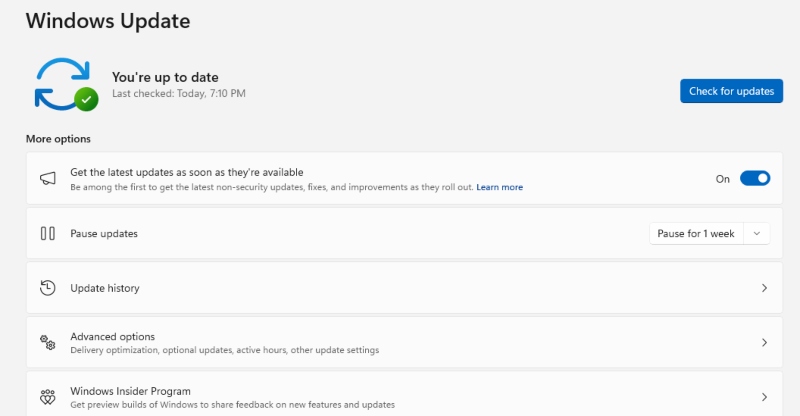
How to Check for Updates on Windows 10:
- Press Win + I to open Settings.
- Go to Update & Security > Windows Update.
- Click Check for updates.
- If updates are available, install them and restart if required.
Use Strong Passwords
It may be tempting to use an easy-to-remember password, but simple passwords make your system vulnerable to attacks. Avoid using obvious choices like your date of birth, “123456,” or “password.” Hackers use automated tools to crack weak passwords within seconds. A mix of uppercase, lowercase, numbers, and symbols makes passwords harder to crack.
Avoid Clicking on Suspicious Links
Hackers often use phishing emails, fake websites, and malicious ads to trick users into revealing personal information or installing malware. These links may appear legitimate, mimicking trusted brands or services, but clicking on them can compromise your system.
How to Stay Safe from Suspicious Links:
- Verify the sender before clicking on links in emails or messages.
- Hover over links to check the actual URL before opening them.
- Look for HTTPS in the address bar when visiting websites.
- Never enter login credentials on unfamiliar sites—always go directly to the official website.
- Use an antivirus tool with phishing protection to detect malicious links.
Backup Your Data
Data loss can occur due to malware attacks, ransomware, hardware failure, or accidental deletion. Regular backups ensure you can restore your files if something goes wrong. Ransomware, in particular, can lock you out of your files, demanding payment for access. Without a backup, you might lose important documents, photos, or work-related data permanently.

How to Back Up Your Data:
- Use an external hard drive or USB drive for offline backups.
- Enable Windows Backup to automatically save copies of your files.
- Utilize cloud storage services like OneDrive, Google Drive, or Dropbox for remote access and security.
- Schedule regular backups to keep your data up to date.
- Keep multiple copies of important files in different locations for added protection.
Conclusion
If your Windows PC shows any signs of hacking, taking immediate action can prevent further damage. Use the steps above to secure your system, remove threats, and prevent future attacks. Investing in advanced real-time threat detection like Fortect ensures your device remains protected against both known and emerging cyber threats.




