Solved: Windows Hello Camera Not Detecting Face
Windows Hello is a convenient feature in Windows 10 and 11 that enables secure and password-free sign-ins using facial recognition. However, it can be frustrating when the Hello Camera doesn’t detect your face. This issue can occur due to misconfigured settings, outdated drivers, or hardware conflicts.
If you’re facing this problem, follow the troubleshooting steps below to resolve it.
How to Fix Windows Hello Camera Not Detecting Face
Ensure the Feature is Installed
Verify Windows Hello is Enabled:
- Go to Settings > Accounts > Sign-in options.
- Ensure it’s” set up and enabled” under the “Windoit’sello Face” section.
Check Device Compatibility:
- Ensure your camera is compatible with Windows Hello. Devices must have an infrared (IR) camera for facial recognition.
Run Windows Hello Troubleshooter
Windows includes built-in troubleshooting tools to identify and fix system issues. To run Windows Hello troubleshooter:
- Open Settings and go to Update & Security.
- Select the Troubleshoot tab from the left-hand menu.
- Click Additional Troubleshooters.
- Locate and select Windows Hello under the relevant section.
- Follow the on-screen instructions to identify and resolve the issue.
Run System File Checker
Corrupted system files can disrupt Windows Hello. Use the System File Checker tool to repair them:
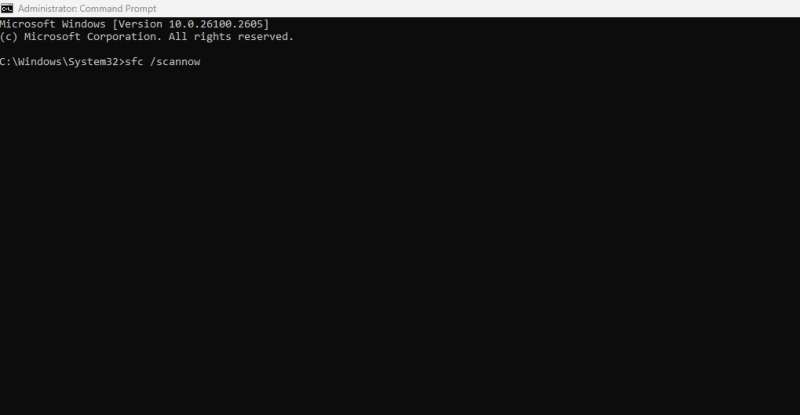
- Open Command Prompt as Administrator.
- Type the following command and press Enter: sfc /scannow
- Wait for the scan to complete and follow any on-screen instructions to repair files.
Update Your IR Camera Drivers
Outdated drivers can cause hardware detection issues. To update your camera drivers:
- Open Device Manager (press Windows + X and select it).
- Expand the Imaging Devices or Cameras section.
- Right-click on your IR camera and choose Update driver.
- Select Search automatically for drivers and let Windows find updates.
Pro Tip: If Windows doesn’t find new drivers, visit your device manufacturer’s website to download the latest IR camera drivers.
Uninstall the Intel(R) Imaging Signal Processor Driver
Sometimes, this driver conflicts with Windows Hello. Removing it may resolve the issue:
- Open Device Manager.
- Expand the System Devices section.
- Locate Intel(R) Imaging Signal Processor, right-click it, and select Uninstall device.
- Restart your computer and check if the issue persists.
Install the FaceDriver File
If your IR camera’s driver isn’t working correctly, you may need to install the FaceDriver file manually:
- Visit the support page of your device’s manufacturer.
- Download the latest FaceDriver file that is compatible with your system.
- Open Device Manager, right-click your IR camera and choose Update driver.
- Select Browse my computer for drivers and navigate to the downloaded file.
- Follow the prompts to install the driver.
Disable ESS (Enhanced Sign-in Security)
Enhanced Sign-in Security (ESS) may block Windows Hello from functioning on some systems:
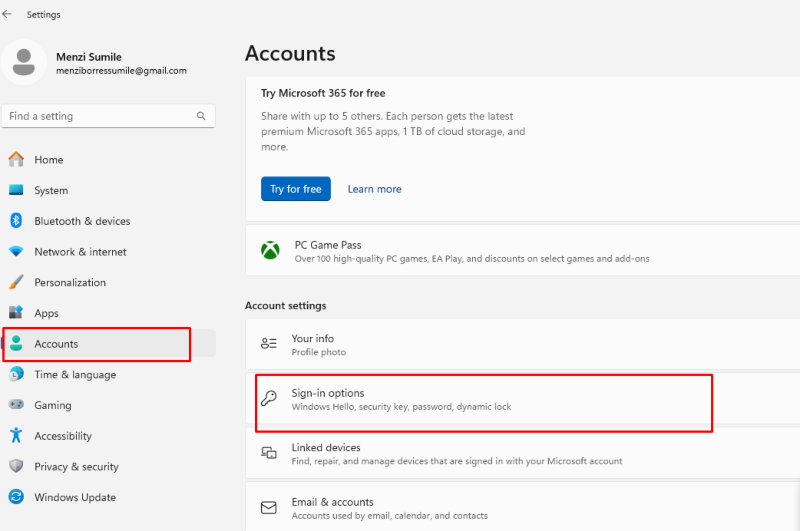
- Go to Settings > Accounts > Sign-in options.
- Scroll down and locate Enhanced Sign-in Security.
- Turn off the toggle if disenabled.
- Restart your computer and try using Windows Hello again.
Additional Tips for Resolving Windows Hello Issues
- Restart Windows Biometric Service:
- Press Windows + R to open the Run dialog.
- Type services.msc and press Enter.
- Locate Windows Biometric Service, right-click it, and select Restart.
- Check for Windows Updates:
- Ensure your system is running the latest version of Windows by going to Settings > Windows Update.
Prevent Future Issues with Fortect
If you want to optimize your system and prevent recurring Windows Hello problems, consider using Fortect.
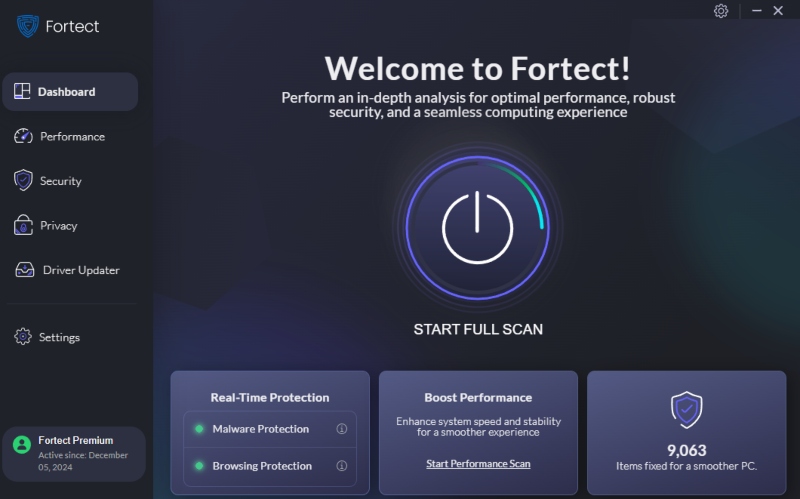
Fortect offers:
- Real-time malware detection to keep your system secure.
- Automatic scanning and removal of threats disrupting Windows Hello.
- Driver Updater feature automatically scans all installed drivers, provides real-time updates on which drivers are outdated or corrupted, and automatically fixes them.
- Performance optimization to ensure your Windows PC runs smoothly.
Download Fortect now to safeguard your device and enhance overall functionality in minutes!
Conclusion
Windows Hello’s inability to detect your face can be inconvenient, but it’s easily fixable with a few adjustments. You can restore the feature’s functionality by ensuring proper configurations, updating drivers, and disabling conflicting settings.
Don’t let recurring issues slow you down—keep your PC secure and optimized with Fortect for a seamless Windows Hello experience.




