Windows Phasing Out 32-Bit-Only App Support: What to Do
As Microsoft transitions into a more modern computing era, users face a significant shift in how Windows supports applications. The company has announced the phasing out of 32-bit-only application support in future updates. This move is designed to optimize performance and ensure the long-term stability of Windows operating systems.
However, this could create challenges for many users, mainly if they rely on legacy 32-bit applications. We will look at what this change means for Windows users, how it affects 32-bit applications, and, most importantly, what you can do to adapt. Let’s dive into the details.
Microsoft ending 32-bit support app: What does it mean?

In simple terms, Windows 11 and upcoming versions gradually end their support for 32-bit-only applications. Traditionally, 32-bit apps could run on both 32-bit and 64-bit versions of Windows. However, with 64-bit systems becoming the industry standard, Microsoft focuses on 64-bit-only software to improve system performance, security, and efficiency.
Why is Microsoft Phasing Out 32-Bit App Support?
There are several reasons behind this shift:
- Performance Improvements: 64-bit architecture can handle larger memory addresses and process data more efficiently, which enhances overall system performance.
- Security Enhancements: Modern 64-bit apps can better leverage security features like hardware-backed encryption and more advanced protections against exploits.
- Future-Proofing: As 32-bit apps become less common, Microsoft prioritizes developing and supporting 64-bit apps to align with industry trends.
This transition is not immediate, but users must prepare for the inevitable.
How Will This Change Affect Users?
1. Incompatibility with Legacy Software
One of the most immediate impacts is that older software that only exists in 32-bit versions will no longer be compatible with future Windows versions. This may include specialized business applications, games, or niche programs that have not been updated for 64-bit systems.
2. End of 32-Bit Driver Support
Drivers only available in 32-bit versions will also face the same fate. This could leave users with older hardware unable to connect to newer Windows installations unless drivers are updated or replaced.
3. Performance Gains for 64-bit Users
On the positive side, Windows users who upgrade to 64-bit versions of applications will experience a performance boost. These apps can take full advantage of modern multi-core processors and larger memory capacity, leading to faster, more responsive software.
Microsoft ending 32-bit support app: What can you do?
If you are concerned about this change, here are some steps to ensure your system remains functional and up-to-date.

Transition to 64-Bit Versions of Your Apps
Step 1: Check for 64-bit Alternatives
The first step is to verify if a 64-bit version of your 32-bit-only app exists. Many developers have released 64-bit updates to keep their software compatible with modern operating systems. Check the official website or app store for updates.
Step 2: Install 64-bit software
If the 64-bit version is available, it’s time to install it. Upgrading to a 64-bit app ensures you won’t run into compatibility issues in the future. It also gives you access to the performance and security benefits of 64-bit architecture.
Step 3: Migrate Data from 32-bit Apps
Sometimes, there may not be a direct 64-bit replacement for the app you use. In such cases, looking for new software with similar functionality might be worthwhile. Migrate critical data from your 32-bit app to a more modern solution, ensuring a seamless transition.
Use Compatibility Mode for Legacy Apps
If no 64-bit alternative exists or if upgrading your app isn’t an option, Windows 10 and 11 offer Compatibility Mode. This feature allows users to run older 32-bit Software in a simulated environment, allowing legacy apps to function on newer 64-bit versions of Windows.
How to Enable Compatibility Mode
- Right-click the 32-bit app’s executable file.
- Select Properties from the context menu.
- Go to the Compatibility tab.
- Check the box labeled Run this program in compatibility mode.
- Select an earlier version of Windows from the drop-down list, such as Windows 7 or 8.
This often helps older applications work in a 64-bit environment, though it is not a long-term solution.
Update Your Hardware

If you use ancient hardware, upgrading to a 64-bit compatible machine may be necessary. However, most modern computers support 64-bit applications, so it might be time to upgrade.
Step 1: Verify Your System’s 64-bit Compatibility
To check if your system supports 64-bit:
- Press Windows + R and type msinfo32.
- In the System Information window, look for System Type. If it says “x64-based PC,” your system supports 64-bit applications.
Step 2: Upgrade Your RAM
64-bit systems can address more than 4GB of RAM, unlike 32-bit systems, which are limited. Upgrading your RAM can also improve system performance when using 64-bit applications.
Protect Your System with Fortect
As you prepare for Windows’ transition to 64-bit-only support, it’s also crucial to safeguard your system from evolving cyber threats. Fortect provides advanced real-time malware protection, ensuring your PC is secure while optimizing its performance. With automatic scanning capabilities, Fortect detects and fixes any malware or vulnerabilities that might arise during Windows upgrades, giving you peace of mind.
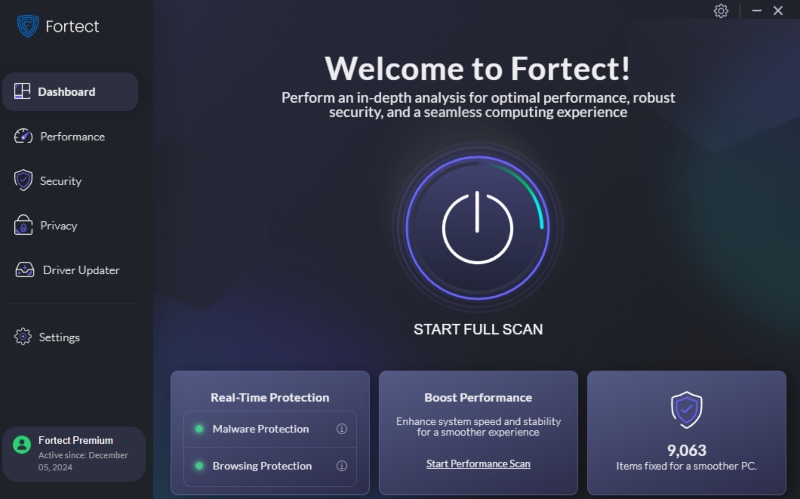
Don’t wait until your PC slows down or becomes vulnerable to threats.
Download Fortect today and protect your system from sophisticated cyberattacks while keeping your Windows performance at its best.
Conclusion: Preparing for a 64-Bit-Only Future
The phasing out of 32-bit-only application support in Windows is a move toward better performance, security, and future compatibility. While this shift might cause inconvenience for users who rely on legacy software, taking proactive steps to upgrade your applications, utilize compatibility modes, and consider hardware upgrades can help you avoid disruptions.
By transitioning to 64-bit solutions, you’ll ensure a smooth computing experience and use modern technologies that improve speed, stability, and security. If you’re unsure about your system’s readiness or need help with a specific application, consider contacting a professional to ensure a seamless transition into the 64-bit future.




